This article is for if you are using WordPress with the OptimizePress Plugin installed.
Log in to WordPress/OptimizePress
Log into WordPress and click on OptimizePress and then select Dashboard from the menu that appears.
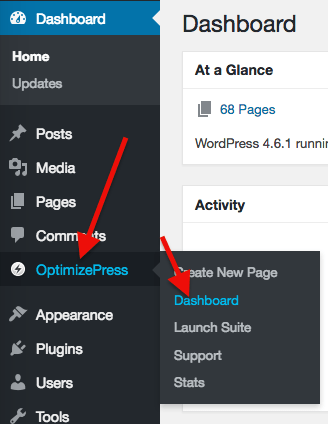
Click on the Analytics and Tracking section and select Analytics & Tracking from the window.
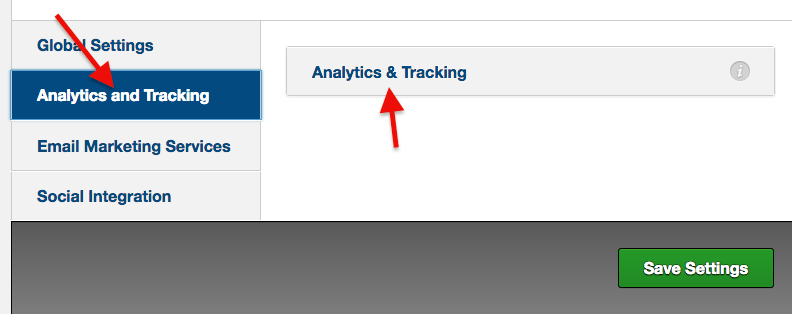
Paste the Script
Paste your web tracking script from Graphly in this box, below any other scripts.
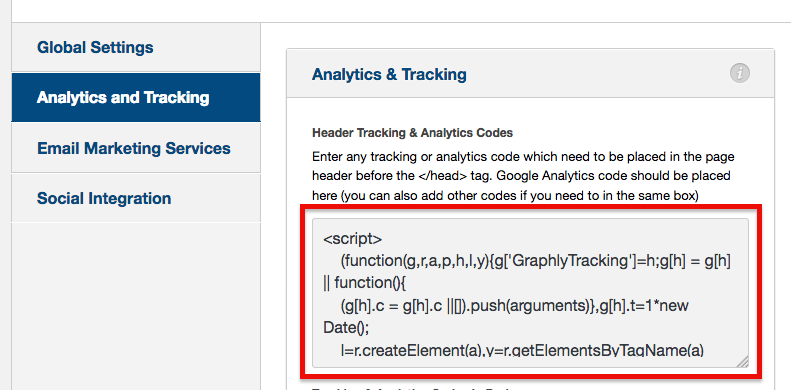
Click the green Save Settings button to save.
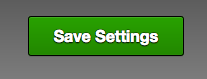
Relevant Articles
- How to set up Infusionsoft URL’s for Graphly’s Web Tracker
- How to Track Webinar Visitors in WebinarJam or EverWebinar
- How to Reset a Lead Source Using an Action Set in Infusionsoft
Don’t have an account? Sign up for FREE here to start generating powerful Infusionsoft reports!




