The Web Tracker Events template allows you to see the number of contacts that have had their lead source or address set by Graphly’s web tracker.
Search for the Web Tracker Events Template
To begin, click the “+” icon on the Dashboard and type web tracker into the search bar. Then select the “Web Tracker Events” template.
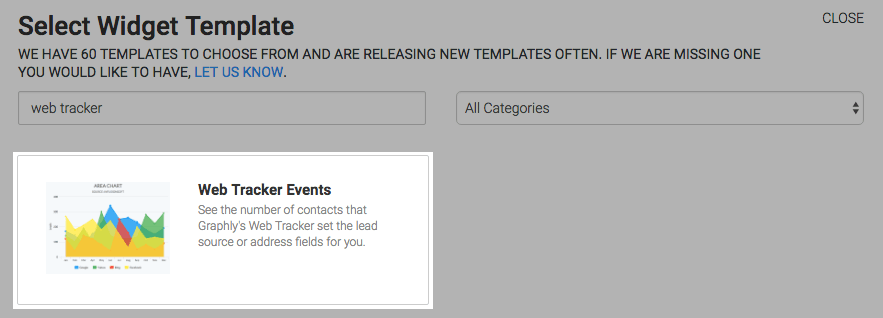
Chart Tab
There are four chart types; Line, Area, Column, and Bar. I will use column.
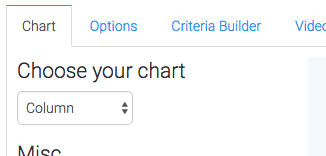
By checking the Show Total Number box, the total number of contacts that have had their lead source or address set by Graphly’s web tracker will be displayed in the top right corner of the chart.
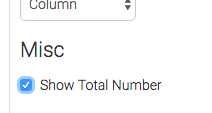
Options Tab
Now navigate to the Options tab and choose your date range.
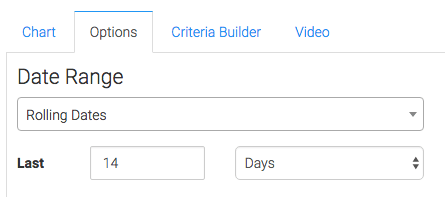
Criteria Builder Tab
If you want to separate the lead source events from the address events, you have to create a unique widget for each one. Head over to the Criteria Builder tab, fill out the fields, and click Save. Here are some examples.
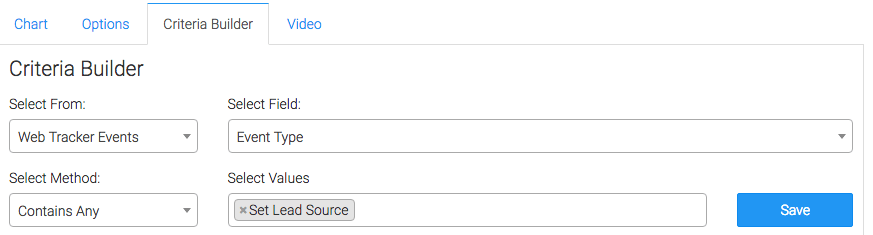
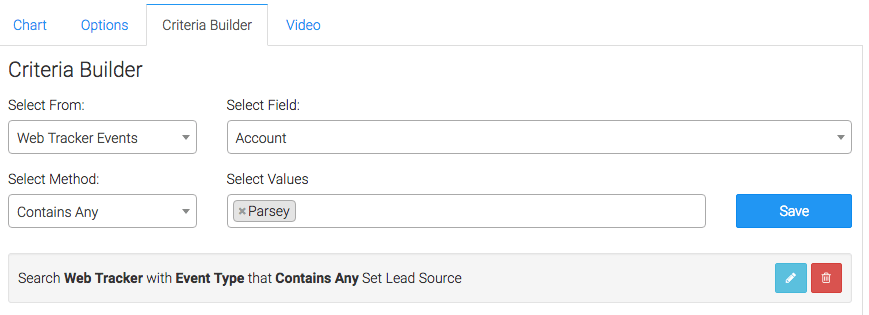

Once you have your everything set, click Save Preferences on this Widget.
Relevant Articles
- How to Clean Up Lead Sources Using Graphly’s Consolidator
- How to set up Infusionsoft URL’s for Graphly’s Web Tracker
- Is the Graphly Web Tracker on My Page?
Create Your Free Graphly Dashboard
You don’t need to struggle to find the data you need from your Infusionsoft or Keap application. Create a free visual dashboard using the Graphly Lite plan. Using Graphly Lite, you get 1 user, 2 dashboards, and access to our 10 most widely used report templates. These templates include:
- Tags Applied
- Tags Applied Goal
- Leads
- Gross Revenue
- Appt | Note | Task Summary
- Email List Health
- Refunds
- Campaign Email Stats
- Text Widget Area
If you don’t already have a Graphly account, click here to get a Graphly Lite account so you can start making more informed decisions and grow your business.




