The Web Tracker Visits template allows you to see the number of visits recorded by Graphly’s Web Tracker.
Search for the Visits Template
To begin, click the “+” icon on the Dashboard and type “visits” into the search bar. Then select the “Visits” widget.
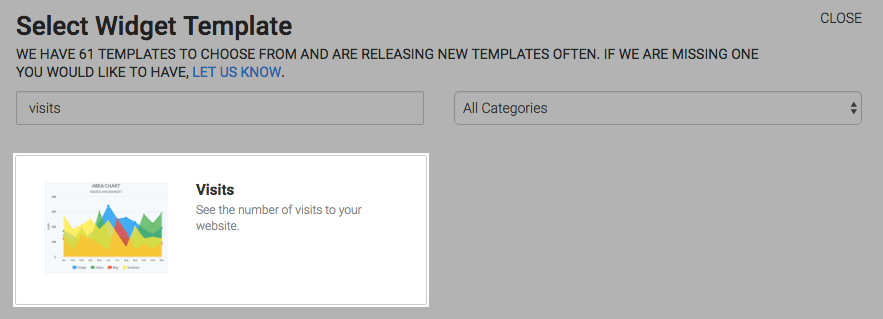
Chart Tab
There are four chart types; Line, Area, Column, and Bar. I’ll use Area.
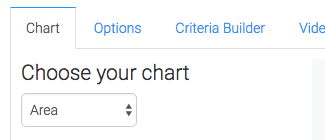
By checking the Show Total Number box the total number of visits for the date range will be shown in the top-right hand corner of the chart.
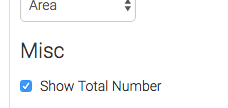
Options Tab
Now navigate to the Options tab and select your date range.
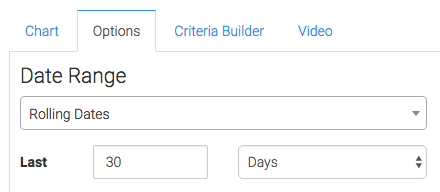
Criteria Builder Tab
You can use the Criteria Builder tab to make tons of reports with this single report template. The Web Tracker table allows us to narrow it down by the web tracker account. Web Tracker Visits allows you to specify UTM data or visit length. Web Tracker Pages allows you to select specific domains or paths. You can also add criteria from the contact record. Just know that by doing so, you’ll limit the visit results to only visitors who are already contact records in your Infusionsoft account.
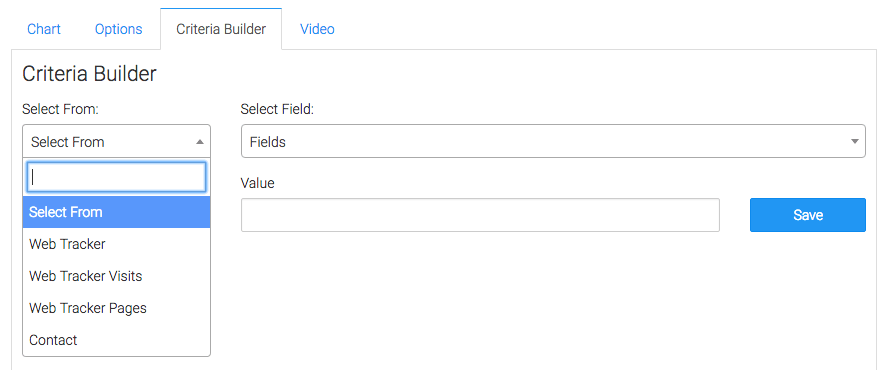
Once you’ve got all that set, click on the blue button at the bottom to save preferences for this widget.
Relevant Articles
- How to Set Up the Returning Visitors Report
- How to Configure Pages Per Visit Report
- How to Configure the Unique Visitors Report
Create Your Free Graphly Dashboard
You don’t need to struggle to find the data you need from your Infusionsoft or Keap application. Create a free visual dashboard using the Graphly Lite plan. Using Graphly Lite, you get 1 user, 2 dashboards, and access to our 10 most widely used report templates. These templates include:
- Tags Applied
- Tags Applied Goal
- Leads
- Gross Revenue
- Appt | Note | Task Summary
- Email List Health
- Refunds
- Campaign Email Stats
- Text Widget Area
If you don’t already have a Graphly account, click here to get a Graphly Lite account so you can start making more informed decisions and grow your business.




