The Transactional Lifetime Value template allows you to see the lifetime value from the very first transaction as well as the lifetime value at eleven other subsequent transactions of your choosing.
Search for the Transactional Lifetime Value Template
To begin, click the “+” icon on the Dashboard and type lifetime into the search bar. Then select the “Transactional Lifetime Value” template.
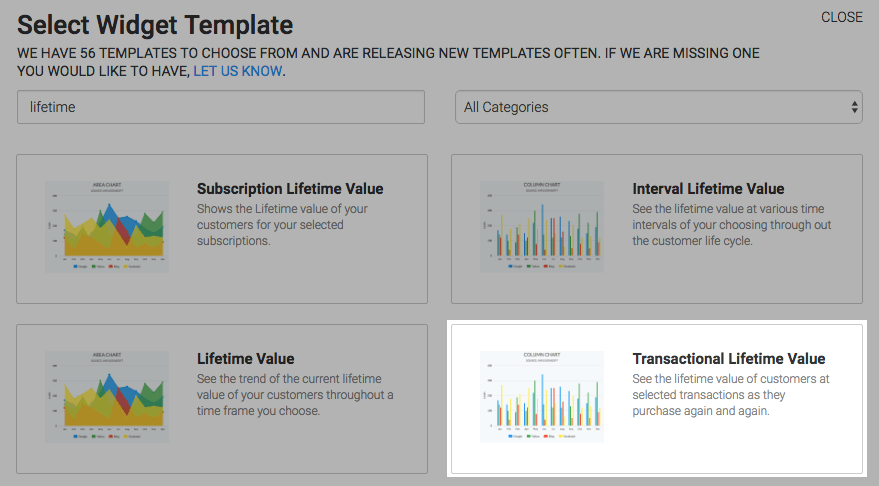
Chart Tab
There are two options for the chart type, column and bar. I’ll use column.
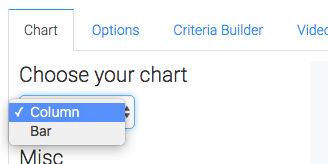
By clicking the Show Selected Transaction check box, the dollar amount for the transaction you select will be displayed in the top-right corner of the chart.
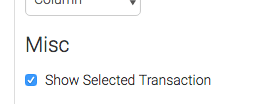
Options Tab
Now navigate to the Options tab and select your transactions. We’ve included some common presets here to help speed up this process.
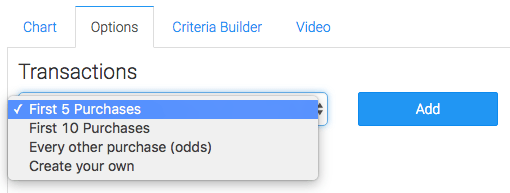
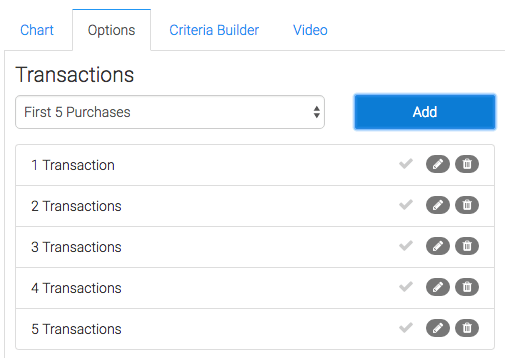
You can also create your own transactions from scratch. The maximum number of transactions is currently twelve. If you need more, you can copy the widget to create more.
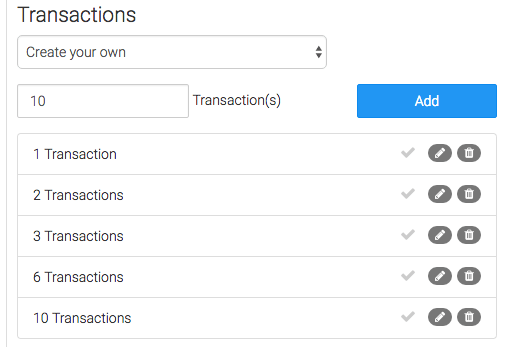
Once your transactions are set up you can check any one of them to have it displayed in the top-right hand corner of the chart.
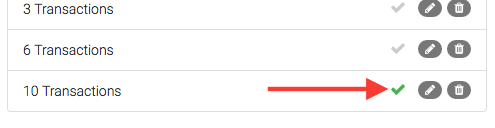
Next choose the value you want Graphly to use to calculate the lifetime value.
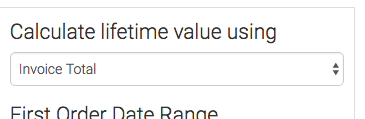
Then choose your First Order Date Range. Without this option we’d only be able to measure all transactions since the creation of your Infusionsoft application. In other words, all time. There is an option for this which is View all time.
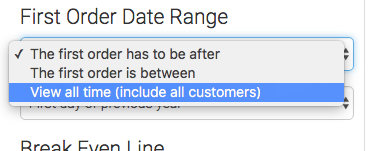
The most common option is to select a date that the first has to be after.
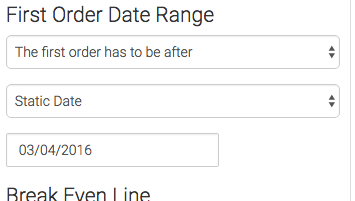
If you want ranges or rolling dates, choose The first order is between option.
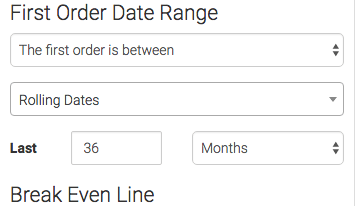
The Break Even Line setting is completely optional, but if set will display a line on your chart.
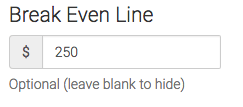
Criteria Builder Tab
For ultimate control and customization, use the Criteria Builder to include additional rules and requirements to the report.
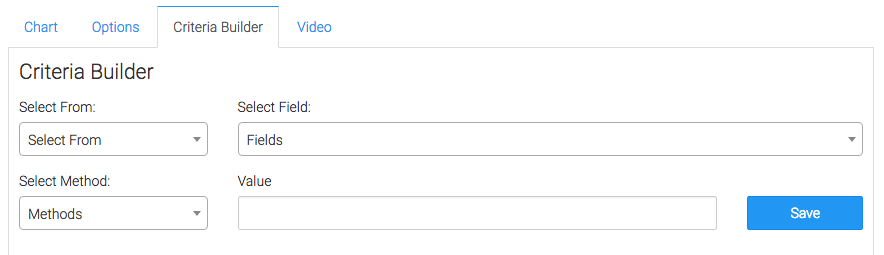
The most common example for this particular report is to select from the invoice where the refund status doesn’t contain partially refunded or completely refunded.
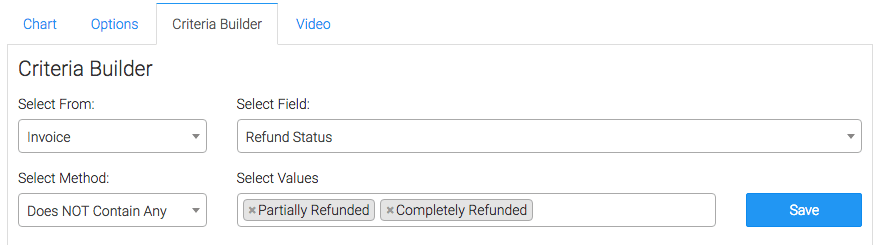
Once you have your everything set, click Save Preferences on this Widget.
Relevant Articles
- How to Set Up the Lifetime Value Report
- How to Set Up the Subscription Lifetime Value Report
- How to Set Up the Interval Lifetime Value Report
Create Your Free Graphly Dashboard
You don’t need to struggle to find the data you need from your Infusionsoft or Keap application. Create a free visual dashboard using the Graphly Lite plan. Using Graphly Lite, you get 1 user, 2 dashboards, and access to our 10 most widely used report templates. These templates include:
- Tags Applied
- Tags Applied Goal
- Leads
- Gross Revenue
- Appt | Note | Task Summary
- Email List Health
- Refunds
- Campaign Email Stats
- Text Widget Area
If you don’t already have a Graphly account, click here to get a Graphly Lite account so you can start making more informed decisions and grow your business.




