The Top Performing Leadsources template displays which lead sources are generating the most new contacts in your system.
Search for the Top Performing Lead Sources Template
To begin, click the “+” icon on the Dashboard and type “lead source” into the search bar. Then select the Top Performing Lead Sources template.
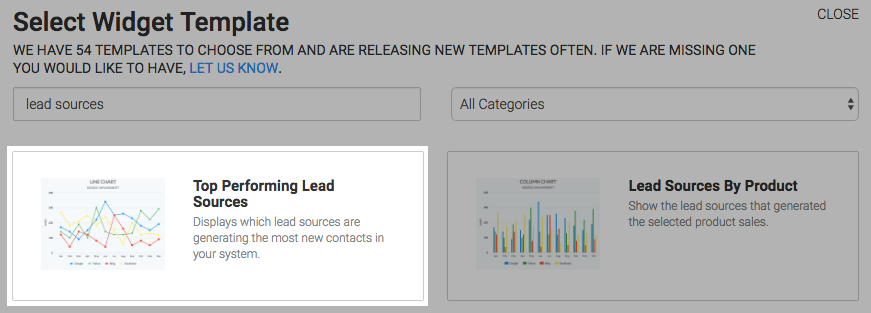
Chart Tab
There are four chart types; which are Line, Area, Column, and Bar. I’ll use Line.
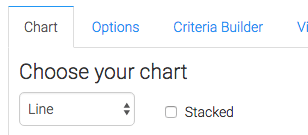
If you check this box, the data will be stacked.
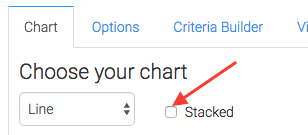
Checking this box will display the combined number of new contacts created from the leading lead sources in the top right corner.
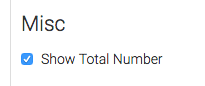
Options Tab
Navigate to the Options tab and choose the dates you want to see data for as well as how many sources you want to see.
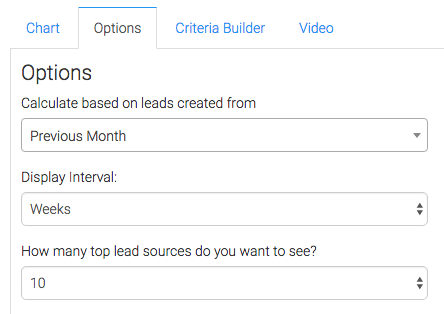
Criteria Builder Tab
For ultimate control and customization, use the Criteria Builder to include additional rules and requirements to the report.
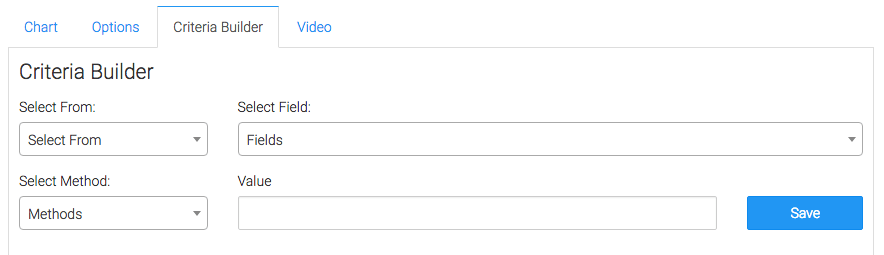
Once you have your everything set, click Save Preferences on This Widget.
Relevant Articles
- How to Clean Up Lead Sources Using Graphly’s Consolidator
- How to Reset a Lead Source Using an Action Set in Infusionsoft
- How to Set Up the Lead Sources By Tag Report
Create Your Free Graphly Dashboard
You don’t need to struggle to find the data you need from your Infusionsoft or Keap application. Create a free visual dashboard using the Graphly Lite plan. Using Graphly Lite, you get 1 user, 2 dashboards, and access to our 10 most widely used report templates. These templates include:
- Tags Applied
- Tags Applied Goal
- Leads
- Gross Revenue
- Appt | Note | Task Summary
- Email List Health
- Refunds
- Campaign Email Stats
- Text Widget Area
If you don’t already have a Graphly account, click here to get a Graphly Lite account so you can start making more informed decisions and grow your business.




