This template allows you to see the growth of your contacts with specific tags over time, or in other words, the tag growth.
Setting Up the Tag Growth Report
To begin, click the “+” icon on the Dashboard and type “Growth” into the search bar. Then select the “Tag Growth” template.
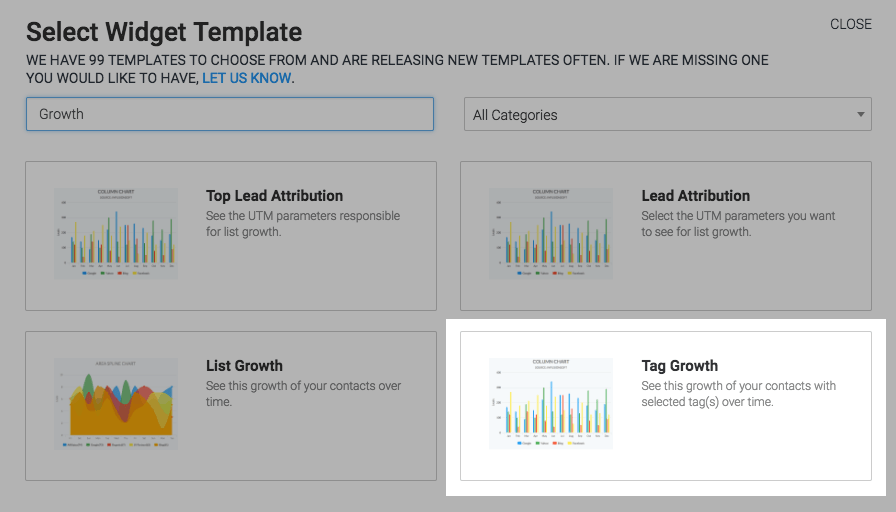
Click on “Show Last Interval Number(s)” box to display the number of contacts for each tag from the most recent interval in the report in the top right-hand corner of the report.
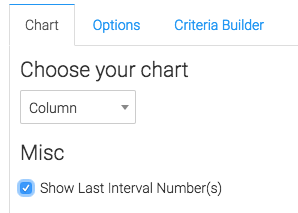
Now navigate to the “Options” tab and select the tags you wish to track.
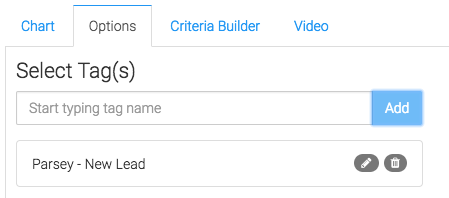
Now select the date range you would like to display in the report.
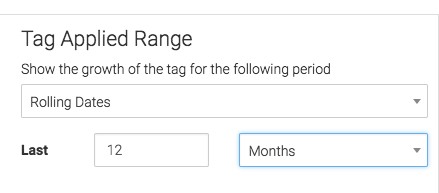
Criteria Builder
For ultimate control and customization click the “Criteria Builder” tab. Here, you can filter your results in the report by almost any field on the contact record.
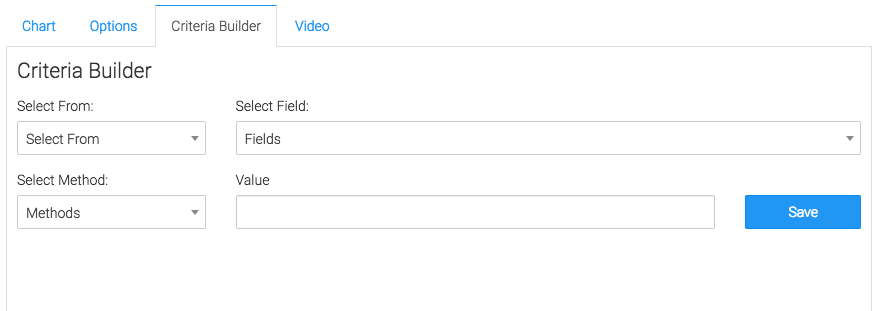
Once you have your everything set, click “Save Preferences” on This Widget.
Relevant Articles
Create Your Free Graphly Dashboard
You don’t need to struggle to find the data you need from your Infusionsoft or Keap application. Create a free visual dashboard using the Graphly Lite plan. Using Graphly Lite, you get 1 user, 2 dashboards, and access to our 10 most widely used report templates. These templates include:
- Tags Applied
- Tags Applied Goal
- Leads
- Gross Revenue
- Appt | Note | Task Summary
- Email List Health
- Refunds
- Campaign Email Stats
- Text Widget Area
If you don’t already have a Graphly account, click here to get a Graphly Lite account so you can start making more informed decisions and grow your business.




