The Subscriptions Started template allows you to see the number of subscriptions that have started over a given date range.
Search for the Subscriptions Started Template
To begin, click the “+” icon on the Dashboard and type “subscription” into the search bar. Then click on the “Subscriptions Started” template.
Note: you will have to go to the second page to do this.
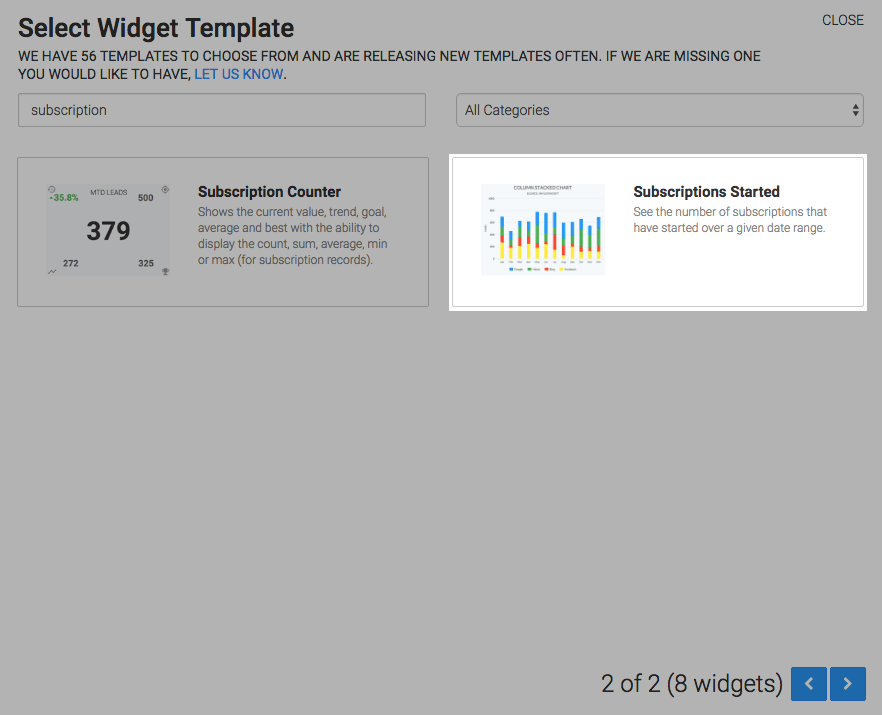
Chart Tab
There are four chart types for this widget; Line, Area, Column, and Bar. I’ll use Line.
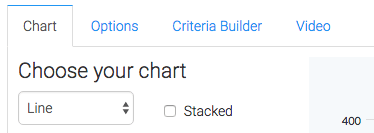
Checking the Show Total Number box will display the total number of subscriptions started for your overall timeframe in the top right hand corner of the chart.
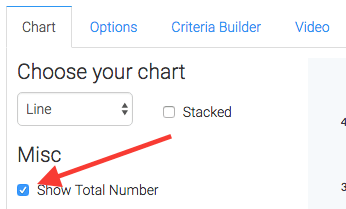
Options Tab
Navigate to the Options tab and select your subscription(s).
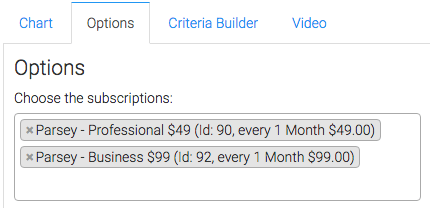
Next, choose to either Group selected subscriptions which will show a single line, or Display subscriptions individually.
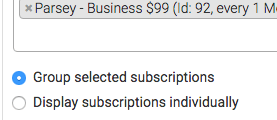
Now choose your date range.
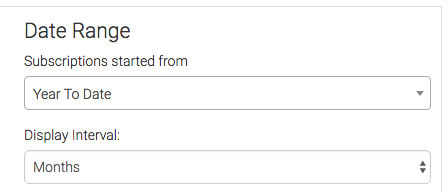
Criteria Builder Tab
For ultimate control and customization, use the Criteria Builder to include additional rules and requirements to the report.
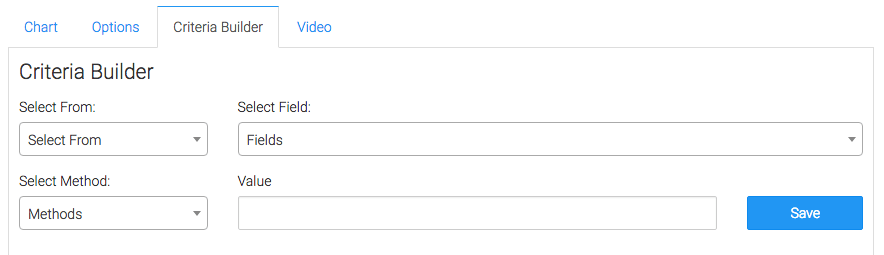
Once you have your everything set, click Save Preferences on This Widget.
Relevant Articles
- How to Configure the Subscription Stick Rate Report
- How to Configure the Subscription Tenure Report
- How to Set Up the Subscription Cancellations Report
Create Your Free Graphly Dashboard
You don’t need to struggle to find the data you need from your Infusionsoft or Keap application. Create a free visual dashboard using the Graphly Lite plan. Using Graphly Lite, you get 1 user, 2 dashboards, and access to our 10 most widely used report templates. These templates include:
- Tags Applied
- Tags Applied Goal
- Leads
- Gross Revenue
- Appt | Note | Task Summary
- Email List Health
- Refunds
- Campaign Email Stats
- Text Widget Area
If you don’t already have a Graphly account, click here to get a Graphly Lite account so you can start making more informed decisions and grow your business.




