The Returning Visitors template allows you to see the number of returning visitors to your website.
Search for the Returning Visitors Template
To begin, click the “+” icon on the Dashboard and type “returning” into the search bar. Then select the “Returning Visitors” template.
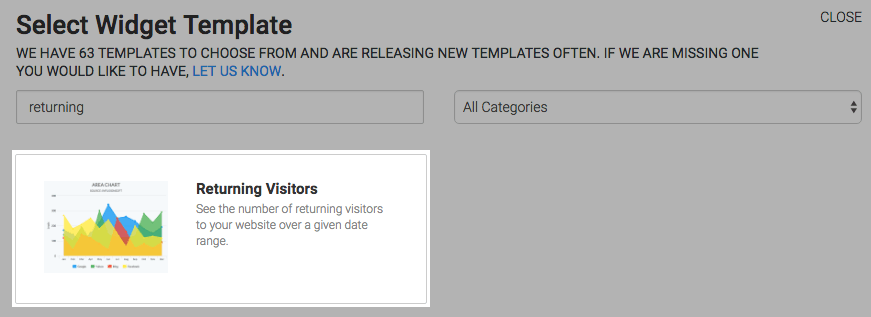
Chart Tab
There are four chart types; Line, Area, Column, and Bar.
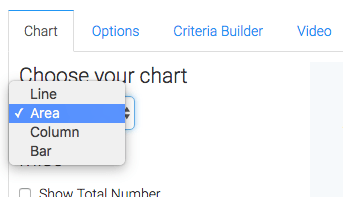
Check the Show Total Number box to have the total number of returning visitors shown in the top-right hand corner of the chart.
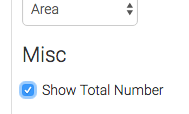
Options Tab
Now navigate to the Options tab and choose your date range.
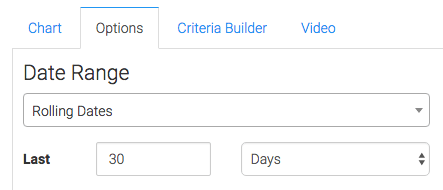
Criteria Builder Tab
Now you can use the Criteria Builder tab to make tons of reports with this single report template. The Web Tracker table allows us to narrow down web tracker accounts, Web Tracker Visits allows you to specify UTM data or visit length, and the Web Tracker Pages allows you to select specific domains or paths. You can also add criteria from the contact record. Just know that by doing so, you’ll limit the returning visitor results to only those visitors who also have a contact record in your Infusionsoft account.
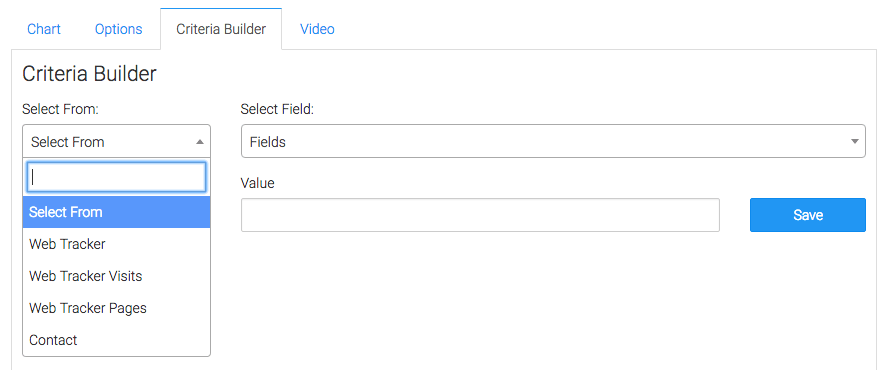
Once you’ve got all that set, click on the blue button at the bottom to save your preferences for this widget.
Relevant Articles
- How to Set Up the Unique Visitors Report
- How to set up Infusionsoft URL’s for Graphly’s Web Tracker
- How to Set Up the Pages Per Visit Report
Create Your Free Graphly Dashboard
You don’t need to struggle to find the data you need from your Infusionsoft or Keap application. Create a free visual dashboard using the Graphly Lite plan. Using Graphly Lite, you get 1 user, 2 dashboards, and access to our 10 most widely used report templates. These templates include:
- Tags Applied
- Tags Applied Goal
- Leads
- Gross Revenue
- Appt | Note | Task Summary
- Email List Health
- Refunds
- Campaign Email Stats
- Text Widget Area
If you don’t already have a Graphly account, click here to get a Graphly Lite account so you can start making more informed decisions and grow your business.




