The Product Payments report displays the revenue collected from products during a date range you define.
Search for the Product Payments Template
To begin, click the “+” icon on your dashboard and type the word payments into the search bar. Then click the Product Payments Template.
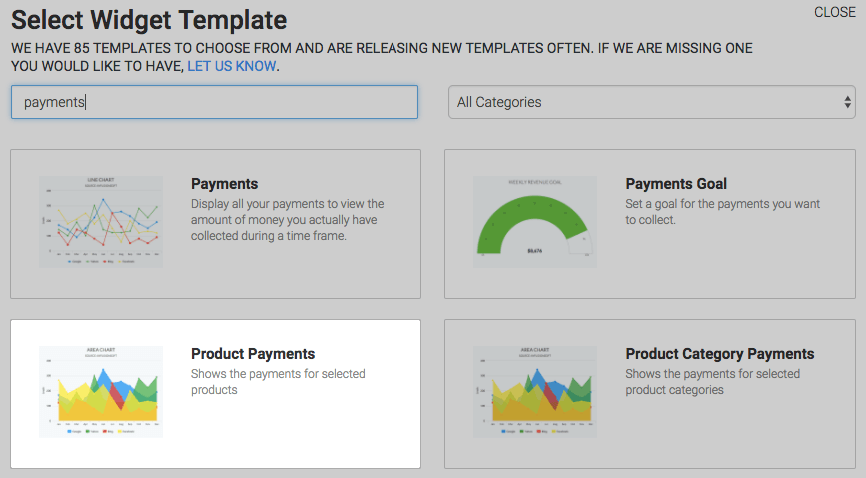
Chart Tab
There are multiple chart types: Line, Area, Column, Bar, Spline and Area Spline. Choose the one you prefer.
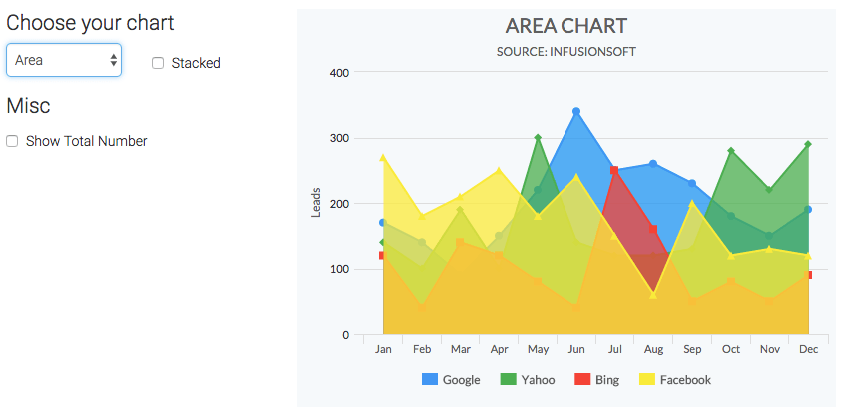
Options Tab
Now go to the Options tab.

First, you need to select the product(s) you would like to track.
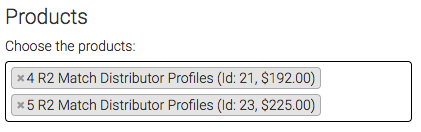
Next, select the payment types you would like to include.
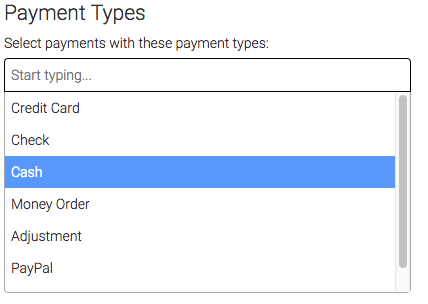
Finally, select the date range you would like.
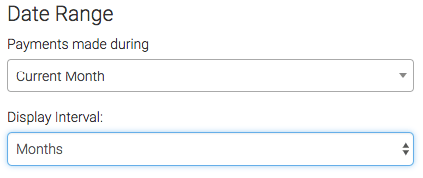
Criteria Builder Tab
For ultimate customization, use the Criteria Builder to include additional rules and requirements for this report.
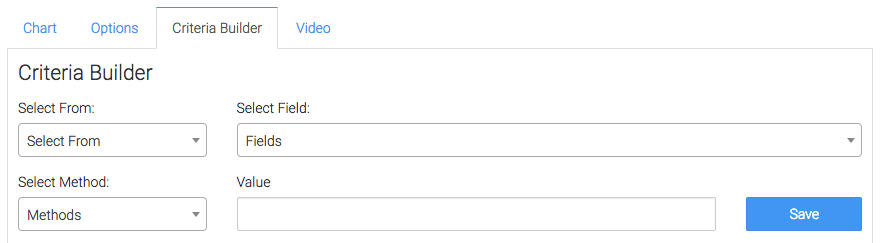
Once that is done, press the blue button at the bottom to save your preferences for this Widget.

Relevant Articles
- How to Set Up the Payments Report
- How to Set Up the Product Category Payments Report
- Configuring the Product Category Purchased Revenue Goal Report
Create Your Free Graphly Dashboard
You don’t need to struggle to find the data you need from your Infusionsoft or Keap application. Create a free visual dashboard using the Graphly Lite plan. Using Graphly Lite, you get 1 user, 2 dashboards, and access to our 10 most widely used report templates. These templates include:
- Tags Applied
- Tags Applied Goal
- Leads
- Gross Revenue
- Appt | Note | Task Summary
- Email List Health
- Refunds
- Campaign Email Stats
- Text Widget Area
If you don’t already have a Graphly account, click here to get a Graphly Lite account so you can start making more informed decisions and grow your business.




