The Product Category Payments report displays the revenue collected from product categories during a date range you define. The difference between this report and the Product Payments Report is that if you have all of your products properly categorized, this report will save you time by being able to select just the categories.
Search for the Product Category Payments Template
To begin, click the “+” icon on your dashboard and type the word “category” into the search bar. Then click the “Product Category Payments” Template.
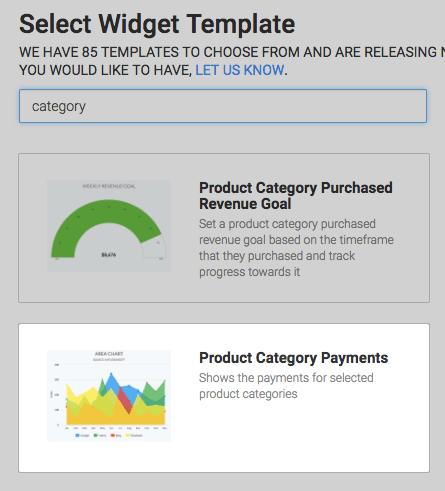
Chart Tab
There are multiple chart types: Line, Area, Column, Bar, Spline and Area Spline. Select which one you prefer.
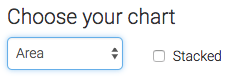
Options Tab
First, you need to select the categories you want to track.
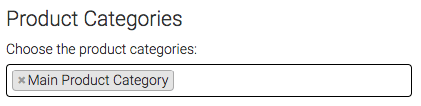
Next, select the payment types you would like to include.
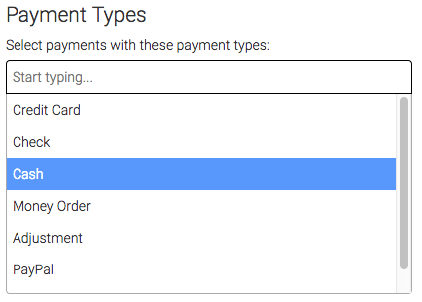
Finally, select the date range you would like to show.
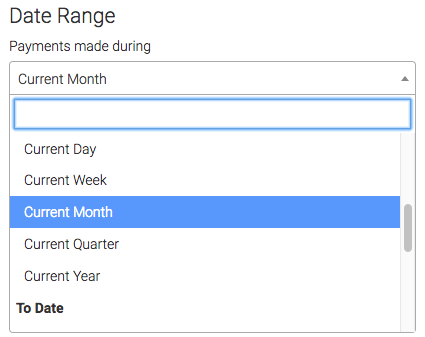

Criteria Builder Tab
For ultimate customization, use the Criteria Builder to include additional rules and requirements to the report.
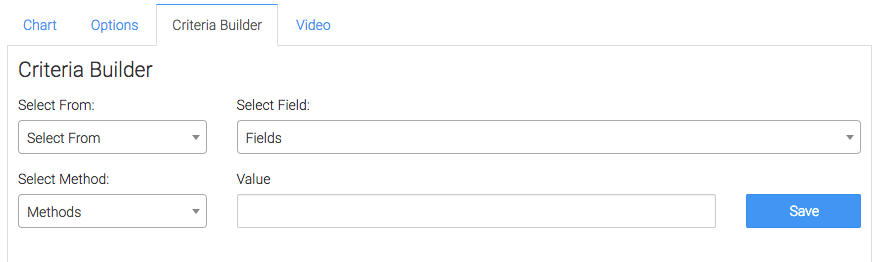
Once that’s all done, click the blue button at the bottom to save your preferences for this widget!

Relevant Articles
- How to Set Up the Product Category Revenue Report
- Configuring the Product Category Purchased Revenue Goal Report
- How Discounts are Calculated In Infusionsoft
Create Your Free Graphly Dashboard
You don’t need to struggle to find the data you need from your Infusionsoft or Keap application. Create a free visual dashboard using the Graphly Lite plan. Using Graphly Lite, you get 1 user, 2 dashboards, and access to our 10 most widely used report templates. These templates include:
- Tags Applied
- Tags Applied Goal
- Leads
- Gross Revenue
- Appt | Note | Task Summary
- Email List Health
- Refunds
- Campaign Email Stats
- Text Widget Area
If you don’t already have a Graphly account, click here to get a Graphly Lite account so you can start making more informed decisions and grow your business.




