The Pipeline Progression report measures the effectiveness of reports by showing you the forward progress in the sales process.
Search for the Pipeline Progression Template
To begin, click the “+” icon and type “Progression” into the search bar. Then select the “Pipeline Progression” template.
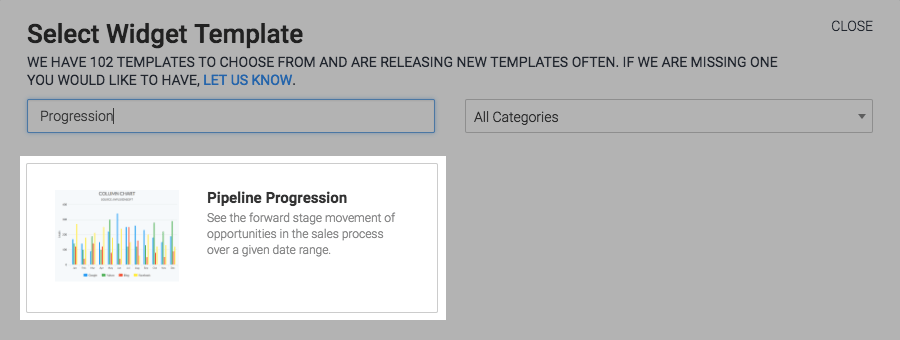
Chart Tab
In the chart tab, you can choose to view the report as a column or bar chart.
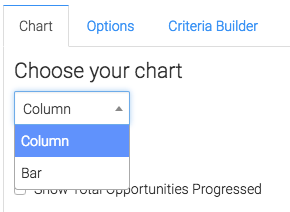
Under miscellaneous, click on Show Total Opportunities Progressed and Show Total Progressions to Opportunities to display them on the top right corner of the chart.
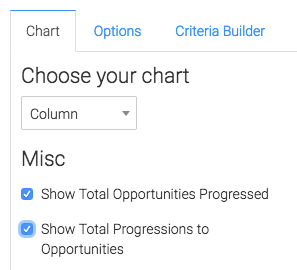
Options Tab
In the Options tab select the open stages you wish to track.
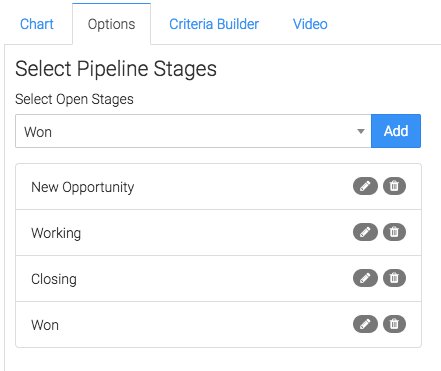
Then, select your date range.
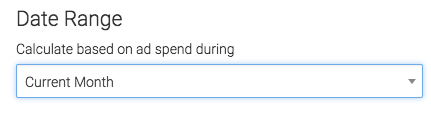
Now select how you would like the progression displayed by clicking Sales Stage, Sales Rep, or None.
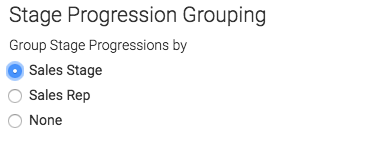
Criteria Builder Tab
For ultimate control and customization click the Criteria Builder tab.
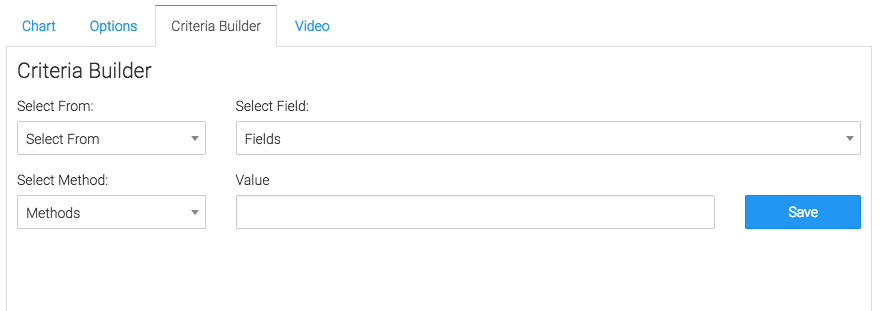
Once you have your everything set, click Save Preferences on This Widget.
Relevant Articles
- How to Set Up the Average Deal Size Leaderboard Report
- How to Set Up the Opportunity Leaderboard Report
- How to Set Up the Opportunity Revenue Leaderboard Report
Create Your Free Graphly Dashboard
You don’t need to struggle to find the data you need from your Infusionsoft or Keap application. Create a free visual dashboard using the Graphly Lite plan. Using Graphly Lite, you get 1 user, 2 dashboards, and access to our 10 most widely used report templates. These templates include:
- Tags Applied
- Tags Applied Goal
- Leads
- Gross Revenue
- Appt | Note | Task Summary
- Email List Health
- Refunds
- Campaign Email Stats
- Text Widget Area
If you don’t already have a Graphly account, click here to get a Graphly Lite account so you can start making more informed decisions and grow your business.




