The Payments Goal template displays all payments received during a given time frame toward a revenue goal you’ve set.
Search for the Payments Goal Template
To begin, click the “+” icon on the Dashboard and type “payments” into the search bar. Then select the “Payments Goal” template.
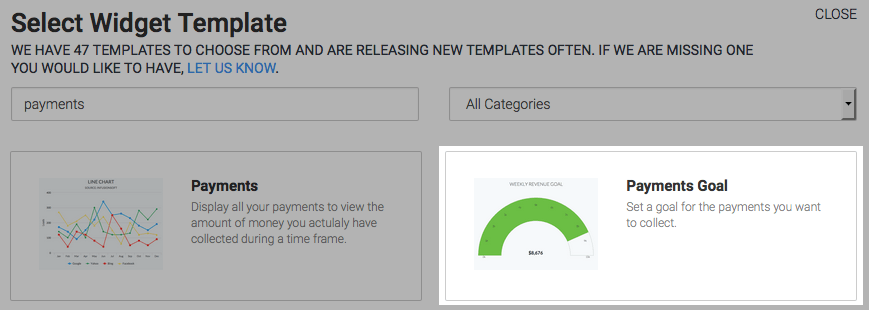
Chart Tab
There is only one chart type for this template, which is Gauge.
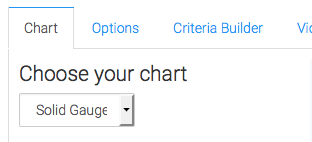
Options Tab
Navigate to the Options Tab and select the payment types you want displayed. Choosing more than one type joins the data together in a single gauge.
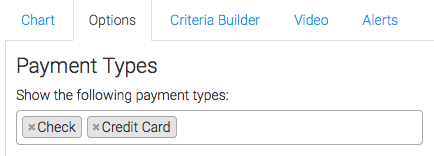
If you don’t want payments that have been refunded to count towards your goal, check this box.
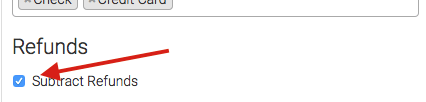
Now select your date range.
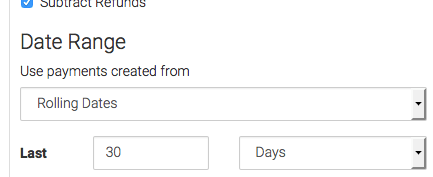
Next, select your goal.
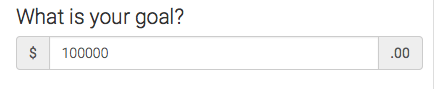
Here you can tweak the percentages that display different colors on the gauge.
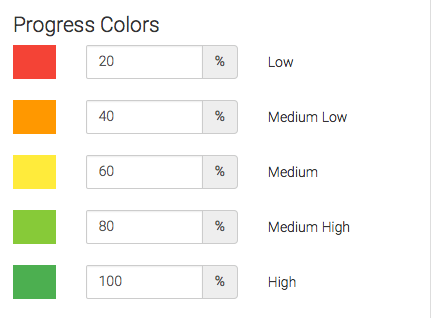
Criteria Builder Tab
For ultimate control and customization, use the Criteria Builder to include additional rules and requirements to the report.
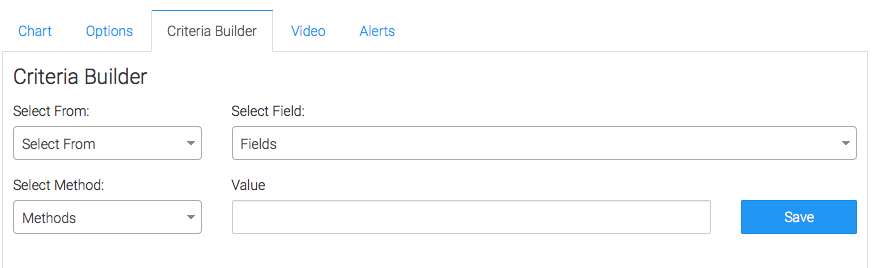
Once you have everything set, click Save Preferences on This Widget.
Relevant Articles
- How to Set Up Product Payments Report
- How to Set Up the Payments Report Template
- How to Set Up the Product Category Payments Report
Create Your Free Graphly Dashboard
You don’t need to struggle to find the data you need from your Infusionsoft or Keap application. Create a free visual dashboard using the Graphly Lite plan. Using Graphly Lite, you get 1 user, 2 dashboards, and access to our 10 most widely used report templates. These templates include:
- Tags Applied
- Tags Applied Goal
- Leads
- Gross Revenue
- Appt | Note | Task Summary
- Email List Health
- Refunds
- Campaign Email Stats
- Text Widget Area
If you don’t already have a Graphly account, click here to get a Graphly Lite account so you can start making more informed decisions and grow your business.




