The Opportunity Revenue Leaderboard report shows a leaderboard, sorted by users, and the number of Opportunities assigned to them.
Chart Tab
The only display type for this report is Leaderboard.
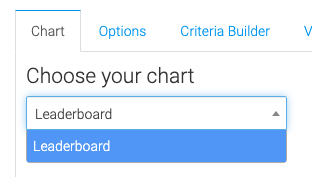
Options Tab
Enter a label for what you call members of your sales team. Sales Rep, Sales Person, Team Member, etc.
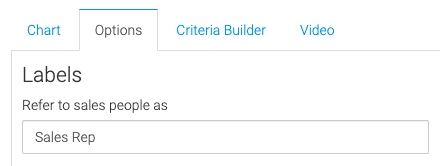
Enter a label for what you call your Opportunities. Leads, Sales, Deals, etc.
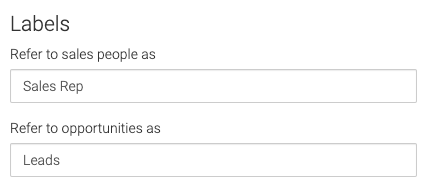
Select the sales stages you want to display data on.
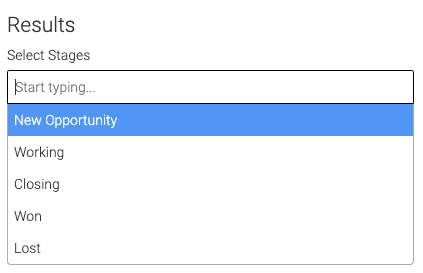
Choose how you want the leader to be determined.
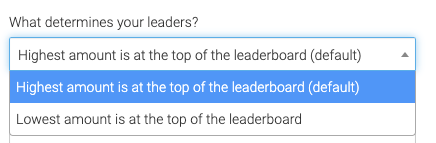
Set how many leaders you would like to see (50 maximum).

Select how you want the revenue to be calculated.
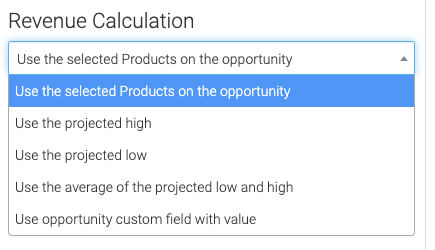
Criteria Builder Tab
For Ultimate control and customization, use the Criteria Builder to set additional rules and requirements for the report.
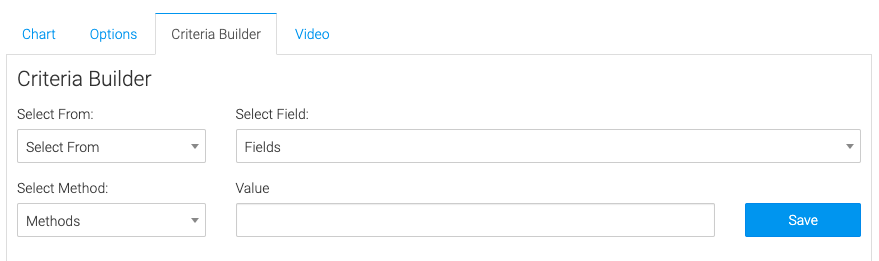
Using the criteria builder will also allow you to set a date range restriction. For example, you could select Opportunity >> Date Moved into the Current Stage >> Rolling Dates >> Last 30 days. This will only allow opportunities that have been moved to their current stage in the last 30 days.
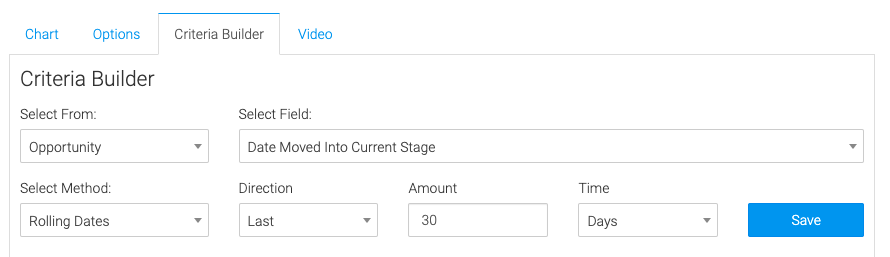
Relevant Articles to Most Revenue Leaderboard
- How to Set Up the Tag Leaderboard Report
- How to Set Up the Contact Leaderboard Report
- How to Set Up the Opportunity Funnel Report
Create Your Free Graphly Dashboard
You don’t need to struggle to find the data you need from your Infusionsoft or Keap application. Create a free visual dashboard using the Graphly Lite plan. Using Graphly Lite, you get 1 user, 2 dashboards, and access to our 10 most widely used report templates. These templates include:
- Tags Applied
- Tags Applied Goal
- Leads
- Gross Revenue
- Appt | Note | Task Summary
- Email List Health
- Refunds
- Campaign Email Stats
- Text Widget Area
If you don’t already have a Graphly account, click here to get a Graphly Lite account so you can start making more informed decisions and grow your business.




