This report gives you the ability to focus on the Revenue by stage, or the count of opportunities in each stage, aka your opportunity pipeline summary.
Setting Up the Opportunity Pipeline Summary Report
To begin, click the “+” icon on your Dashboard and type the word “Opportunity” into the search bar. Then Select the “Opportunity Pipeline Summary“.
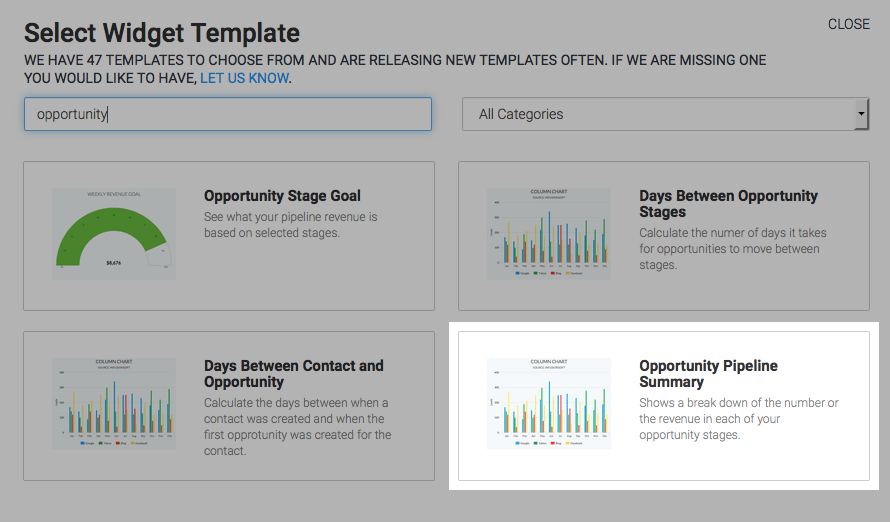
First, select your chart type. You can choose from either Column or Bar.
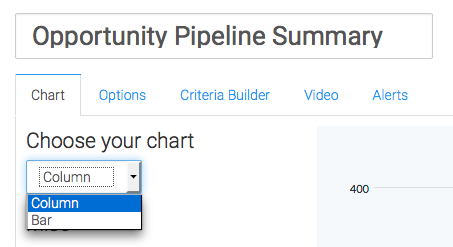
Next, click on the “Options” Tab. Here is where you decide whether you want to show the number of Opportunities in each stage or the revenue total for each stage. It’s important to note that there is value in going through this process twice so that you have a widget providing a count of opportunities, and a separate widget providing the revenue number for those same opportunities. I’ll choose Show revenue totals for each stage so I can demonstrate the additional option; Which is to define how you want Graphly to calculate revenue.
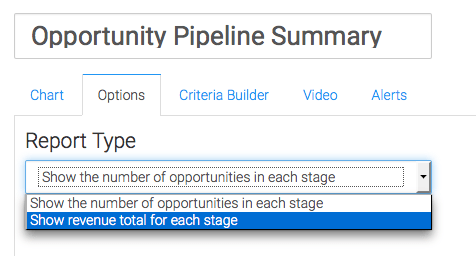
You can base revenue on the Projected High or Low, Use the Average between the High and Low, or use an Opportunity Custom Field where you are storing a value.
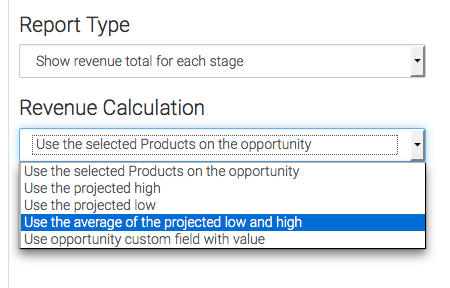
For ultimate control and customization, use the criteria builder to create additional rules and requirements to the report. One example that comes to mind is to exclude your close stages.
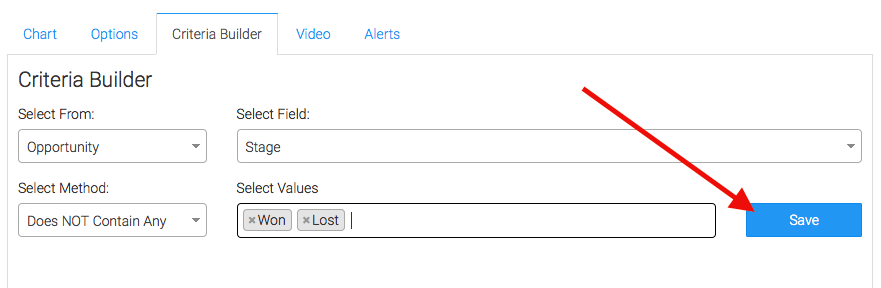
With that in place, let’s return to the Chart tab. By clicking the “Show Total Number” box, it will show the total revenue of Opportunities that match your current criteria in the top right corner of the graph.
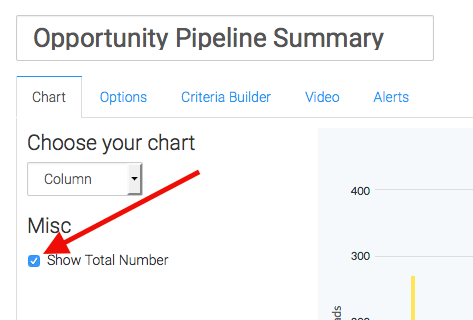
Lastly, feel free to set alerts in the Alerts tab for if your values rise above, or fall below a threshold of your choosing.
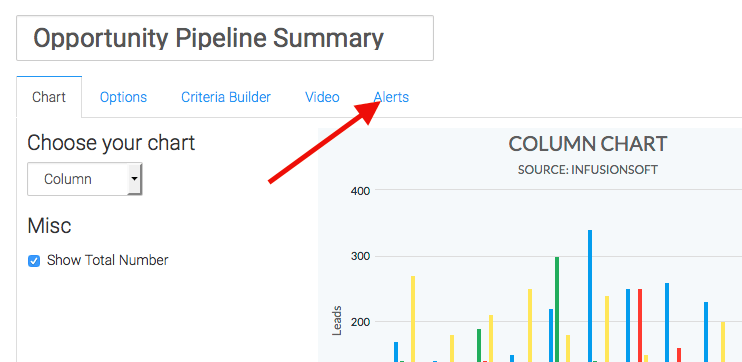
Once you have your alerts set, click “Save Preferences” on This Widget.
Relevent Articles
- Opportunity Pipeline by Rep
- How to Configure the Pipeline Digression Report
- How to Set Up the Opportunity Funnel Report
Create Your Free Graphly Dashboard
You don’t need to struggle to find the data you need from your Infusionsoft or Keap application. Create a free visual dashboard using the Graphly Lite plan. Using Graphly Lite, you get 1 user, 2 dashboards, and access to our 10 most widely used report templates. These templates include:
- Tags Applied
- Tags Applied Goal
- Leads
- Gross Revenue
- Appt | Note | Task Summary
- Email List Health
- Refunds
- Campaign Email Stats
- Text Widget Area
If you don’t already have a Graphly account, click here to get a Graphly Lite account so you can start making more informed decisions and grow your business.




