The Opportunity Pipeline by Rep template shows the number of opportunities in each stage or the potential revenue in each stage by rep.
Search for the Opportunity Pipeline by Rep Template
To begin, click the “+” icon on the Dashboard and type “pipeline” into the search bar. Then select the “Opportunity Pipeline by Rep” template.
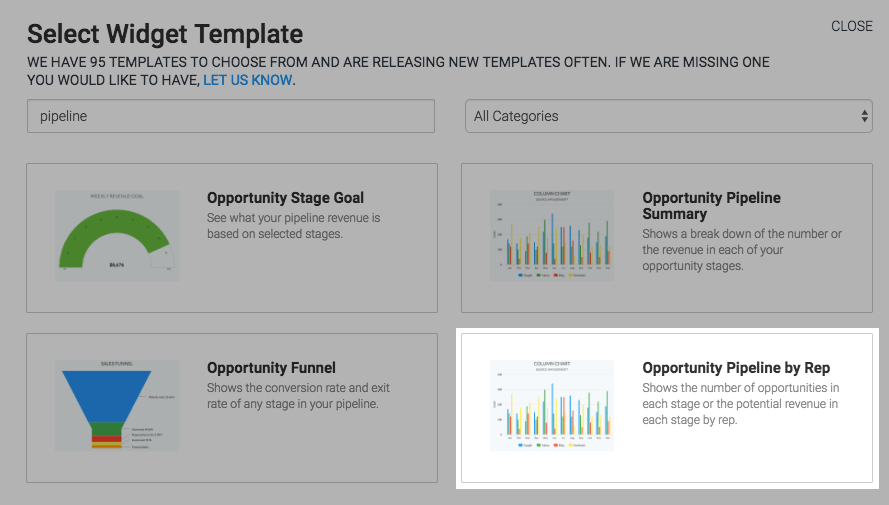
Chart Tab
There are six chart types: Line, Area, Column, Bar, Spline, and Area Spline.
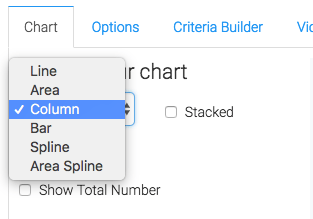
Click on Show Total Number to display the total number in the top-right hand corner of the chart.
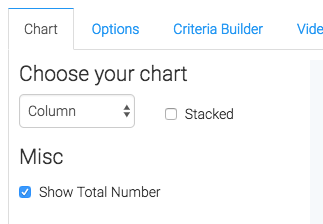
Options Tab
Now navigate to the Options tab and select your Report Type.
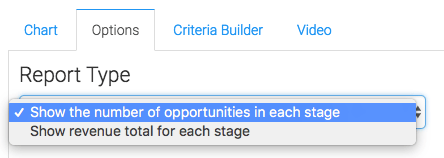
Criteria Builder Tab
For ultimate control and customization, use the “Criteria Builder” to include additional rules and requirements to the report.
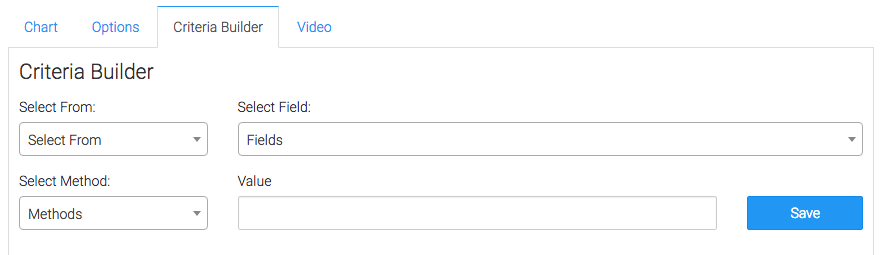
Once you have your everything set, click Save Preferences on This Widget.
Relevant Articles
- How to Configure the Opportunity Stage Goal Report
- How to Set Up the Opportunity Funnel Report
- How to Set Up the Compare Opportunity Stages Report
Create Your Free Graphly Dashboard
You don’t need to struggle to find the data you need from your Infusionsoft or Keap application. Create a free visual dashboard using the Graphly Lite plan. Using Graphly Lite, you get 1 user, 2 dashboards, and access to our 10 most widely used report templates. These templates include:
- Tags Applied
- Tags Applied Goal
- Leads
- Gross Revenue
- Appt | Note | Task Summary
- Email List Health
- Refunds
- Campaign Email Stats
- Text Widget Area
If you don’t already have a Graphly account, click here to get a Graphly Lite account so you can start making more informed decisions and grow your business.




