This Template allows you to see the number of opportunity records updated or the number of updates made to opportunity records by individual reps.
Configuring the Opportunities Updated by Rep Report
First, you will need to click the “+” icon on the Graphly Dashboard and type “updated” into the search bar. Then click on the “Opportunities Updated By Rep” template.
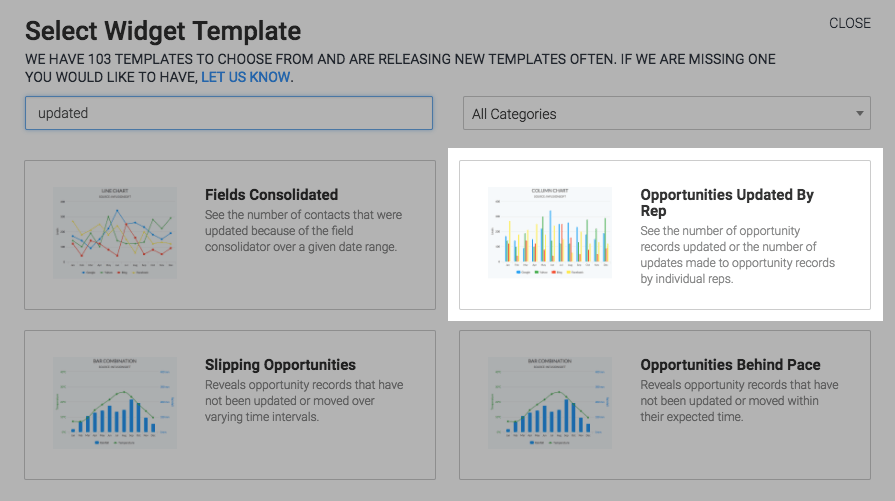
Then, under the chart tab, you will see that all chart types are available for this report.
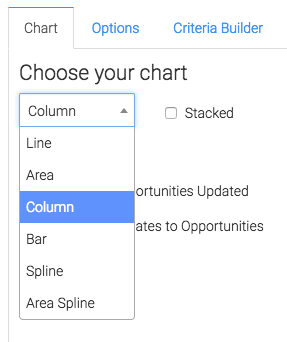
You can also choose to stack the columns for a more compact view of the report by checking the box that says “Stacked” next to it.
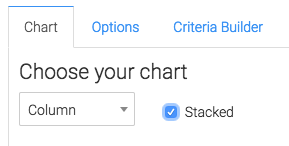
Now click on the “Options” tab. Under this tab, the first thing you’ll want to do is select how you define updated opportunities.
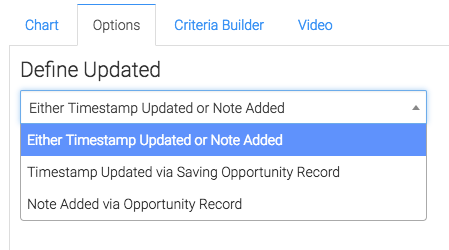
Then you can select how the report will be displayed.
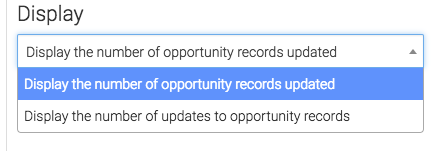
The next step is to select your date range which your data will be collected from.
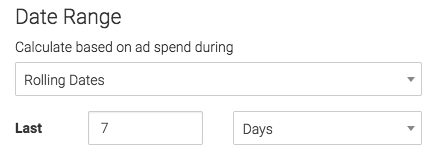
Criteria Builder
For ultimate control and customization click the “Criteria Builder” tab. Here you can filter your data by any field in the contact record.
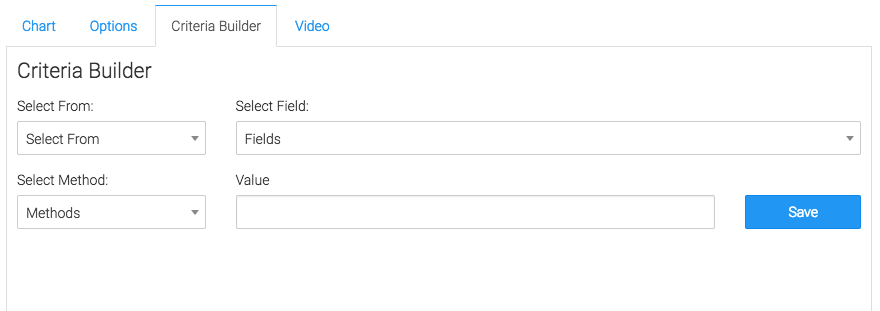
Relevant Articles
- How to Configure an Opportunity Attribution Report
- How to Configure the Opportunity Stage Goal Report
Create Your Free Graphly Dashboard
You don’t need to struggle to find the data you need from your Infusionsoft or Keap application. Create a free visual dashboard using the Graphly Lite plan. Using Graphly Lite, you get 1 user, 2 dashboards, and access to our 10 most widely used report templates. These templates include:
- Tags Applied
- Tags Applied Goal
- Leads
- Gross Revenue
- Appt | Note | Task Summary
- Email List Health
- Refunds
- Campaign Email Stats
- Text Widget Area
If you don’t already have a Graphly account, click here to get a Graphly Lite account so you can start making more informed decisions and grow your business.




