The Opportunities Behind Pace Template reveals opportunity records that have not moved out of a stage beyond the stages target number of days, or in other words, opportunities that are not progressing through the sales process as expected.
Search for the Opportunities Behind Pace Template
To begin, click the “+” icon on the Dashboard and type “behind pace” into the search bar. Then select the “Opportunities Behind Pace” template.
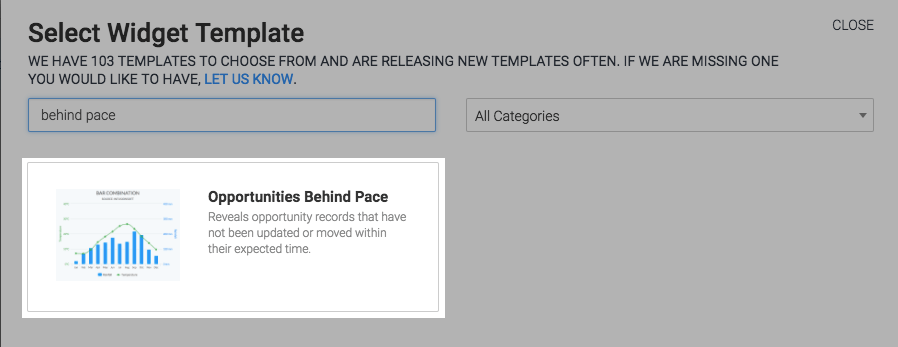
Chart Tab
The display type for this report is Bar Combo, you can select the Stacked setting for a more compact view.
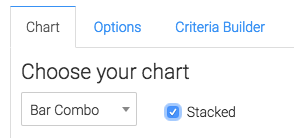
Then you can choose to show the Total Revenue and/or the Total Opportunities.
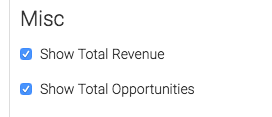
Options Tab
The numbers in red are the current infusionsoft settings for the target number of days for each stage, if you would like to change them, click the link and then click the refresh icon.
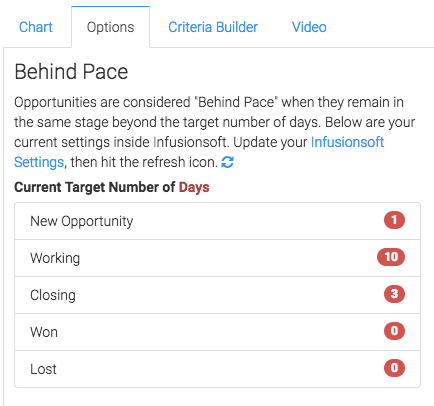
Now select your intervals, or the timeframe beyond the target number of days. The last interval will be the catch-all, and will contain all opportunities beyond that time frame.
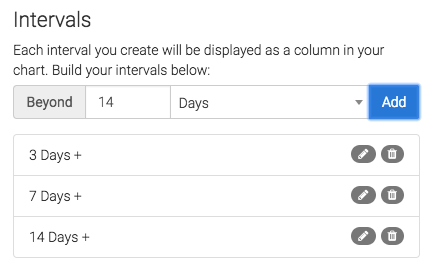
Now you have a few options for what is displayed depending on whether you record revenue within opportunities or not.
If you don’t record revenue you can just record the number of slipping opportunities.
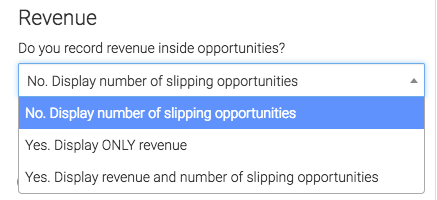
If you do then you can display only the revenue or both the revenue and number of slipping opportunities.
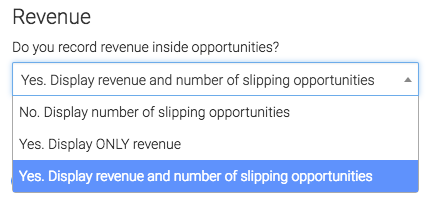
Now you can decide if you want to group them by Sales Stage, Sales Rep, or not at all.
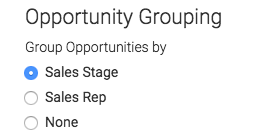
Criteria Builder Tab
For ultimate control and customization click the Criteria Builder tab.
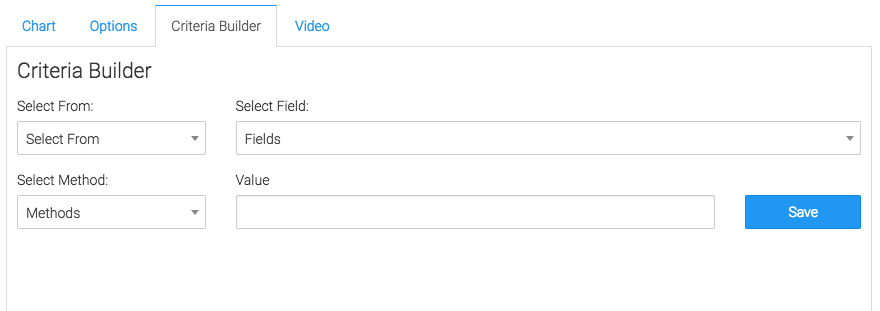
Relevant Articles
- How to Configure an Opportunity Attribution Report
- How to Set Up the Opportunity Funnel Report
- How to Set Up the Days Between Opportunity Stages Report
Create Your Free Graphly Dashboard
You don’t need to struggle to find the data you need from your Infusionsoft or Keap application. Create a free visual dashboard using the Graphly Lite plan. Using Graphly Lite, you get 1 user, 2 dashboards, and access to our 10 most widely used report templates. These templates include:
- Tags Applied
- Tags Applied Goal
- Leads
- Gross Revenue
- Appt | Note | Task Summary
- Email List Health
- Refunds
- Campaign Email Stats
- Text Widget Area
If you don’t already have a Graphly account, click here to get a Graphly Lite account so you can start making more informed decisions and grow your business.




