The New Customers Report template allows you to see the number of new customers over a given date range.
Search for the New Customers Template
To begin, click the “+” icon on the Dashboard and type new customer into the search bar. Then select the New Customers report template.
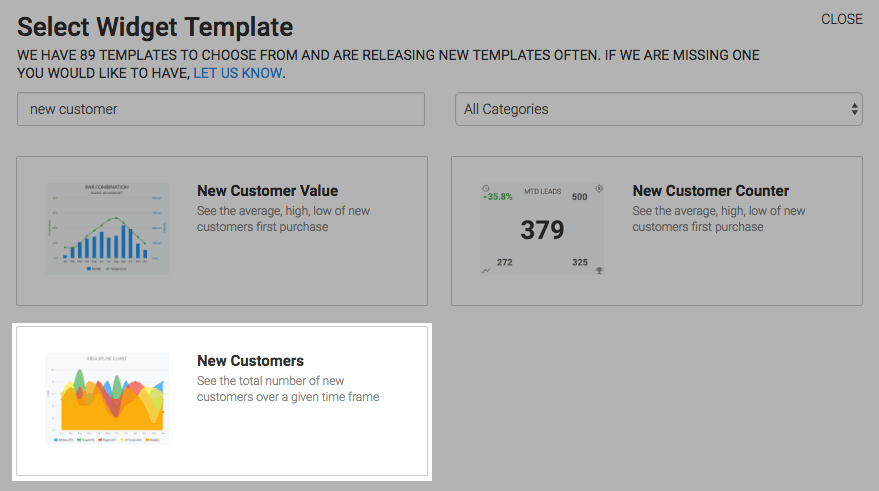
Chart Tab
For the chart type you can select Line, Area, Column, Bar, Spline, or Area Spline.
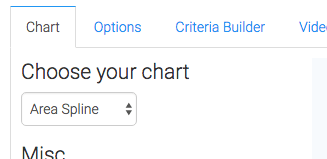
Check the Show Total Number box to show the total number of new customers in the top-right hand corner of the chart.
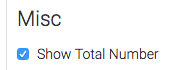
Options Tab
Now navigate to the Options tab and define what a new customer is to you.
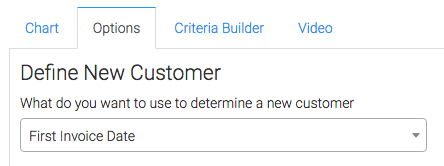
Then choose your date range.
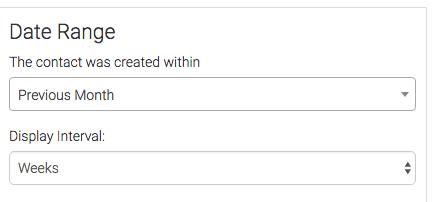
Criteria Builder Tab
For ultimate control and customization, use the Criteria Builder to include additional rules and requirements to the report.
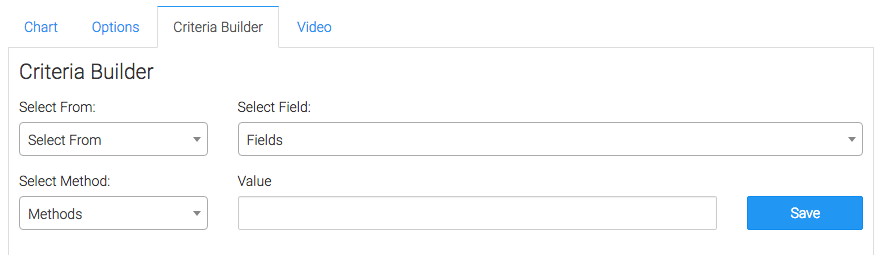
Once you have your everything set, click Save Preferences on This Widget.
Relevant Articles
- How to Set Up the New Customer Value Report
- Setting Up Email Reporting in Infusionsoft’s Campaign Builder
- How to Set Up the Gross Revenue Report
Create Your Free Graphly Dashboard
You don’t need to struggle to find the data you need from your Infusionsoft or Keap application. Create a free visual dashboard using the Graphly Lite plan. Using Graphly Lite, you get 1 user, 2 dashboards, and access to our 10 most widely used report templates. These templates include:
- Tags Applied
- Tags Applied Goal
- Leads
- Gross Revenue
- Appt | Note | Task Summary
- Email List Health
- Refunds
- Campaign Email Stats
- Text Widget Area
If you don’t already have a Graphly account, click here to get a Graphly Lite account so you can start making more informed decisions and grow your business.




