This report shows the Net Revenue from invoices and gives you the option to subtract tax, shipping, and cost of goods.
Setting Up the Net Reveneue Report
To begin, click the “+” icon on the Dashboard then type “Net Revenue” into the search bar, and select the “Net Revenue” template.
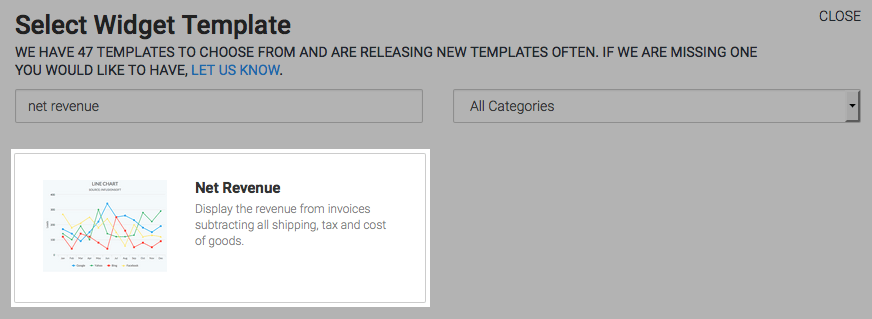
There are four options here for chart types. You can choose whichever type fits your taste. Check the “Show Total Number” box to show the total number in the top right-hand corner of the chart.
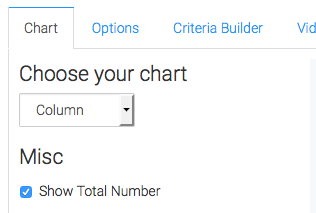
Click on the the “Options” tab and choose what money you would like to be included in the report.
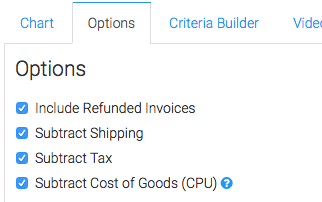
Then choose your the date that you would like to base your invoice calculations off of.
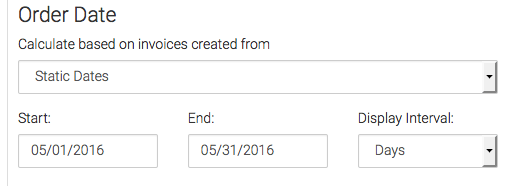
For ultimate control and customization, use the “Criteria Builder” to include additional rules and requirements to the report. This way you can filter your results out by any field in the contact record.
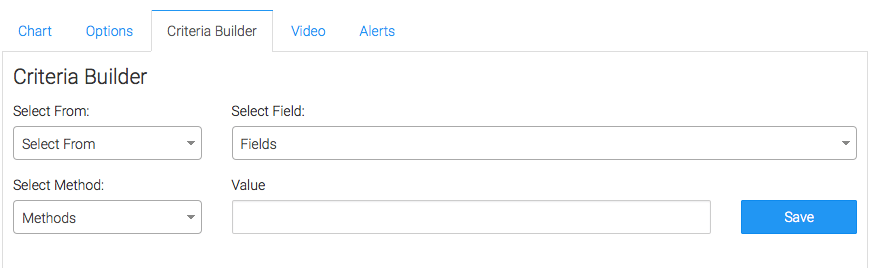
Once you have everything set, click “Save Preferences” on This Widget.
Relevant Articles
Create Your Free Graphly Dashboard
You don’t need to struggle to find the data you need from your Infusionsoft or Keap application. Create a free visual dashboard using the Graphly Lite plan. Using Graphly Lite, you get 1 user, 2 dashboards, and access to our 10 most widely used report templates. These templates include:
- Tags Applied
- Tags Applied Goal
- Leads
- Gross Revenue
- Appt | Note | Task Summary
- Email List Health
- Refunds
- Campaign Email Stats
- Text Widget Area
If you don’t already have a Graphly account, click here to get a Graphly Lite account so you can start making more informed decisions and grow your business.




