The List Growth Template allows you to see the growth of your contacts over time.
Search for the List Growth Template
To begin, click the “+” icon on the Dashboard and type Growth into the search bar. Then select the List Growth template.
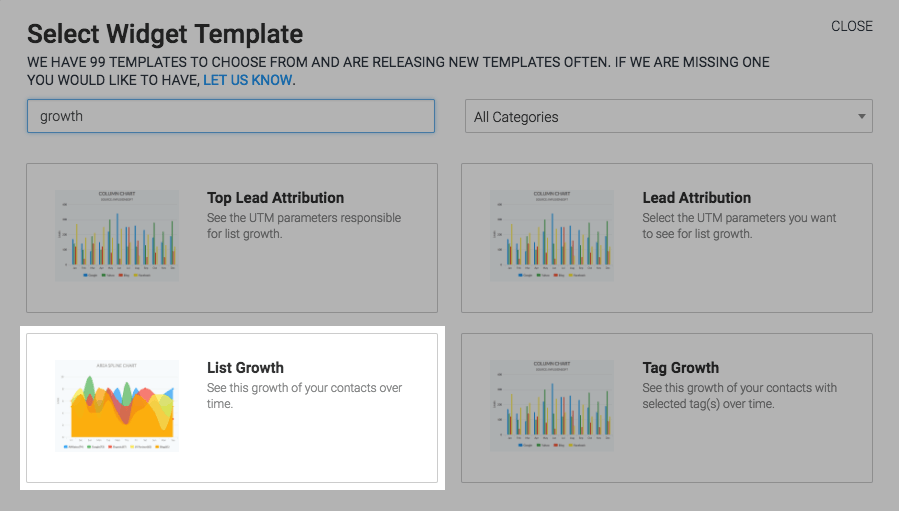
Chart Tab
Click on Show Last Interval Number to display the total number in the top-right hand corner of the chart.
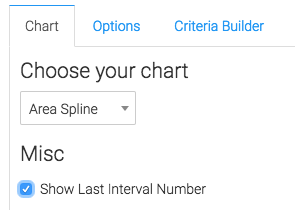
Options Tab
Now navigate to the Options tab and select the date range you would like to display in the report.
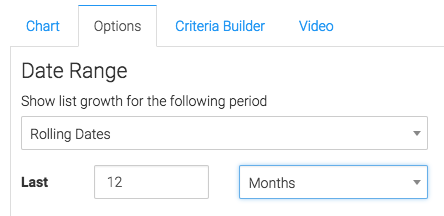
Criteria Builder Tab
For ultimate control and customization click the Criteria Builder tab.
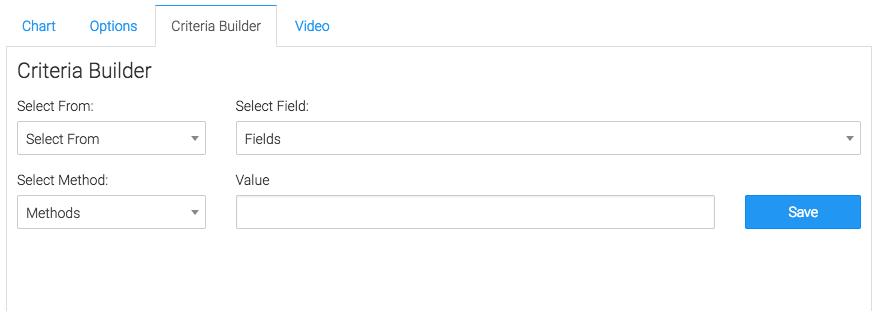
Once you have your everything set, click Save Preferences on This Widget.
Relevant Articles
- How to Set Up the Email List Health Report
- How to Set Graphly as my homepage in Infusionsoft
- Setting Up Email Reporting in Infusionsoft’s Campaign Builder
Create Your Free Graphly Dashboard
You don’t need to struggle to find the data you need from your Infusionsoft or Keap application. Create a free visual dashboard using the Graphly Lite plan. Using Graphly Lite, you get 1 user, 2 dashboards, and access to our 10 most widely used report templates. These templates include:
- Tags Applied
- Tags Applied Goal
- Leads
- Gross Revenue
- Appt | Note | Task Summary
- Email List Health
- Refunds
- Campaign Email Stats
- Text Widget Area
If you don’t already have a Graphly account, click here to get a Graphly Lite account so you can start making more informed decisions and grow your business.




