This template displays the total number of new contacts created within a specific date range, or in other words, your leads.
Setting Up the Leads Report
To begin, click the “+” icon on the dashboard and type “leads” into the search bar. Then click the “Leads” template.
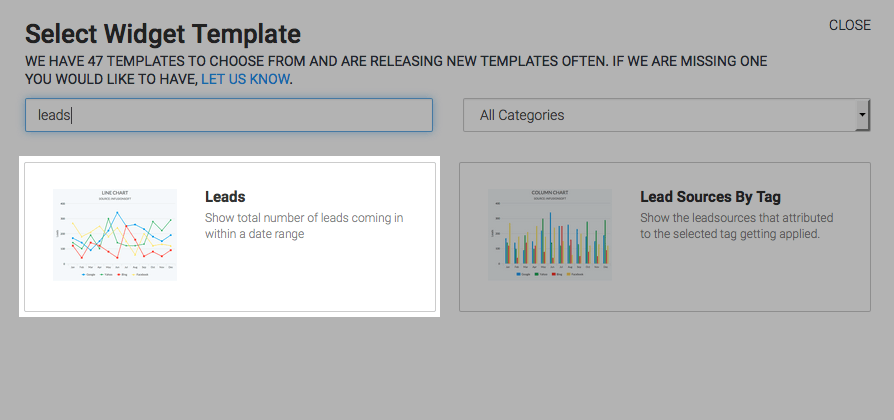
There are four options available to you for the chart type: Line, Area, Column, and Bar.
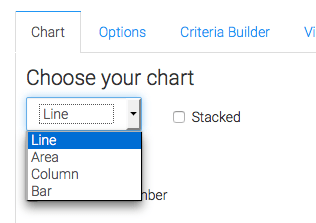
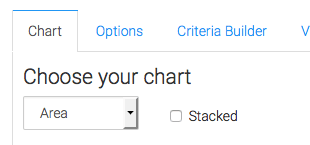
If you check the Show Total Number box, it will show you the total number of contacts over the date range in the top right-hand side of the graph.
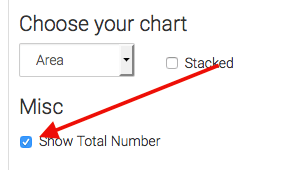
Navigate over to the “Options” tab. Here is where you will set the date range you wish to see in the graph.
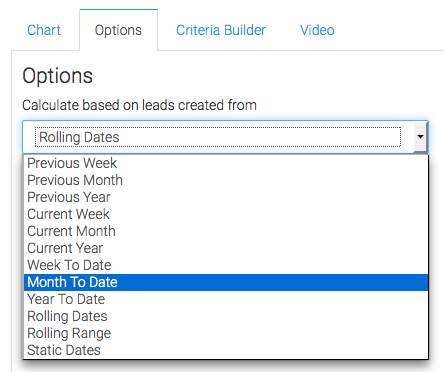
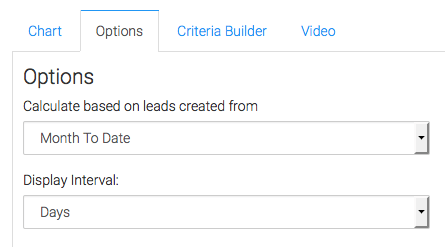
For ultimate control and customization, use the “Criteria Builder” to include additional rules and requirements to the report. Using this, you can filter out any contacts by almost any field on the contact record.
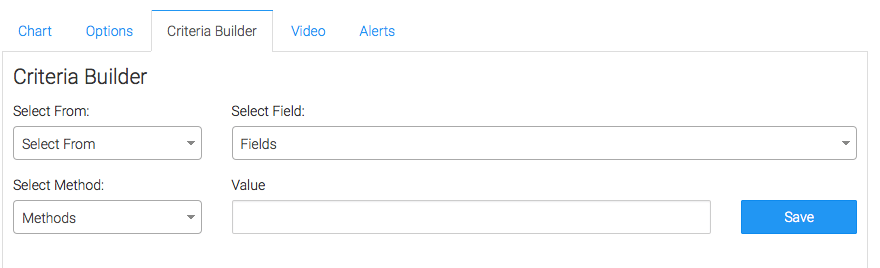
Once you have your everything set, click “Save Preferences” on This Widget.
Relevant Articles
Create Your Free Graphly Dashboard
You don’t need to struggle to find the data you need from your Infusionsoft or Keap application. Create a free visual dashboard using the Graphly Lite plan. Using Graphly Lite, you get 1 user, 2 dashboards, and access to our 10 most widely used report templates. These templates include:
- Tags Applied
- Tags Applied Goal
- Leads
- Gross Revenue
- Appt | Note | Task Summary
- Email List Health
- Refunds
- Campaign Email Stats
- Text Widget Area
If you don’t already have a Graphly account, click here to get a Graphly Lite account so you can start making more informed decisions and grow your business.




