The Lead Sources by Product template displays the lead sources responsible for the selected product sales. In other words, you choose the product and Graphly will return the lead sources that are most responsible for selling it.
Search for the Lead Sources by Product Template
To begin, click the “+” icon on your dashboard and type “Lead Sources” in the search bar. Then select the “Lead Sources by Product” widget.
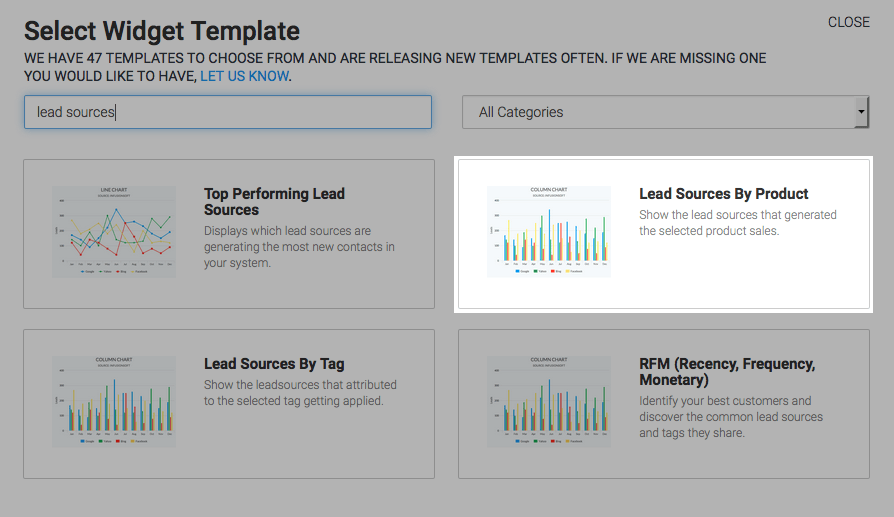
Chart Tab
For the chart type you can select from either column or bar. I’ll select bar.
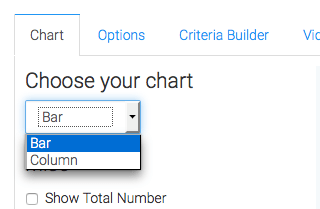
By clicking the Show Total Number checkbox, the combined number of sales from the varying products will be displayed in the top right-hand corner of the widget.
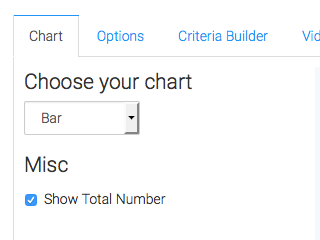
Options Tab
Now navigate over to the Options tab. The first thing you’ll want to do is select your product.
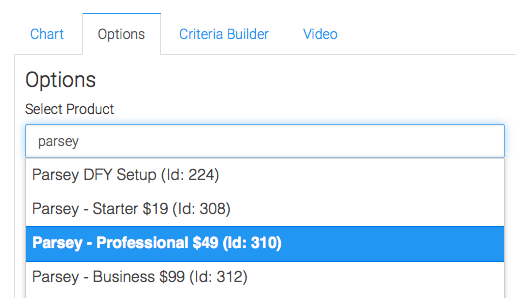
Next you have a couple of dates to select. The first date range is for when the lead was created. The second date range is when the Order was created.
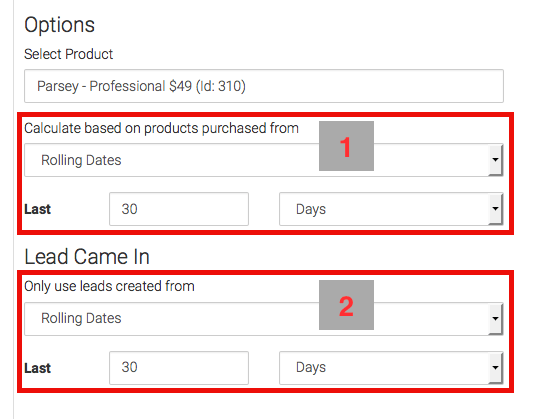
Criteria Builder Tab
For ultimate control and customization, use the Criteria Builder to include additional rules and requirements to the report.
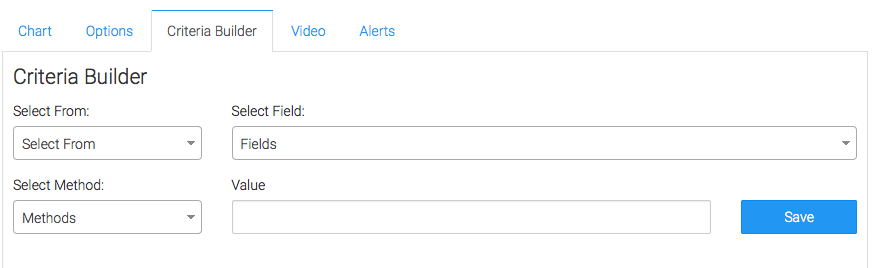
Once you have your everything set, click Save Preferences on This Widget.
Relevant Articles
- How to Clean Up Lead Sources Using Graphly’s Consolidator
- How to Set Up the Lead Sources By Tag Report
- How to Set Up the Top Performing Lead Sources Report
Create Your Free Graphly Dashboard
You don’t need to struggle to find the data you need from your Infusionsoft or Keap application. Create a free visual dashboard using the Graphly Lite plan. Using Graphly Lite, you get 1 user, 2 dashboards, and access to our 10 most widely used report templates. These templates include:
- Tags Applied
- Tags Applied Goal
- Leads
- Gross Revenue
- Appt | Note | Task Summary
- Email List Health
- Refunds
- Campaign Email Stats
- Text Widget Area
If you don’t already have a Graphly account, click here to get a Graphly Lite account so you can start making more informed decisions and grow your business.




