The Lead Attribution template allows you to measure specific sources, campaigns, mediums, audiences, and ads responsible for new contact records being created in your Infusionsoft account.
DISCLAIMER: You must have Graphly’s Web Tracker setup and be utilizing UTM parameters in all your links in order for this report to provide the level of value we had in mind when building it.
Search for the Lead Attribution Report
To begin, click the “+” icon on the Dashboard and type Attribution into the search bar. Then click on the Lead Attribution Widget.
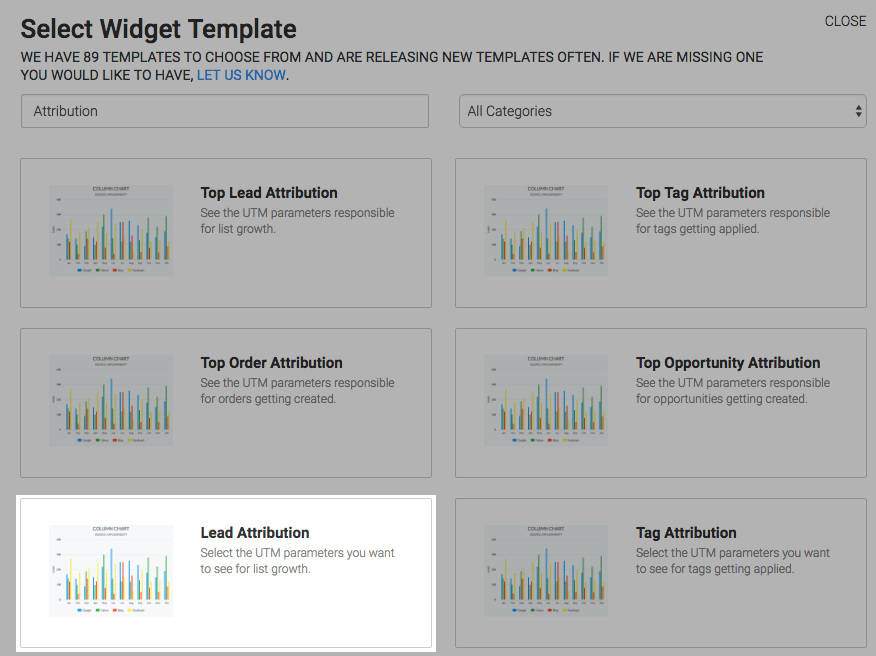
Chart Tab
Display Type
There are two display types, column or bar.
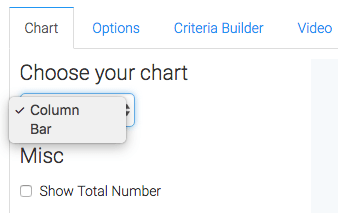
Options Tab
Lead Attribution UTM Options
Now navigate to the Options tab and select the UTM parameter you want to measure as well as the UTM value or values.
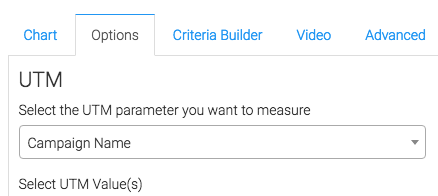
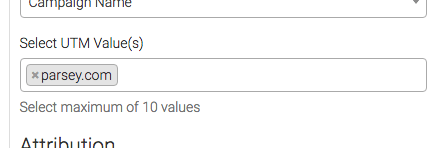
Attribution
Then select whether you want attribution measured by the Most Recent UTM or Original UTM.
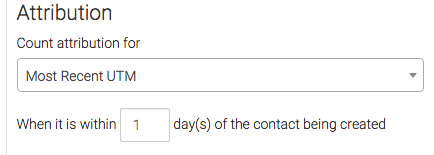
You can also limit the time frame in which we attribute credit to a particular UTM.

Date Range
Next choose your date range.
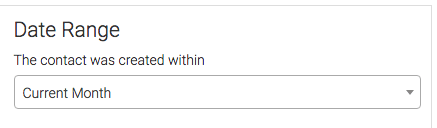
Advanced Tab
Lastly, this report also has an Advanced tab for seasoned advertisers who really want to customize the logic of how top results or bottom results are calculated. Most users will choose Use Default Settings.
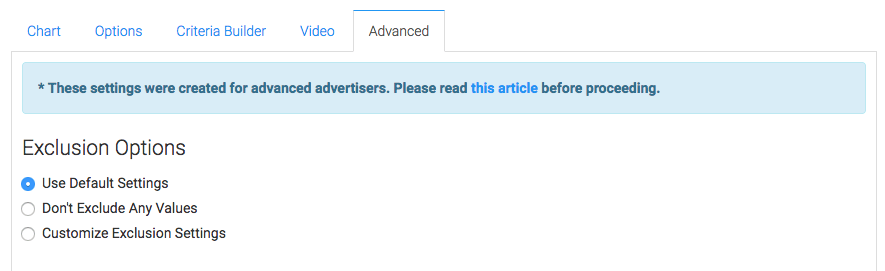
Criteria Builder Tab
For ultimate control and customization, use the Criteria Builder to include additional rules and requirements to the report.
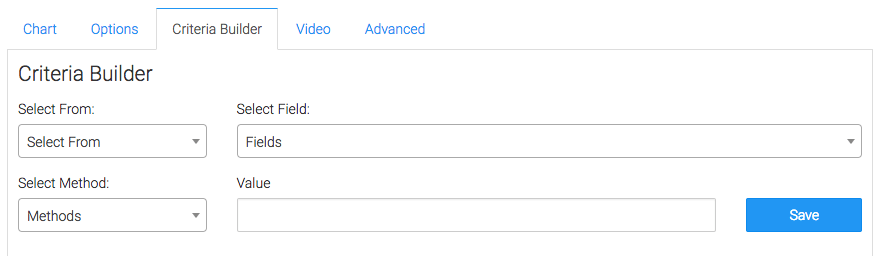
Once you have your everything set, click Save Preferences on This Widget.
Relevant Articles
- How to Configure an Opportunity Attribution Report
- How to Configure the Top Tag Attribution Report
- How to Clean Up Lead Sources Using Graphly’s Consolidator
If you don’t already have a Graphly account, you can sign up for free here to get powerful Infusionsoft reporting.




