The Invoice Paid Goal report displays the revenue collected from paid invoices during a date range you define against a goal you’ve set.
Search for the Invoice Paid Goal Template
To begin, click the “+” icon on your dashboard and type the word “paid” into the search bar. Then click the “Invoice Paid Goal” template.
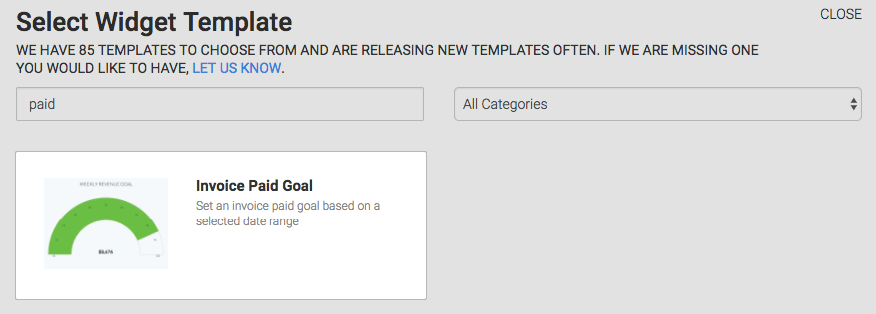
Chart Tab
There is only one chart type: Solid Gauge.
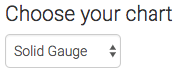
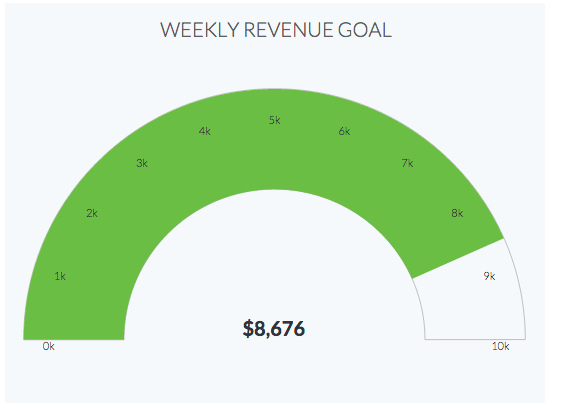
Options Tab
First, select the date field. There are three options here: Date Invoice Created, Date Order Due and Date Order Created.
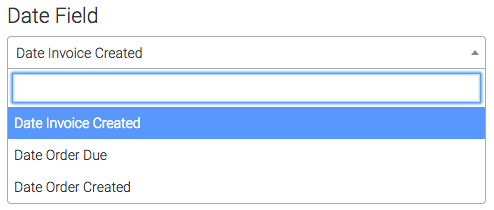
Next, select your date range.
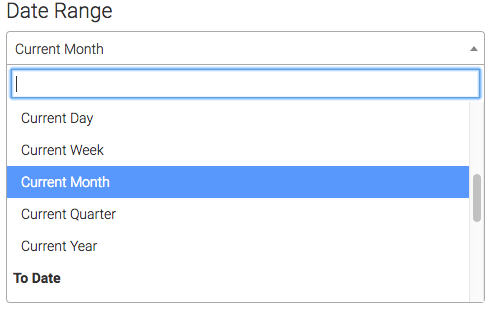
Then input your goal amount.
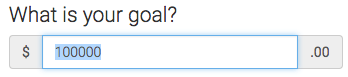
Criteria Builder Tab
For ultimate control and customization, use the Criteria Builder to include additional rules and requirements to the report.
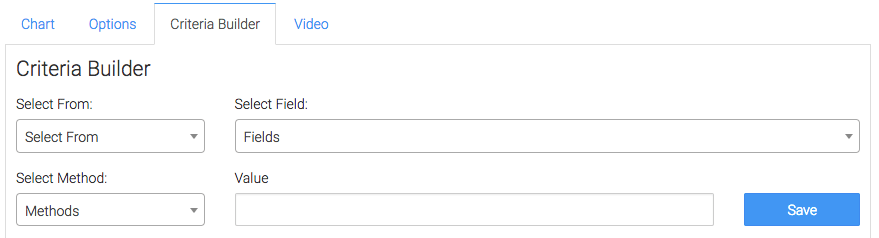
Finally, click on the blue button at the bottom to save your preferences!
Relevant Articles
- How to Configure the Invoice Total Due Date Goal Report
- How to Configure the Opportunity Stage Goal Report
- How to Set Up the Appointment Note Task Goal Report
Create Your Free Graphly Dashboard
You don’t need to struggle to find the data you need from your Infusionsoft or Keap application. Create a free visual dashboard using the Graphly Lite plan. Using Graphly Lite, you get 1 user, 2 dashboards, and access to our 10 most widely used report templates. These templates include:
- Tags Applied
- Tags Applied Goal
- Leads
- Gross Revenue
- Appt | Note | Task Summary
- Email List Health
- Refunds
- Campaign Email Stats
- Text Widget Area
If you don’t already have a Graphly account, click here to get a Graphly Lite account so you can start making more informed decisions and grow your business.




