The Interval Lifetime Value template allows you to see the lifetime value from the first day a prospect becomes a customer and at other date intervals of your choosing.
Search for the Interval Lifetime Value Template
To begin, click the “+” icon and type “lifetime” into the search bar. Then click on the “Interval Lifetime Value” template.
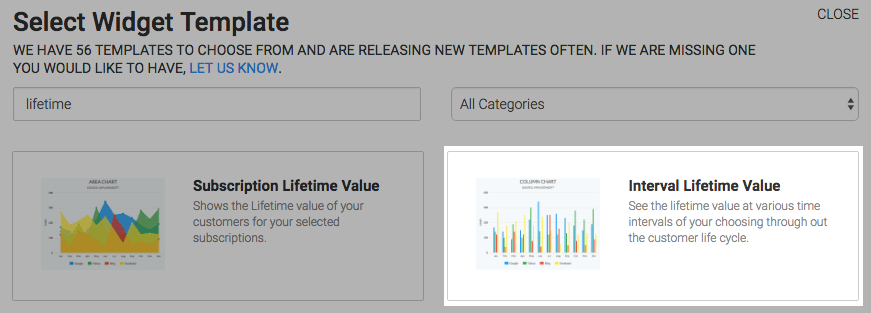
Display Tab
There are two chart types, Column and Bar. I’ll choose Column.
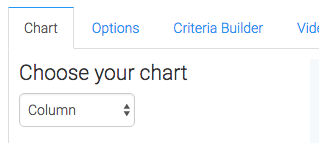
By checking the Show Select Interval box the dollar amount for the interval you select will be displayed in the top-right hand corner.
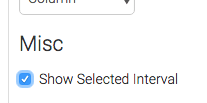
Options Tab
Now navigate to the Options tab and select your intervals. There are already a few presets to help out, but you can also make your own. Note that the maximum number of Intervals you can have is twelve.
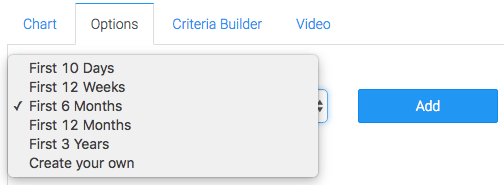
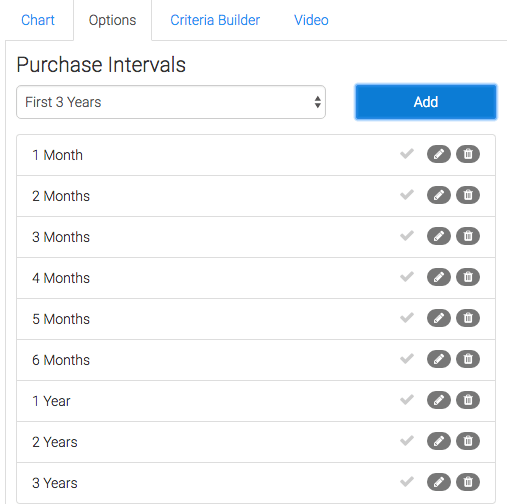
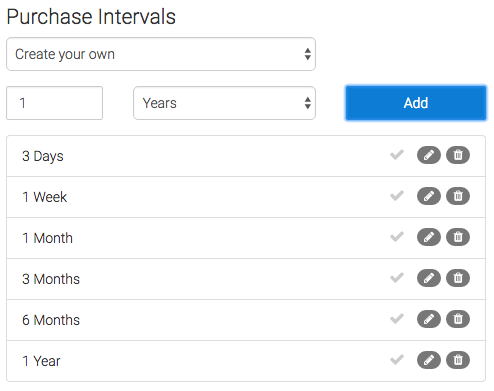
Next, choose the value Graphly will use to calculate the lifetime value.
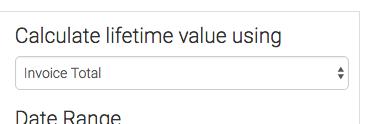
Then choose the date range you wish to measure. You can also set the Break Even Line, but this step is completely optional.
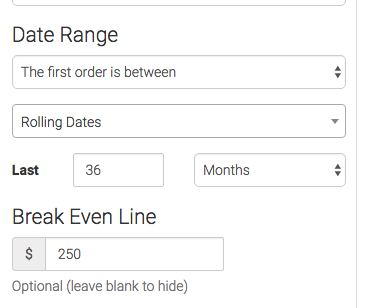
Criteria Builder Tab
For ultimate control and customization, use the Criteria Builder to include additional rules and requirements to the report.
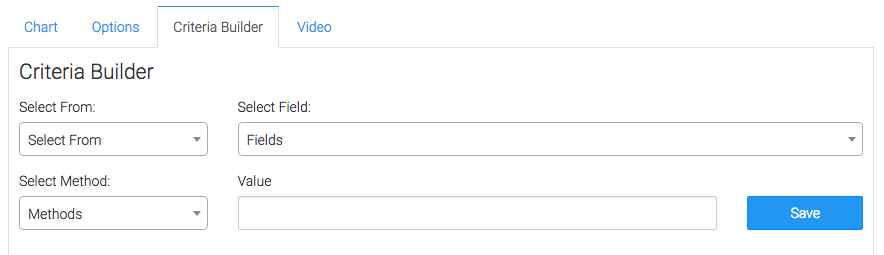
Once you have your everything set, click Save Preferences on This Widget.
Relevant Articles
- How to Set Up the Lifetime Value Report
- How to Set Up the Subscription Lifetime Value Report
- How to Set Up the Subscription Cancellations Report
Create Your Free Graphly Dashboard
You don’t need to struggle to find the data you need from your Infusionsoft or Keap application. Create a free visual dashboard using the Graphly Lite plan. Using Graphly Lite, you get 1 user, 2 dashboards, and access to our 10 most widely used report templates. These templates include:
- Tags Applied
- Tags Applied Goal
- Leads
- Gross Revenue
- Appt | Note | Task Summary
- Email List Health
- Refunds
- Campaign Email Stats
- Text Widget Area
If you don’t already have a Graphly account, click here to get a Graphly Lite account so you can start making more informed decisions and grow your business.




