The Units Sold vs. Targets report displays the amount of units sold and the corresponding goal for each date range interval. This is a great report for sales teams that want to track their progress and goals over a longer date range.
Options Tab
Products
Now navigate to the Options tab and select the products you would like to see from the products field.
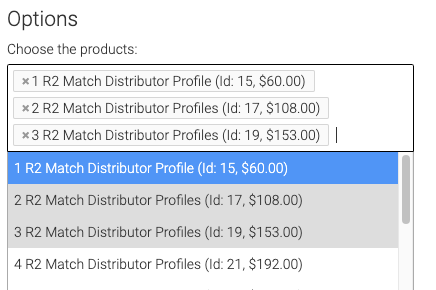
Date Range
Select whether you want to use the date the order was created, or the Order Due Date.
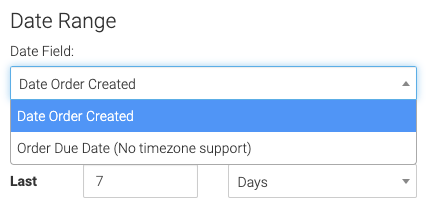
Now select the date range and interval you want to track.
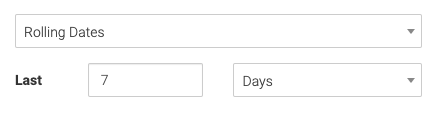
Targets (Goals)
Select the number of Targets you wish to see. This should correspond to the number of intervals from your date range. Above, 7 days is selected, so you would want 7 targets. If 4 weeks was selected, you would want 4 targets.
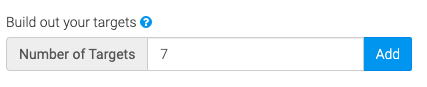
You can change the label and target number for each target by clicking the pencil icon.
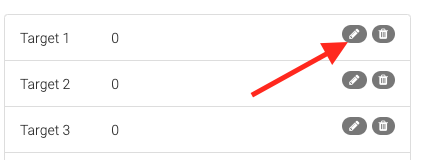
Targets are organized by older sales in the date range being at the top, and newer sales being at the bottom.
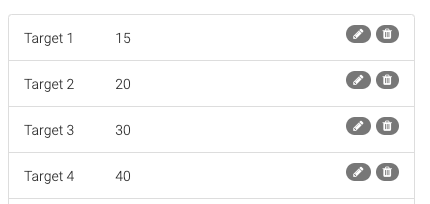
Relevant Articles to Units Sold vs. Targets
- How to Set Up the Gross Revenue Report
- How to Track Product Unit Cost in Infusionsoft
- How to Set Up the Product Category Revenue Report
Create Your Free Graphly Dashboard
You don’t need to struggle to find the data you need from your Infusionsoft or Keap application. Create a free visual dashboard using the Graphly Lite plan. Using Graphly Lite, you get 1 user, 2 dashboards, and access to our 10 most widely used report templates. These templates include:
- Tags Applied
- Tags Applied Goal
- Leads
- Gross Revenue
- Appt | Note | Task Summary
- Email List Health
- Refunds
- Campaign Email Stats
- Text Widget Area
If you don’t already have a Graphly account, click here to get a Graphly Lite account so you can start making more informed decisions and grow your business.




