The Time Between Date Field and Tag Leaderboard displays the time between a selected Date Field and a Tag sorted by a field on the contact record.
Chart Tab
The only display type for this report is Leaderboard.
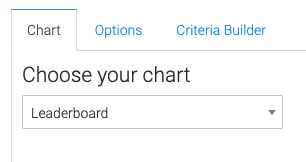
Options Tab
Date and Date Range
Select the Date field you want to track and the range for the date field you selected.
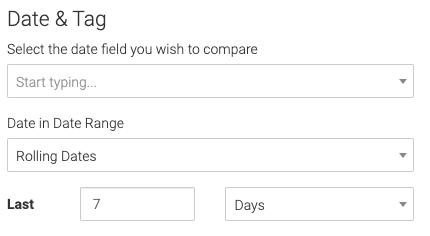
Tag
Now select the Tag(s) you want to track to complete the goal.
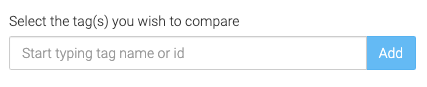
Grouping
Now choose the contact field to group the contacts by.
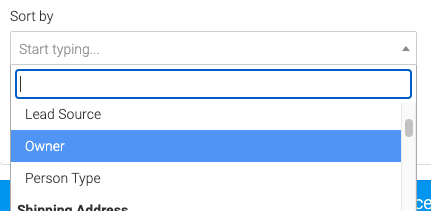
Leaders
Give a label for your leaders.
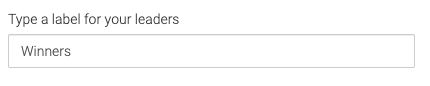
Choose whether the leaders have the higher number or the lower number.
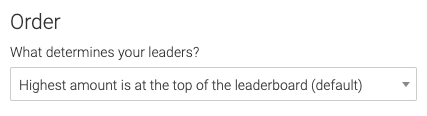
Choose how many leaders you want to see, up to 50. Then select an outlier. (Customers that take an unusually long time to convert)
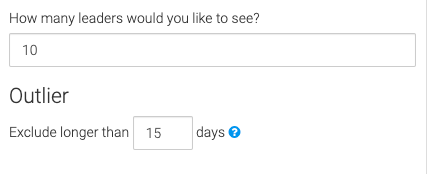
Criteria Builder Tab
For Ultimate control and customization, use the Criteria Builder to set additional rules and requirements for the report.
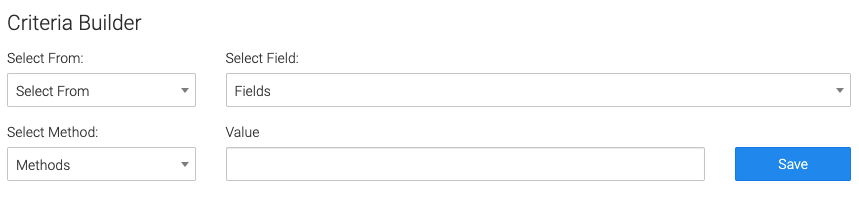
Relevant Articles to Time Between Date Field and Tag Leaderboard
- How to Set Up the Tag Leaderboard Report
- How to Set Up the Contact Leaderboard Report
- How to Set Up the Opportunity Funnel Report
Create Your Free Graphly Dashboard
You don’t need to struggle to find the data you need from your Infusionsoft or Keap application. Create a free visual dashboard using the Graphly Lite plan. Using Graphly Lite, you get 1 user, 2 dashboards, and access to our 10 most widely used report templates. These templates include:
- Tags Applied
- Tags Applied Goal
- Leads
- Gross Revenue
- Appt | Note | Task Summary
- Email List Health
- Refunds
- Campaign Email Stats
- Text Widget Area
If you don’t already have a Graphly account, click here to get a Graphly Lite account so you can start making more informed decisions and grow your business.




