The Revenue Growth Rate report shows the rate of revenue growth for each interval over a selected date range.
Chart Tab
The only display type for this report is Bar Combo.
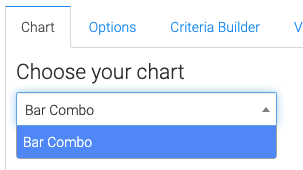
Options Tab
Revenue Growth Calculation
Select the way contacts are considered customers. Invoices, Opportunities, or Both.
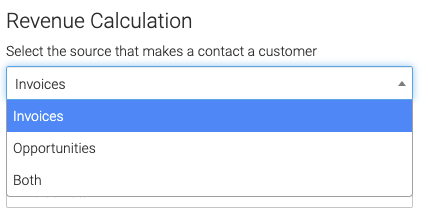
Invoices
If you select invoices, choose whether you want to use the Invoice Total, or Total Paid.
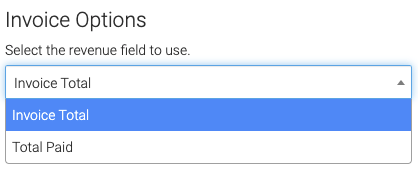
Opportunities
If you select Opportunities, select where to pull the revenue from.
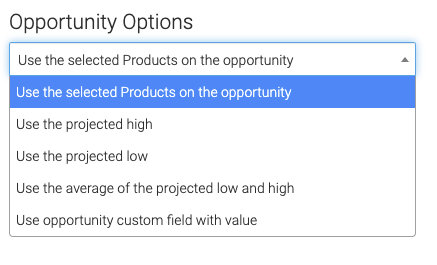
Select the stage for when you consider an Opportunity Won.
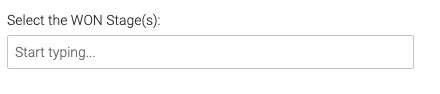
Date Range
Select the date range for the growth rate intervals you want to display.
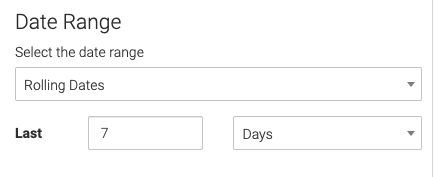
Criteria Builder Tab
For Ultimate control and customization, use the Criteria Builder to set additional rules and requirements for the report.
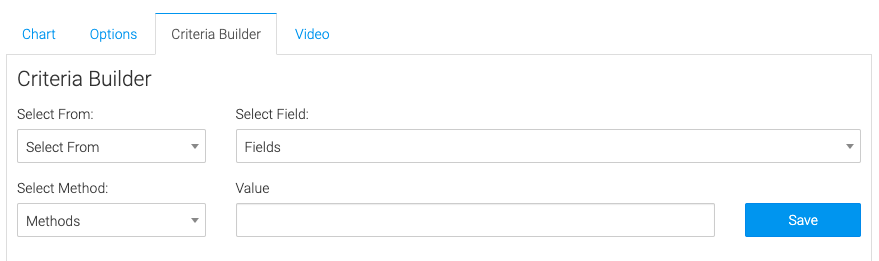
Relevant Articles to the Revenue Growth Rate Report
- How to Set Up the Product Category Revenue Report
- How to Set Up the Gross Revenue Report
- How to Set Up the New Subscriptions Revenue Goal Report
Create Your Free Graphly Dashboard
You don’t need to struggle to find the data you need from your Infusionsoft or Keap application. Create a free visual dashboard using the Graphly Lite plan. Using Graphly Lite, you get 1 user, 2 dashboards, and access to our 10 most widely used report templates. These templates include:
- Tags Applied
- Tags Applied Goal
- Leads
- Gross Revenue
- Appt | Note | Task Summary
- Email List Health
- Refunds
- Campaign Email Stats
- Text Widget Area
If you don’t already have a Graphly account, click here to get a Graphly Lite account so you can start making more informed decisions and grow your business.




