The Revenue by Custom field with Revenue Ranges report displays the money stored in a custom field of a contact, grouped into ranges, and sorted by your sales reps.
Chart Tab
On the chart tab, choose the display type for the report. You can check the “Stacked” box in order to stack the columns for each date range interval. Check the “Show Total Number” box to display the total for the whole date range in the top right of the report.
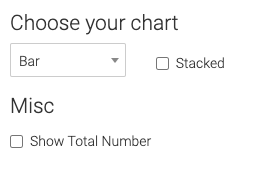
Options Tab
Sales Reps
Select the sales reps to add to this report.
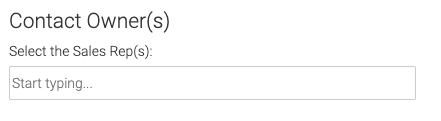
Revenue Field
Select the field where the revenue of the contact is stored.
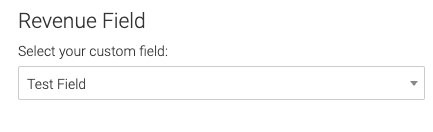
Criteria Builder Tab
For Ultimate control and customization, use the Criteria Builder to set additional rules and requirements for the report.
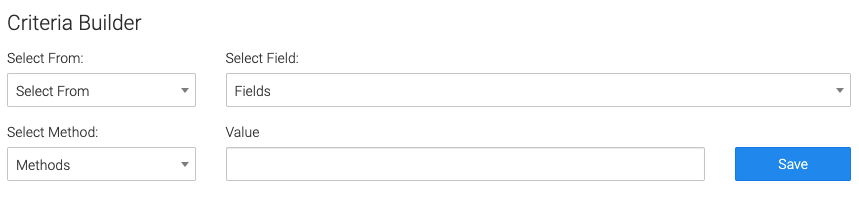
Relevant Articles to Revenue by Custom Field with Revenue Ranges
- How to Set Up the Tag Leaderboard Report
- How to Set Up the Contact Leaderboard Report
- How to Set Up the Opportunity Funnel Report
Create Your Free Graphly Dashboard
You don’t need to struggle to find the data you need from your Infusionsoft or Keap application. Create a free visual dashboard using the Graphly Lite plan. Using Graphly Lite, you get 1 user, 2 dashboards, and access to our 10 most widely used report templates. These templates include:
- Tags Applied
- Tags Applied Goal
- Leads
- Gross Revenue
- Appt | Note | Task Summary
- Email List Health
- Refunds
- Campaign Email Stats
- Text Widget Area
If you don’t already have a Graphly account, click here to get a Graphly Lite account so you can start making more informed decisions and grow your business.




