The Grouped Tag Leaderboard report is similar to the Tag Leaderboard report in that it allows you to rank tags in a list, but it also allows you to create tag groups and list those as well.
Chart Tab
To start, click on the add icon in the top-right of the Graphly dashboard to bring up the search box for reports. Here you should type in “leaderboard and choose the Tag Leaderboard widget. Once the report settings pop up, you should be in the chart tab. You’ll see that the only chart type is Leaderboard.
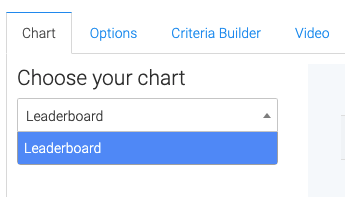
Options Tab
Grouping
On the Options tab, create a name for your first tag group.
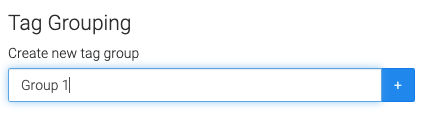
Then click the +Add tag to this group button to add tags to that group.
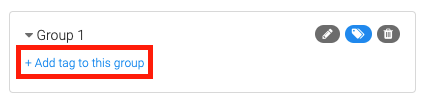
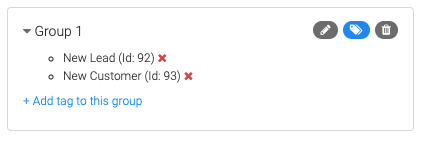
Repeat the previous steps to add more groups and tags.
Results
Enter the amount of results (groups) you want this report to display (up to 50).

Criteria Builder Tab
For Ultimate control and customization, use the Criteria Builder to set additional rules and requirements for the report.
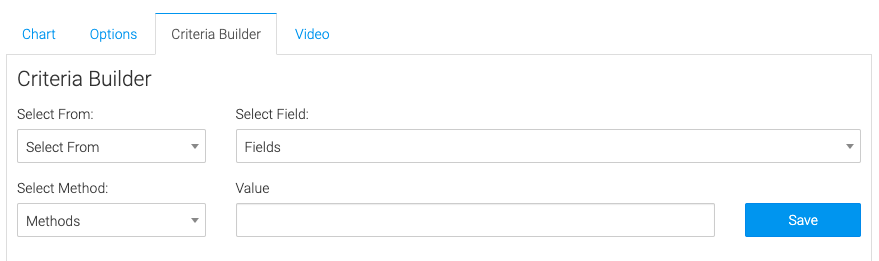
Relevant Articles to Grouped Tag Leaderboard
- How to Set Up the Tag Leaderboard Report
- How to Set Up the Contact Leaderboard Report
- How to Set Up the Opportunity Funnel Report
Create Your Free Graphly Dashboard
You don’t need to struggle to find the data you need from your Infusionsoft or Keap application. Create a free visual dashboard using the Graphly Lite plan. Using Graphly Lite, you get 1 user, 2 dashboards, and access to our 10 most widely used report templates. These templates include:
- Tags Applied
- Tags Applied Goal
- Leads
- Gross Revenue
- Appt | Note | Task Summary
- Email List Health
- Refunds
- Campaign Email Stats
- Text Widget Area
If you don’t already have a Graphly account, click here to get a Graphly Lite account so you can start making more informed decisions and grow your business.




