The Contact Leaderboard – Tag in Range report combines the Contact Leaderboard, and Tag Leaderboard reports. This is used to display a list of contacts grouped by a selected field, and sort them based on a tag, or group of tags, applied.
Chart Tab
The only display type for this report is Leaderboard.
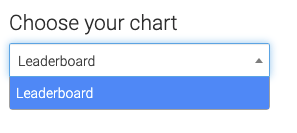
Options Tab
Tag Settings
On the options tab, create a label for your tag(s). The label can be anything.
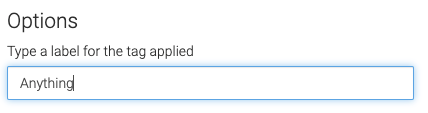
Search for and add any tags you want to track.
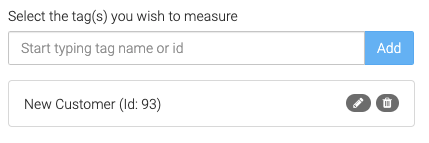
Tag Date Range
Select the date range you wish to track for the tag(s).
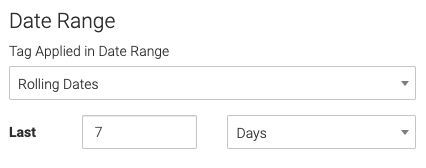
Field Sorting
Select the field that you want to sort by. This can be any contact and custom field.

Results
Choose how to determine the leaders (lowest amount with the tag or highest amount with the tag).
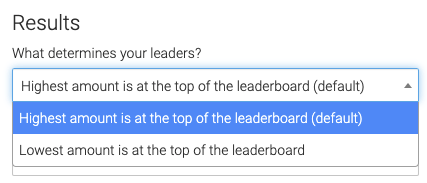
Select how many leaders (field values) to display, up to 50. Choose what to call them.
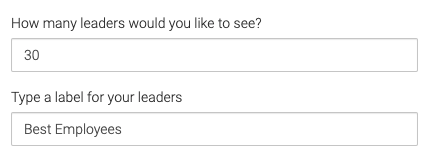
Criteria Builder Tab
For Ultimate control and customization, use the Criteria Builder to set additional rules and requirements for the report.
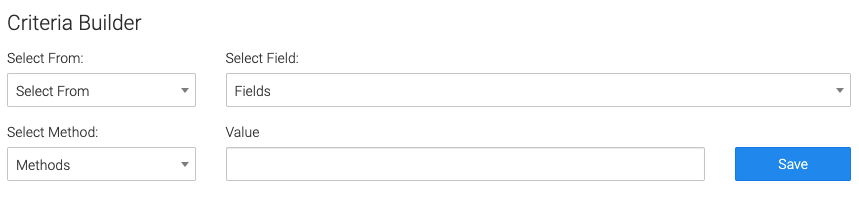
Relevant Articles to Contact Leaderboard – Tag in Range
- How to Set Up the Tag Leaderboard Report
- How to Set Up the Contact Leaderboard Report
- How to Set Up the Opportunity Funnel Report
Create Your Free Graphly Dashboard
You don’t need to struggle to find the data you need from your Infusionsoft or Keap application. Create a free visual dashboard using the Graphly Lite plan. Using Graphly Lite, you get 1 user, 2 dashboards, and access to our 10 most widely used report templates. These templates include:
- Tags Applied
- Tags Applied Goal
- Leads
- Gross Revenue
- Appt | Note | Task Summary
- Email List Health
- Refunds
- Campaign Email Stats
- Text Widget Area
If you don’t already have a Graphly account, click here to get a Graphly Lite account so you can start making more informed decisions and grow your business.




