The Hourly Tag Activity report template shows the time of day that a particular tag or group of tags are applied.
Search for the Hourly Tag Activity Template
To begin, click the “+” icon and type “Hourly Tag Activity” into the search bar. Then select the template.
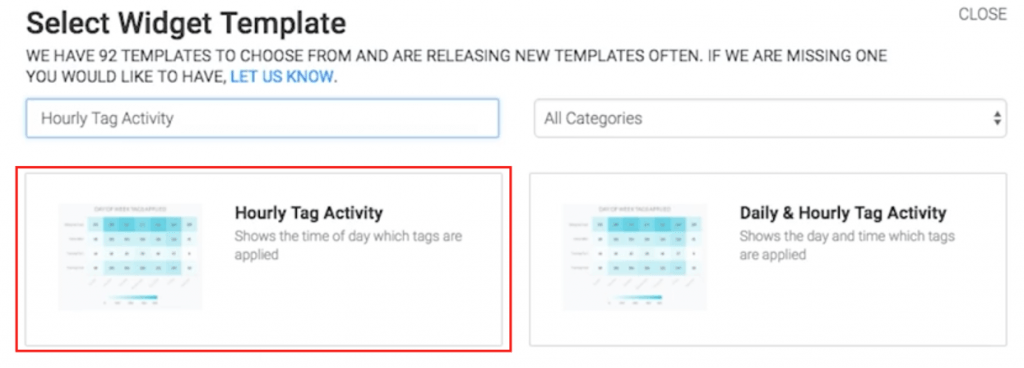
Chart Tab
The only chart type for this report is Heat Map.
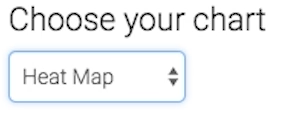
A darker section of the heat map shows more tags being applied, and a lighter section of the heat map shows less tags being applied.
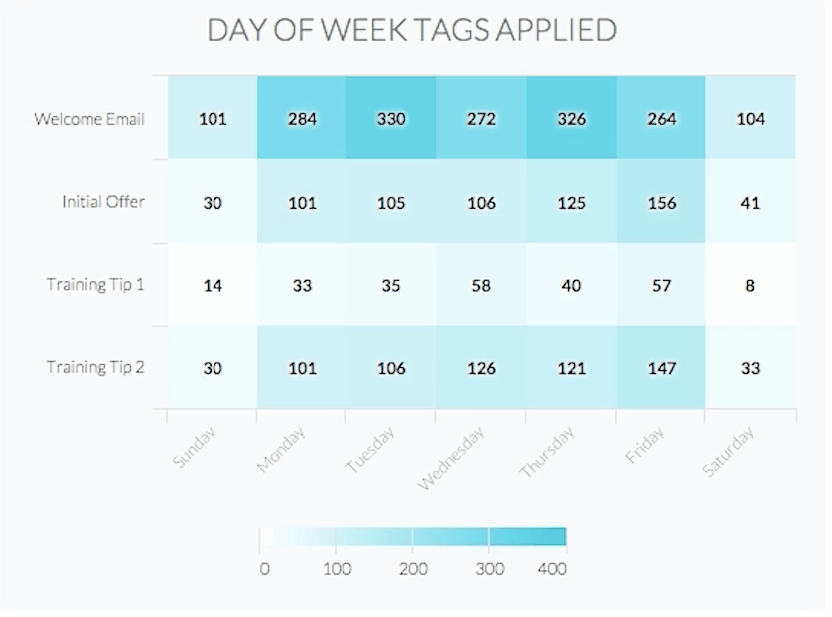
Options Tab
Now navigate to the Options tab to add which tags to track.
Select your tag or tags you wish to measure.
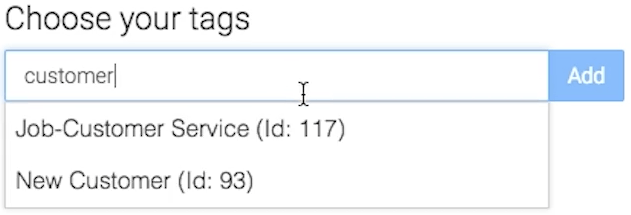
Next, decide wether you want to group your results together, or see a unique row of data for each tag.
To compare tags instead of combine them, make sure to select the Separate Tags Total Checkbox.
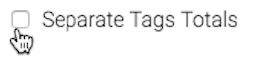
Next, select the date range you wish to measure.
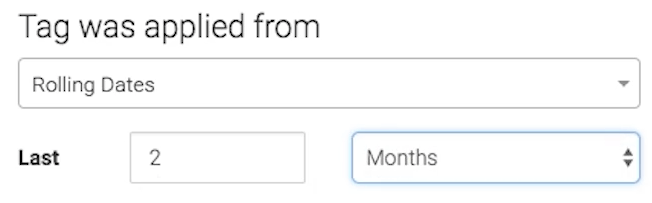
Criteria Builder Tab
For ultimate control and customization, use the Criteria Builder to include additional rules and requirements for the report.
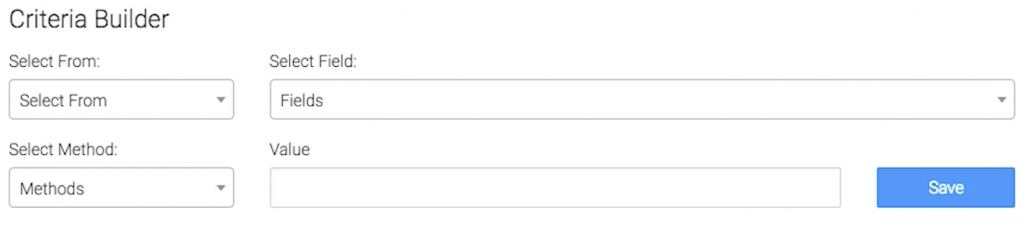
When finished, press the blue button at the bottom to save your preferences for this widget.
Relevant Articles
- How to Set Up the Grouped Tags Funnel Report
- How to Set Up the Tag Leaderboard Report
- How to Set Up the Lead Sources By Tag Report
Create Your Free Graphly Dashboard
You don’t need to struggle to find the data you need from your Infusionsoft or Keap application. Create a free visual dashboard using the Graphly Lite plan. Using Graphly Lite, you get 1 user, 2 dashboards, and access to our 10 most widely used report templates. These templates include:
- Tags Applied
- Tags Applied Goal
- Leads
- Gross Revenue
- Appt | Note | Task Summary
- Email List Health
- Refunds
- Campaign Email Stats
- Text Widget Area
If you don’t already have a Graphly account, click here to get a Graphly Lite account so you can start making more informed decisions and grow your business.




