IMPORTANT NOTE: Currently this email engagement report no longer displays Opened metrics. This is because of a change that email providers have made that doesn’t allow the pixel placed in the email to trigger the Infusionsoft automation link that applies the Opened tag.
Setting Up the Hourly Email Engagement Report
This template shows the best time of the day to send emails to your specific list. To begin, click the “+” icon on your dashboard. Then type in “Hourly” to the search bar and click on the “Hourly Email Engagement” Widget.
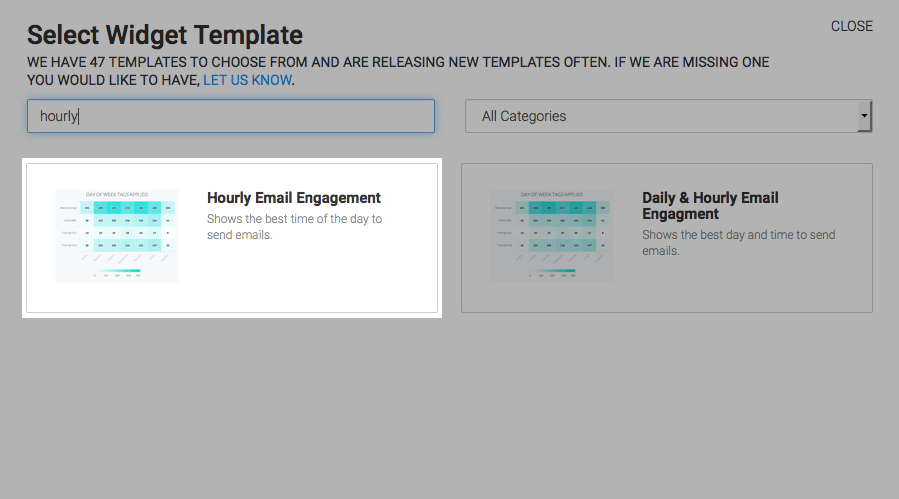
This report is displayed as a Heat Map. Go to the “Options” tab. Then choose all of your email open or click tags that you want to measure.
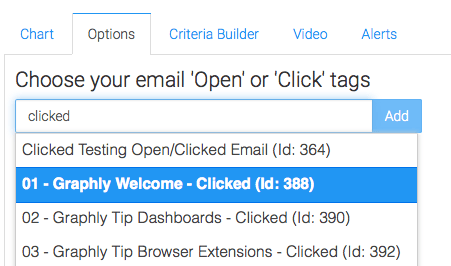

The Separate Tag Totals checkbox greatly impacts the appearance of this report. If you check the box, the chart will look similar to the example on the Chart tab with the emails separate along the left side of the graph. If you leave it unchecked you’ll have a single row joining all of the emails together which would give you a big picture view. This setting just depends on what you’re looking for.
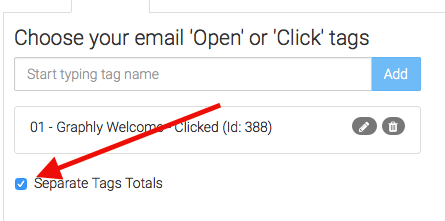
Next, define the time frame you wish to look at based on when the open or click took place. Essentially, when the tag got applied. I’m going to leave this as Rolling Dates, but set it to look at the last 21 Days. That way I’m looking across a few weeks as opposed to one, ultimately supplying me with more data that is more accurate.
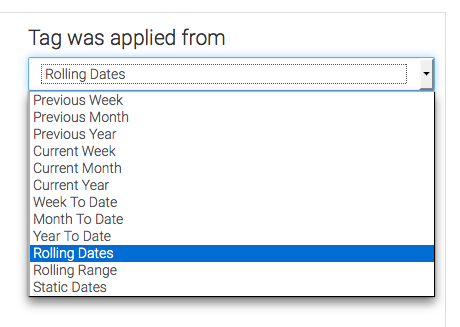
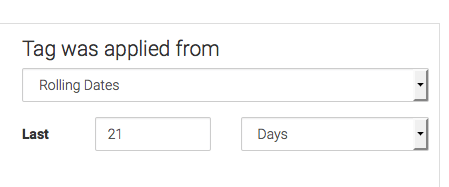
For ultimate control and customization, continue using the “Criteria Builder” to include additional rules and requirements to the report. This way you can filter data by almost any field on the contact record.
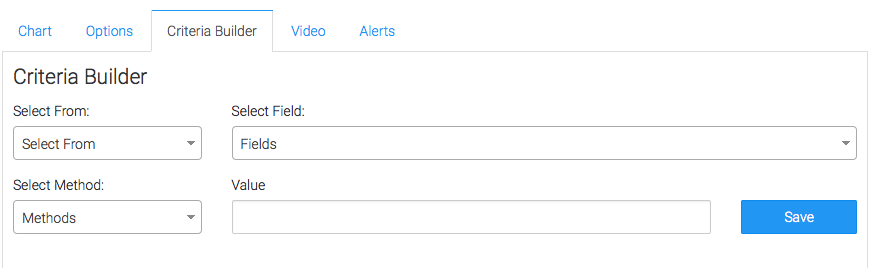
Lastly, feel free to set alerts in the “Alerts” tab for if your values rise above, or fall below a threshold of your choosing.
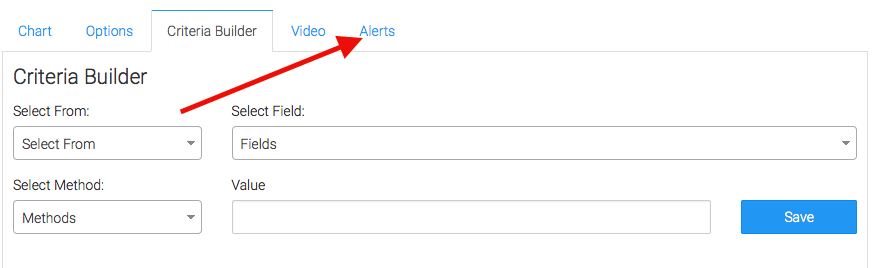
Once you have your alerts set, click “Save Preferences” on This Widget.
Relevent Articles
- How to Configure the Daily & Hourly Email Engagement Report
- Setting Up Email Reporting in Infusionsoft’s Campaign Builder
Create Your Free Graphly Dashboard
You don’t need to struggle to find the data you need from your Infusionsoft or Keap application. Create a free visual dashboard using the Graphly Lite plan. Using Graphly Lite, you get 1 user, 2 dashboards, and access to our 10 most widely used report templates. These templates include:
- Tags Applied
- Tags Applied Goal
- Leads
- Gross Revenue
- Appt | Note | Task Summary
- Email List Health
- Refunds
- Campaign Email Stats
- Text Widget Area
If you don’t already have a Graphly account, click here to get a Graphly Lite account so you can start making more informed decisions and grow your business.




