This template shows the average call duration of each inbound call in minutes.
Setting Up the FYF – Inbound Average Call Duration Report
First, click on the “+” icon in the top-right corner of your Graphly Dashboard. Type “average call” in the search box and click on the FYF – Inbound Average Call Duration Report.
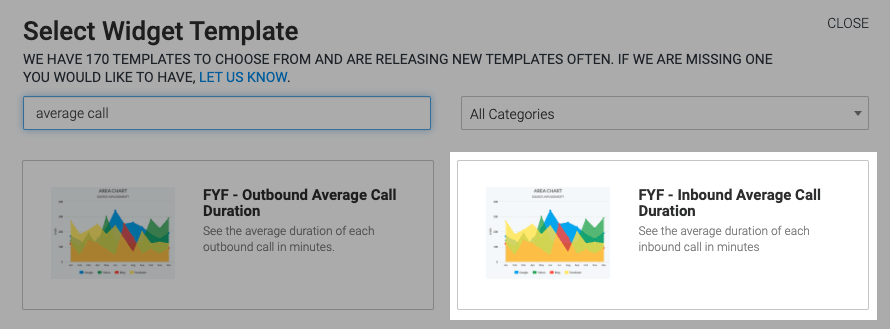
From the chart tab, you’ll see this report can be shown in many different chart types.
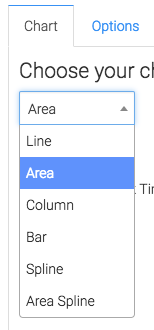
Underneath that, you can select this box to see the “Average Call Duration” in the top right corner.
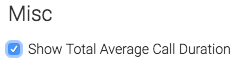
Now let’s head to the “Options” tab. First, select how you want to group the results.
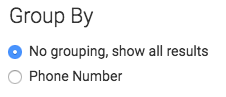
Next, determine the date range you would like to look at.
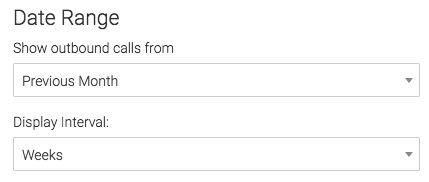
For ultimate control and customization, use the “Criteria Builder“. Here you can set rules for your report and filter data by any field on the contact record.
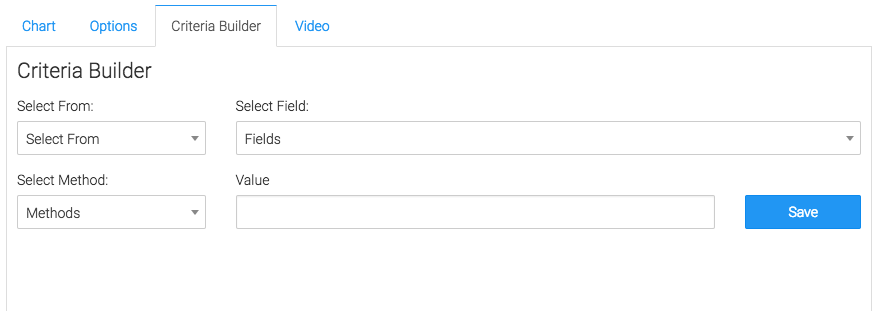
Relevant Articles
- How to Set Up the FYF – Outbound Talk Time Report
- How to Set Up the FYF – Outbound Average Call Duration Report
Create Your Free Graphly Dashboard
You don’t need to struggle to find the data you need from your Infusionsoft or Keap application. Create a free visual dashboard using the Graphly Lite plan. Using Graphly Lite, you get 1 user, 2 dashboards, and access to our 10 most widely used report templates. These templates include:
- Tags Applied
- Tags Applied Goal
- Leads
- Gross Revenue
- Appt | Note | Task Summary
- Email List Health
- Refunds
- Campaign Email Stats
- Text Widget Area
If you don’t already have a Graphly account, click here to get a Graphly Lite account so you can start making more informed decisions and grow your business.




