The Fields Consolidated template allows you to see the number of fields Graphly has consolidated based on logic of your choosing.
Search for the Fields Consolidated Template
To begin, click the “+” icon on the Dashboard and type “consolidated” into the search bar. Then select the “Fields Consolidated” template.
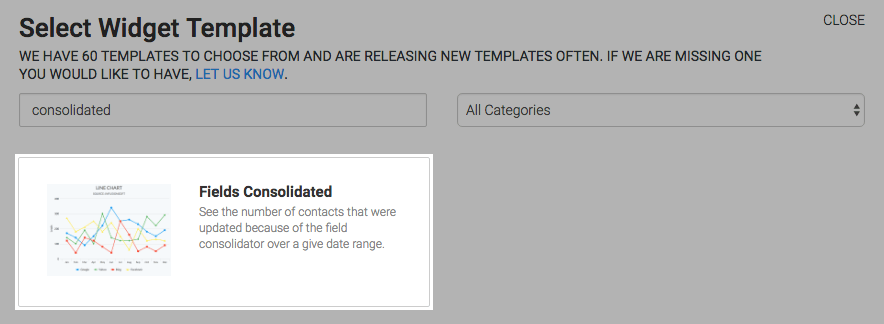
Chart Tab
There are four chart types; Line, Area, Column, and Bar. I’ll use column.
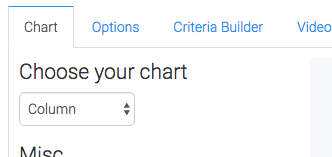
By checking the Show Total Number box, the total number of fields that have been consolidated by Graphly will be displayed in the top-right hand corner of the chart.
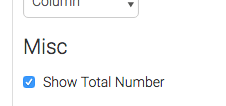
Options Tab
Now navigate to the Options tab and choose your date range.
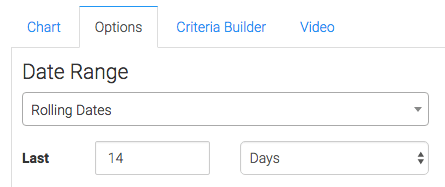
Criteria Builder Tab
If you’ve set up more than one field consolidator, the data will be combined in the chart. If you want to limit the results to a specific consolidator or multiple consolidators, you can specify that in the criteria builder.
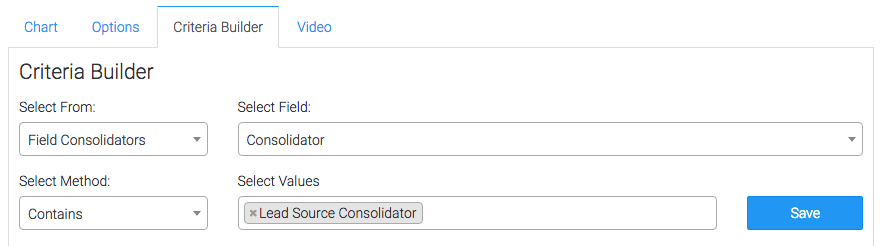
If you only have one field consolidator like on this Demo account, you can skip this step.

Once you have all of that set click on the blue button at the bottom to save preferences for this widget.
Relevant Articles
- How to Clean Up Lead Sources Using Graphly’s Consolidator
- How to set up Infusionsoft URL’s for Graphly’s Web Tracker
- How to Reset a Lead Source Using an Action Set in Infusionsoft
Create Your Free Graphly Dashboard
You don’t need to struggle to find the data you need from your Infusionsoft or Keap application. Create a free visual dashboard using the Graphly Lite plan. Using Graphly Lite, you get 1 user, 2 dashboards, and access to our 10 most widely used report templates. These templates include:
- Tags Applied
- Tags Applied Goal
- Leads
- Gross Revenue
- Appt | Note | Task Summary
- Email List Health
- Refunds
- Campaign Email Stats
- Text Widget Area
If you don’t already have a Graphly account, click here to get a Graphly Lite account so you can start making more informed decisions and grow your business.




