This template show the average cost to reach 1000 people on Facebook.
Setting Up the Facebook CPP Report
From the chart tab you’ll see that there are six different types of charts to choose from.
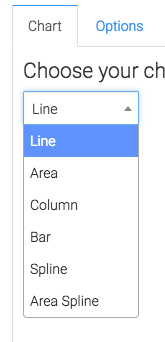
You have the ability to show the overall average in the top right corner by clicking this box on the Chart tab.
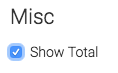
Now head to the options tab and select the Facebook account you want to build the report for.
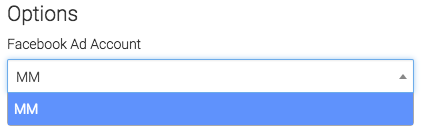
Next we can narrow our results by looking at specific campaigns, ad sets, and ads.
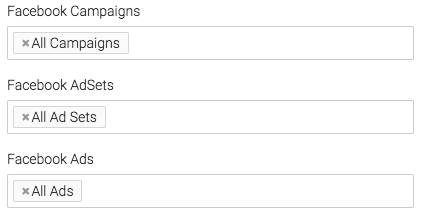
Under the Aggregate data section, a unique line will be created for what we select.
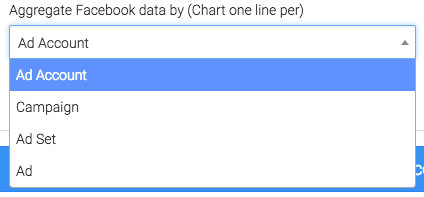
On the right hand side you can choose your date range.
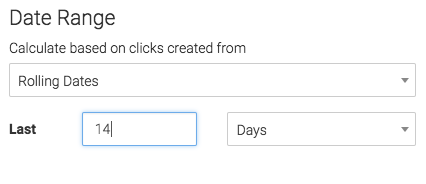
For ultimate control and customization, click the “Criteria Tab” for more options. Here you can filter data by various fields in the contact record.
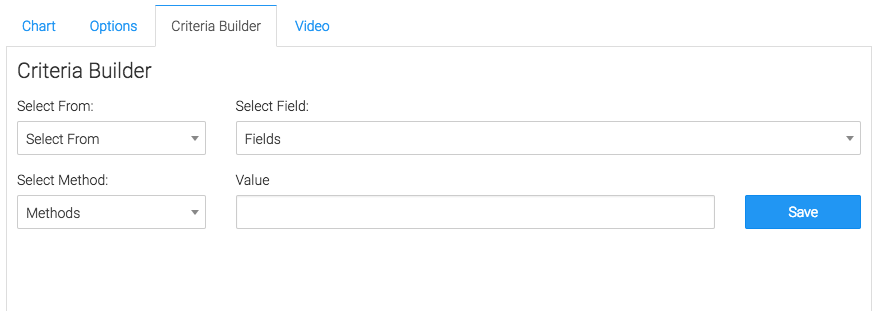
Relevant Articles
Create Your Free Graphly Dashboard
You don’t need to struggle to find the data you need from your Infusionsoft or Keap application. Create a free visual dashboard using the Graphly Lite plan. Using Graphly Lite, you get 1 user, 2 dashboards, and access to our 10 most widely used report templates. These templates include:
- Tags Applied
- Tags Applied Goal
- Leads
- Gross Revenue
- Appt | Note | Task Summary
- Email List Health
- Refunds
- Campaign Email Stats
- Text Widget Area
If you don’t already have a Graphly account, click here to get a Graphly Lite account so you can start making more informed decisions and grow your business.




