The Days Between Opportunity Stages template shows you how long it takes for an opportunity to travel from one stage to another stage.
Search for the Days Between Opportunity Stages Template
To begin, click on the “+” icon on the Dashboard and type Opportunity into the search bar. Then click on the Days Between Opportunity Stages template.
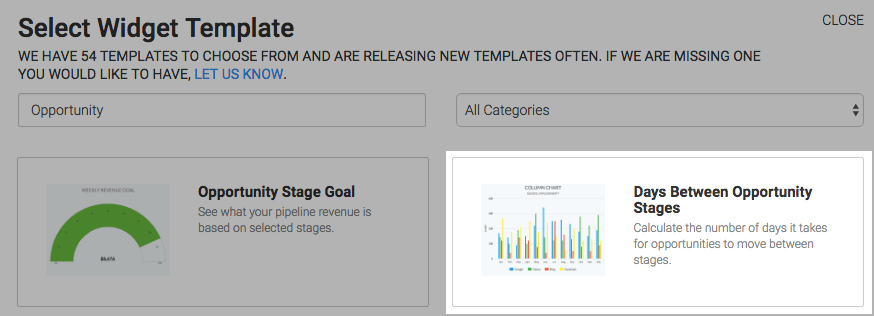
Chart Tab
There are two chart types to choose from in this widget, bar and column. I’ll use bar.
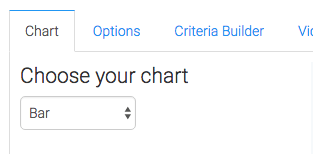
Options Tab
Navigate to the options tab and choose your stage pairs and label them. Then specify an outlier and click Build.
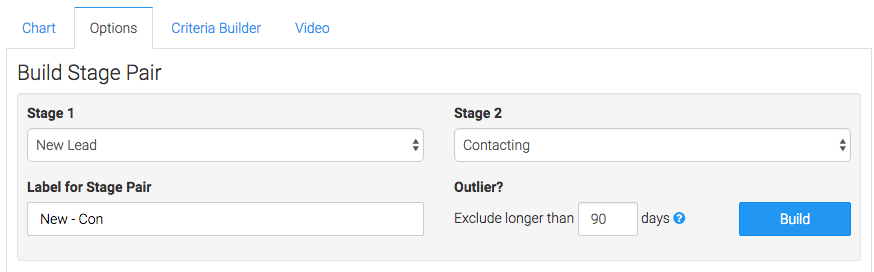
Continue this process for all of the stages you wish to measure and choose your date range.
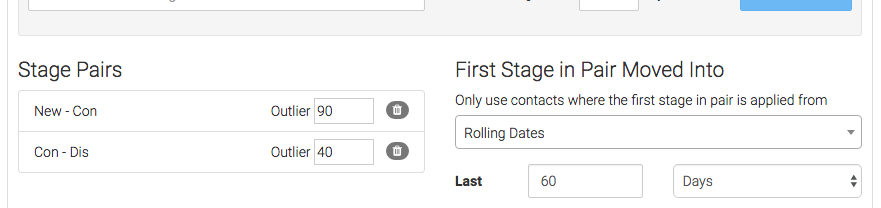
Criteria Builder Tab
For ultimate control and customization, use the Criteria Builder to include additional rules and requirements to the report.
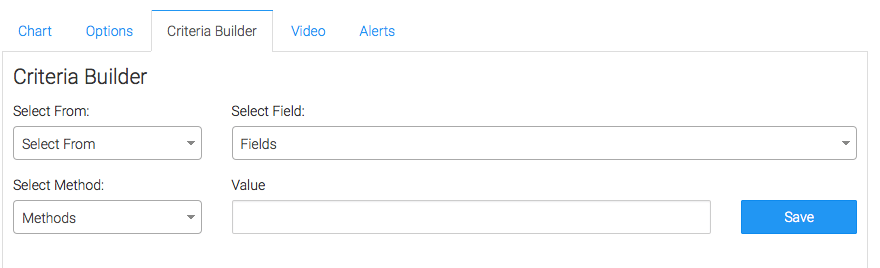
Once you have your everything set, click Save Preferences on This Widget.
Relevant Articles
Create Your Free Graphly Dashboard
You don’t need to struggle to find the data you need from your Infusionsoft or Keap application. Create a free visual dashboard using the Graphly Lite plan. Using Graphly Lite, you get 1 user, 2 dashboards, and access to our 10 most widely used report templates. These templates include:
- Tags Applied
- Tags Applied Goal
- Leads
- Gross Revenue
- Appt | Note | Task Summary
- Email List Health
- Refunds
- Campaign Email Stats
- Text Widget Area
If you don’t already have a Graphly account, click here to get a Graphly Lite account so you can start making more informed decisions and grow your business.




