The Days Between Contact and First Order Template shows you the number of days it takes from a contact being created to their first order.
Search for the Days Between Contact and First Order Template
To begin, click the “+” icon on the Dashboard and type “Days Between Contact” in the search bar. Then select the “Days Between Contact and 1st Order” template.
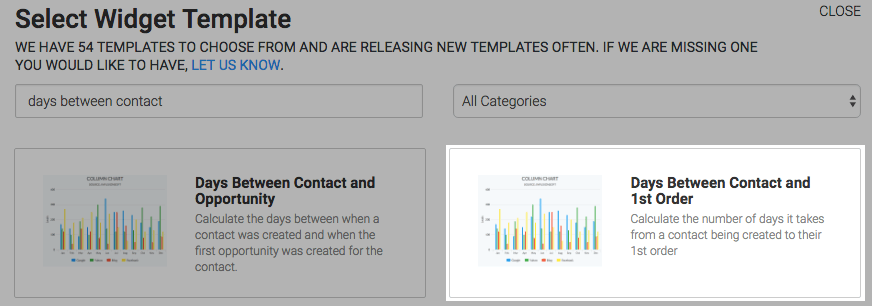
Chart Tab
There are two chart types, column and bar. I’ll choose column.
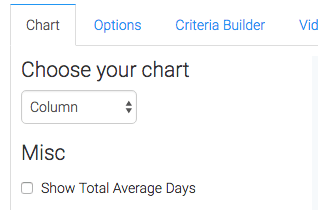
If you want the total average days to be displayed in the top right hand corner of the chart, check the “Show Total Average Days” box.
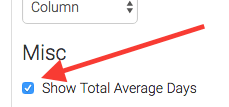
Options Tab
Navigate to the Options tab and choose whether you want to include refunded invoices or exclude invoices where payment is 0 by checking the corresponding boxes.
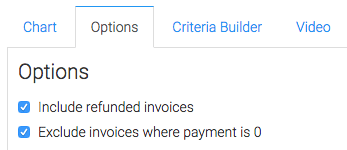
Next, choose an outlier.
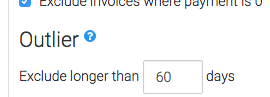
Then choose the date range for the contacts as well as the Order date settings.
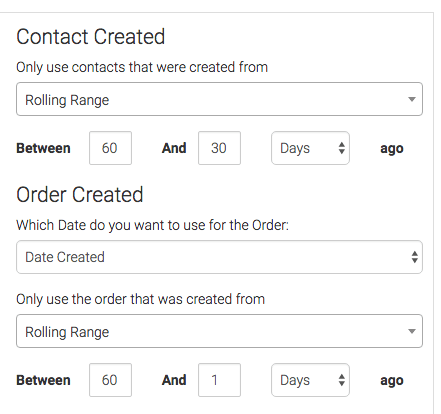
Criteria Builder Tab
For ultimate control and customization, use the Criteria Builder to include additional rules and requirements to the report.
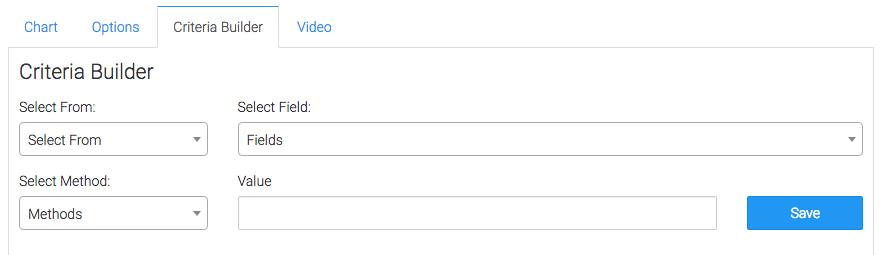
Once you have your everything set, click Save Preferences on This Widget.
Relevant Articles
- How to Set Up the Days Between Opportunity Stages Report
- How to Set Up the Order Attribution Report
- How Discounts are Calculated In Infusionsoft
Create Your Free Graphly Dashboard
You don’t need to struggle to find the data you need from your Infusionsoft or Keap application. Create a free visual dashboard using the Graphly Lite plan. Using Graphly Lite, you get 1 user, 2 dashboards, and access to our 10 most widely used report templates. These templates include:
- Tags Applied
- Tags Applied Goal
- Leads
- Gross Revenue
- Appt | Note | Task Summary
- Email List Health
- Refunds
- Campaign Email Stats
- Text Widget Area
If you don’t already have a Graphly account, click here to get a Graphly Lite account so you can start making more informed decisions and grow your business.




