The Daily Order Activity template shows the days of the week the orders are created.
Search for the Daily Order Activity Template
To begin, click the “+” icon on the Dashboard and type “Daily Order Activity” into the search bar. Then select the template.
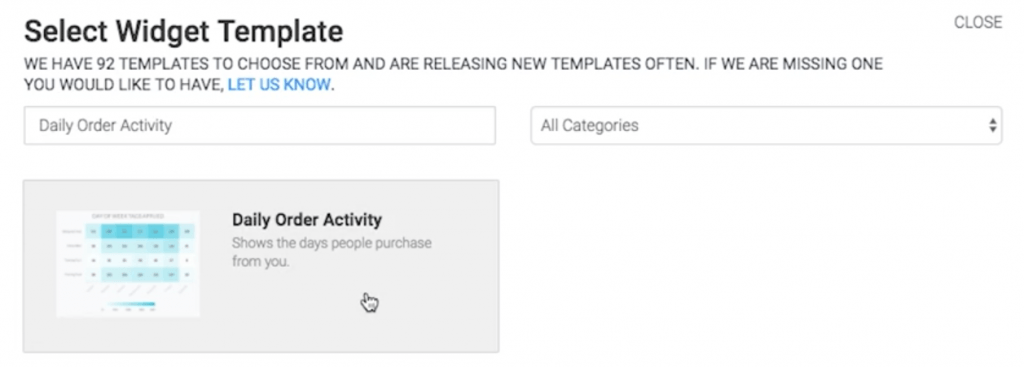
Chart Tab
The only chart type here is Heat Map.
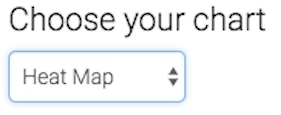
A darker section of the heat map shows more tags being applied, and a lighter section of the heat map shows less tags being applied.
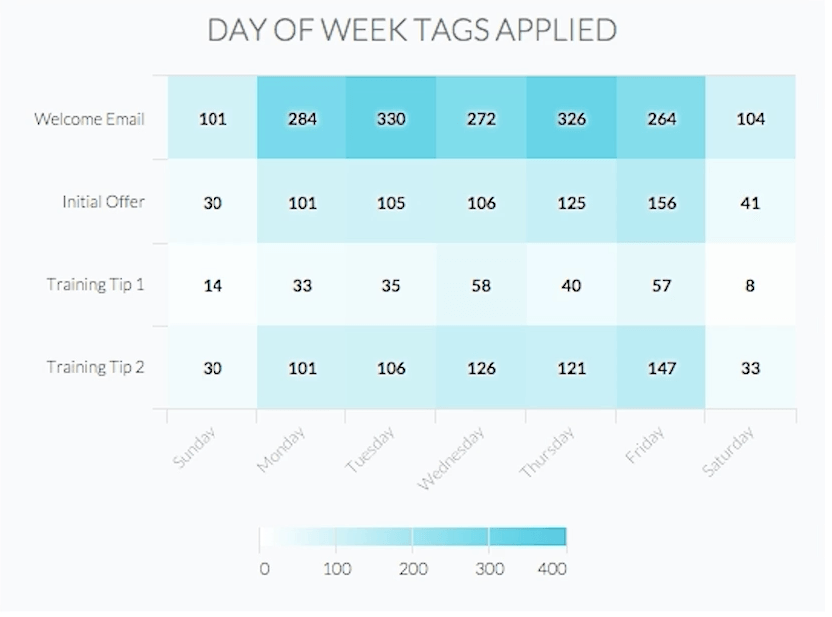
Options Tab
First, you need to select the value you would like to display in each box.
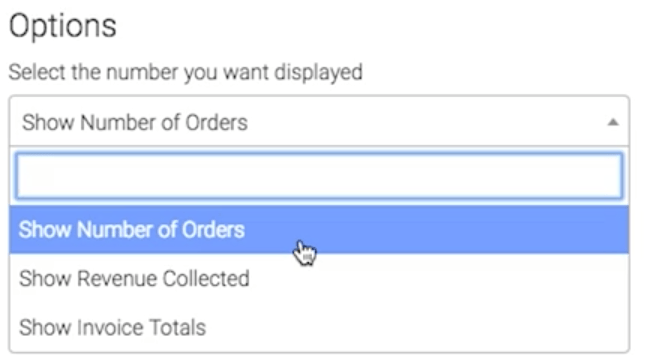
NOTE: When choosing an option that will display a dollar amount, the heat map will require more horizontal space on your dashboard.
Now select the date range you wish to measure.
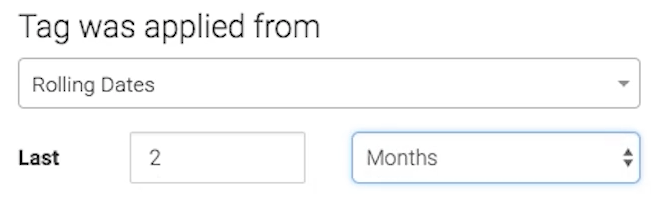
Criteria Builder Tab
For ultimate control and customization, use the Criteria Builder to include additional rules and requirements for the report.
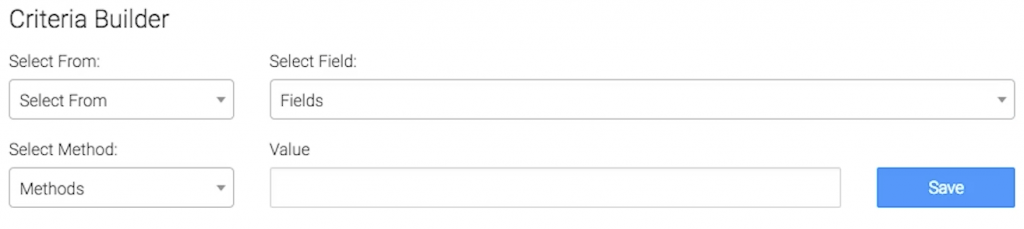
When finished, press the blue button at the bottom to save your preferences for this widget.
Relevant Articles
- How to Set Up the Hourly Tag Activity Report
- How to Configure the Daily & Hourly Order Activity Report
- How to Set Up the Hourly Order Activity Report
Create Your Free Graphly Dashboard
You don’t need to struggle to find the data you need from your Infusionsoft or Keap application. Create a free visual dashboard using the Graphly Lite plan. Using Graphly Lite, you get 1 user, 2 dashboards, and access to our 10 most widely used report templates. These templates include:
- Tags Applied
- Tags Applied Goal
- Leads
- Gross Revenue
- Appt | Note | Task Summary
- Email List Health
- Refunds
- Campaign Email Stats
- Text Widget Area
If you don’t already have a Graphly account, click here to get a Graphly Lite account so you can start making more informed decisions and grow your business.




