This template shows the days and times a particular tag or group of tags are applied or in other words, the tag activity.
Setting Up the Daily & Hourly Tag Activity Report
To begin, click the “+” icon and type “Daily & Hourly” into the search bar. Then select the “Daily & Hourly Tag Activity” template.
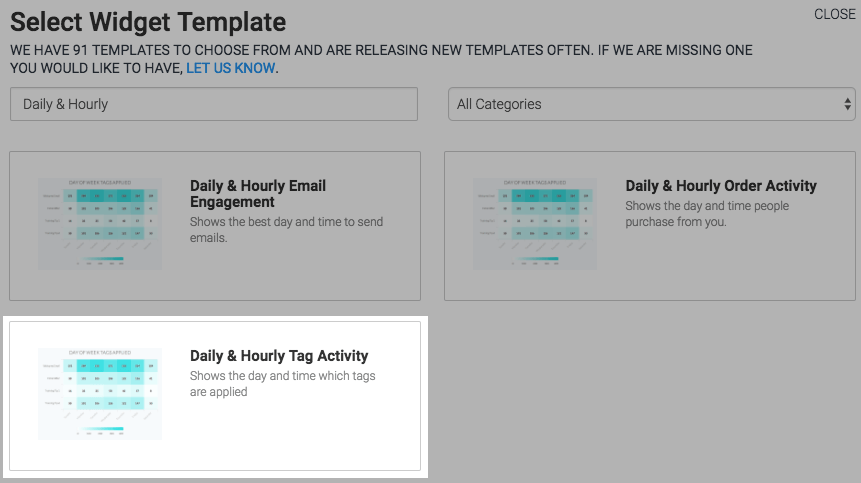
The only chart type for this template is Heat Map. A darker section on the Heat Map represents more tags being applied, and the lighter section of the Heat Map represents fewer tags being applied.
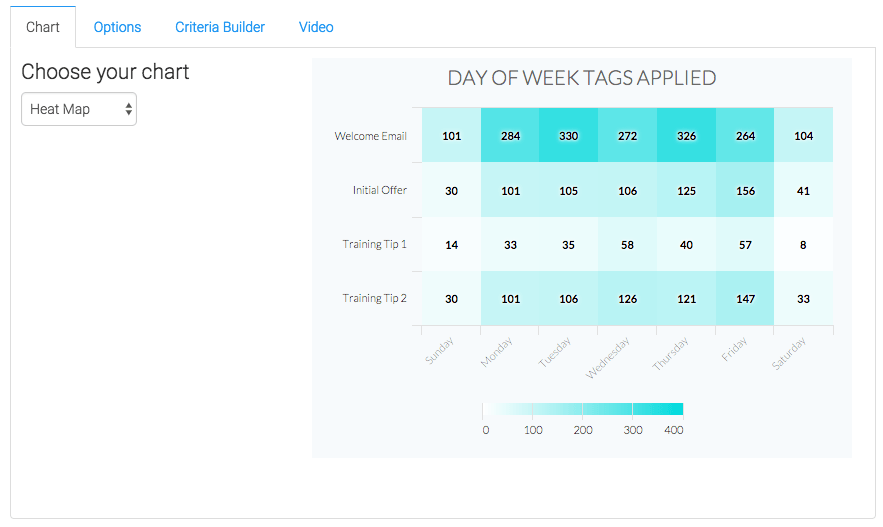
Now navigate to the “Options” tab, then select the tags you wish to measure.
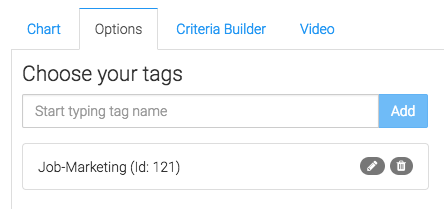
Now select a date range you would like to measure.
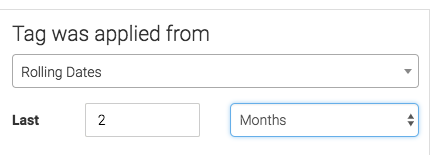
For ultimate control and customization, use the Criteria Builder to include additional rules and requirements to the report. Using this, you can filter results based on any field in the contact record.
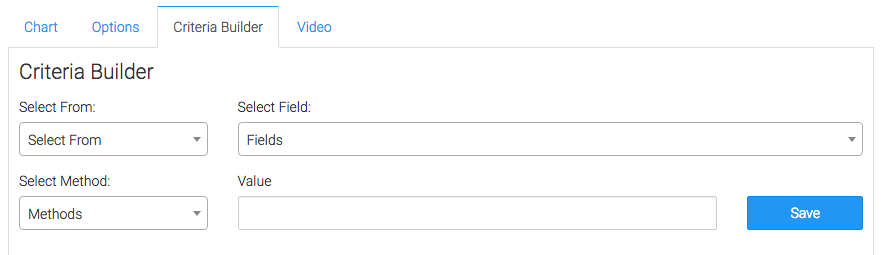
Once you have your everything set, click “Save Preferences” on This Widget.
Relevant Article
Create Your Free Graphly Dashboard
You don’t need to struggle to find the data you need from your Infusionsoft or Keap application. Create a free visual dashboard using the Graphly Lite plan. Using Graphly Lite, you get 1 user, 2 dashboards, and access to our 10 most widely used report templates. These templates include:
- Tags Applied
- Tags Applied Goal
- Leads
- Gross Revenue
- Appt | Note | Task Summary
- Email List Health
- Refunds
- Campaign Email Stats
- Text Widget Area
If you don’t already have a Graphly account, click here to get a Graphly Lite account so you can start making more informed decisions and grow your business.




