This template shows the days and times that your orders are created or in other words, your order activity.
Setting Up the Daily & Hourly Order Activity Report
To begin, click the “+” icon and type “Daily & Hourly Order Activity” into the search bar. Then select the template.
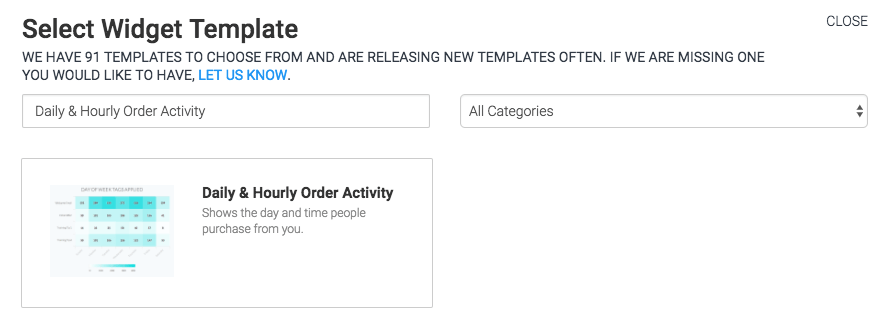
The only chart type for this report is Heat Map. The darker areas on the heat map represent more orders being created and lighter sections on the heat map represent fewer orders being created.
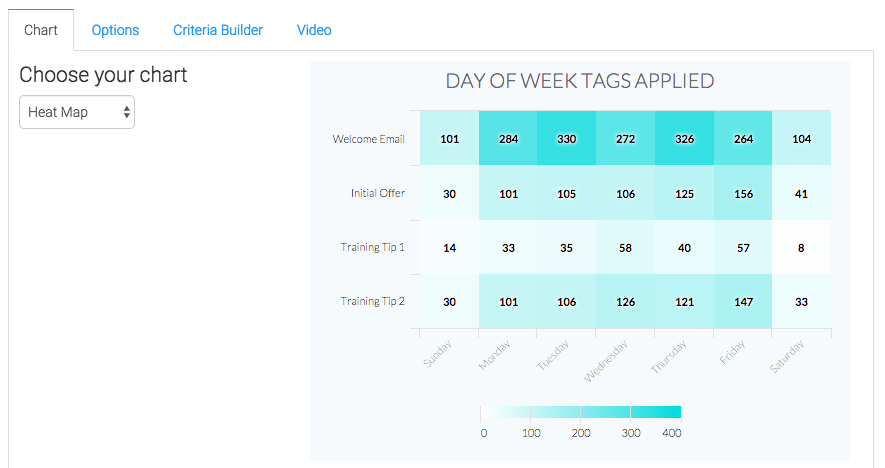
Now navigate to the “Options” tab and select the value you want displayed inside of each box.
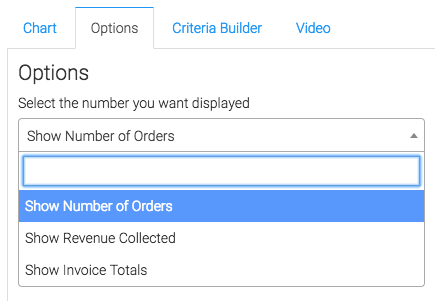
Then select the Date Range that you would like to gather data from.
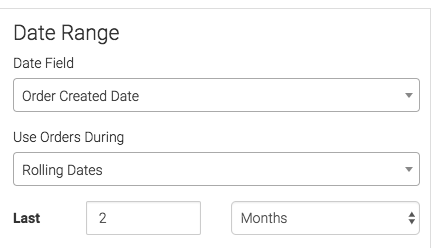
For ultimate control and customization, use the Criteria Builder to include additional rules and requirements to the report. This way, you can filter data by any field on the contact record.
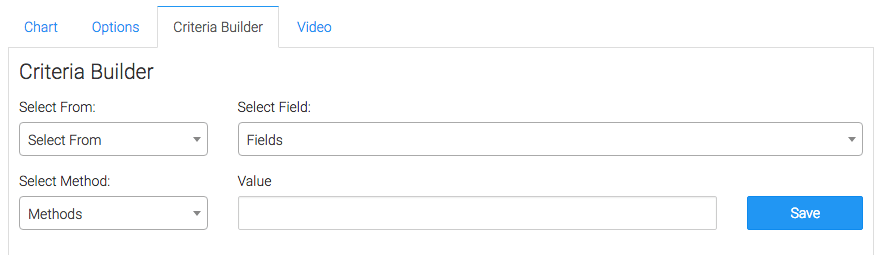
Once you have your everything set, click “Save Preferences” on This Widget, and you should be good to go!
Relevant Articles
Create Your Free Graphly Dashboard
You don’t need to struggle to find the data you need from your Infusionsoft or Keap application. Create a free visual dashboard using the Graphly Lite plan. Using Graphly Lite, you get 1 user, 2 dashboards, and access to our 10 most widely used report templates. These templates include:
- Tags Applied
- Tags Applied Goal
- Leads
- Gross Revenue
- Appt | Note | Task Summary
- Email List Health
- Refunds
- Campaign Email Stats
- Text Widget Area
If you don’t already have a Graphly account, click here to get a Graphly Lite account so you can start making more informed decisions and grow your business.




