The Compare Opportunity Stages template shows the number of opportunities in each selected stage to each other or against the unselected stages.
Search for the Compare Opportunity Stages Template
To begin, click the “+” icon on the Dashboard and type “compare” into the search bar. Then select the “Compare Opportunity Stages” report.
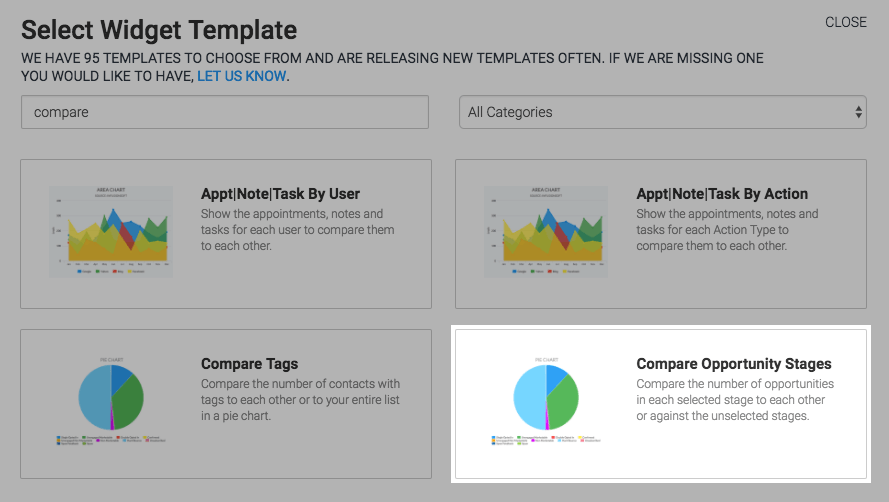
Chart Tab
The only chart type is Pie.
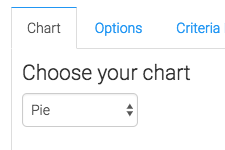
Options Tab
Now navigate to the Options tab and select which stages you would like to track.
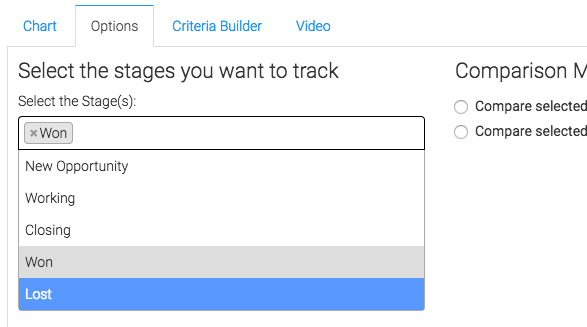
The select how you would like to compare the stages.
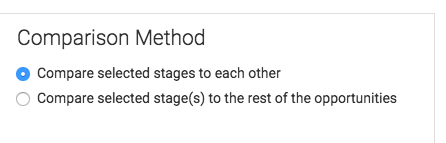
Criteria Builder Tab
For ultimate control and customization, use the Criteria Builder to include additional rules and requirements to the report.
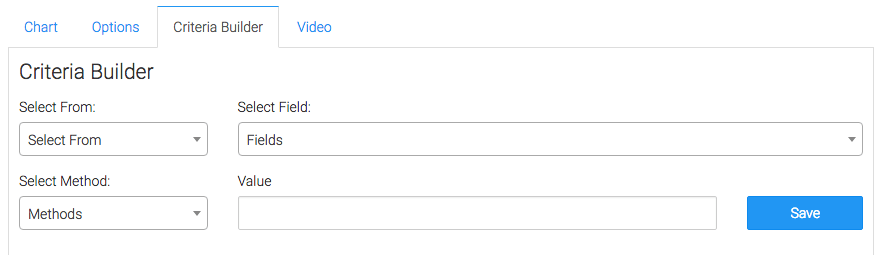
Once you have your everything set, click Save Preferences on This Widget.
Relevant Articles
- How to Configure the Compare Tags Report
- Calculating RFM (Recency, Frequency, Monetary)
- How to Configure the Opportunity Stage Goal Report
Create Your Free Graphly Dashboard
You don’t need to struggle to find the data you need from your Infusionsoft or Keap application. Create a free visual dashboard using the Graphly Lite plan. Using Graphly Lite, you get 1 user, 2 dashboards, and access to our 10 most widely used report templates. These templates include:
- Tags Applied
- Tags Applied Goal
- Leads
- Gross Revenue
- Appt | Note | Task Summary
- Email List Health
- Refunds
- Campaign Email Stats
- Text Widget Area
If you don’t already have a Graphly account, click here to get a Graphly Lite account so you can start making more informed decisions and grow your business.




