This template displays the Appointments, notes, and/ or tasks that have been completed during a given date range compared to the goal you’ve set.
Search for the Template
To begin, click the “+” icon on your dashboard and type “appt” into the search bar. Then click on the Appt|Note|Task Goal template.
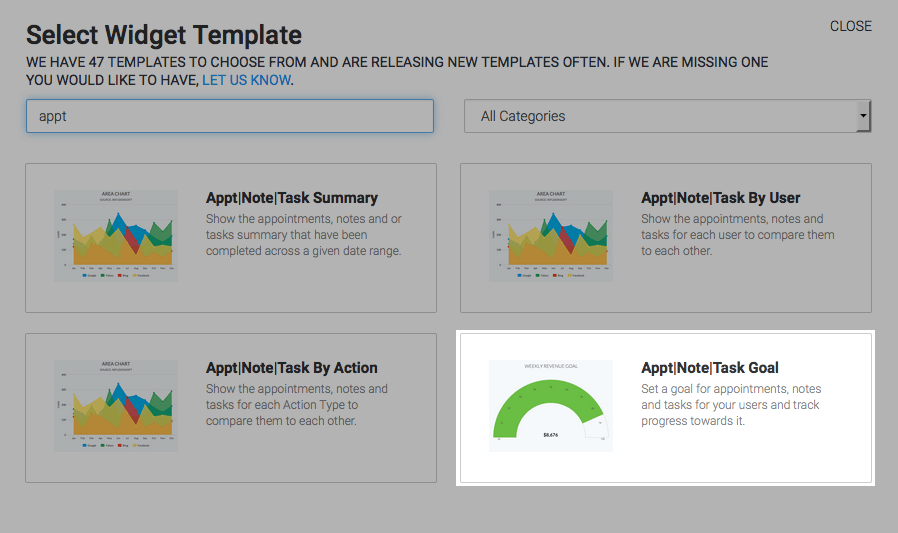
Chart Tab
Display Type
Like all goal-based reports the chart type is set to Solid Gauge.
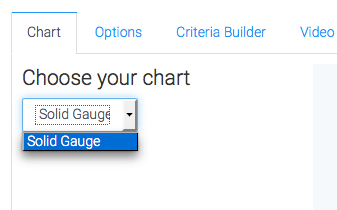
Options Tab
Navigate to the Options tab.
Select the Record Type
First, select the type of records you’d like to include in the report.
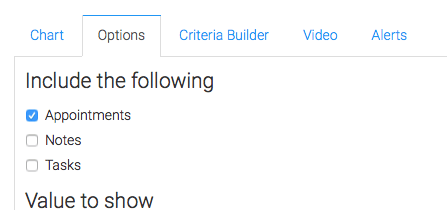
Display Value
Next, select the Value to Show. Choose the first option to show, in the case of what we have selected above, the total number of appointments held. Choose the second option to show the total number of unique contacts that you held appointments with.
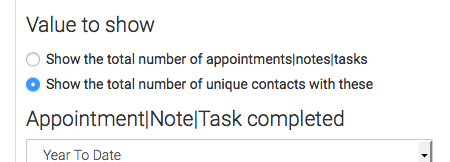
Date Range and Display Interval
Now set the Date Range you want to look at. Then set the Display Interval to Days, Weeks, or Months.
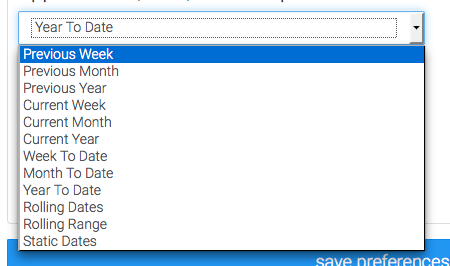
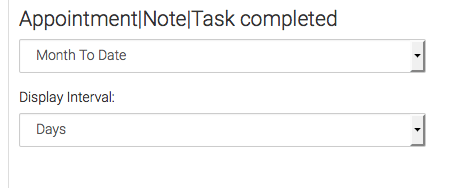
Goal
Finally, you get to define your goal.
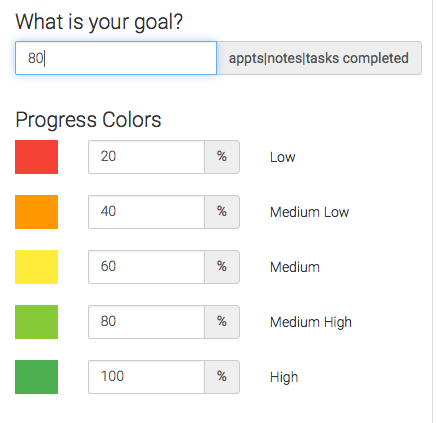
Criteria Builder Tab
For ultimate control and customization, continue using the Criteria Builder to include additional rules and requirements to the report.
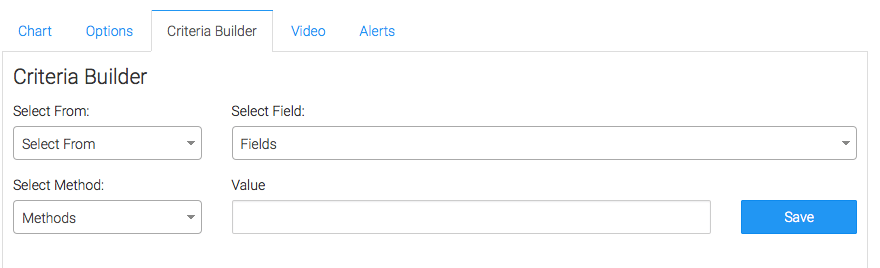
Once you have your criteria set, click Save Preferences on This Widget.
Relevant Articles
- How to Set Up the Appt|Note|Task by Action Report
- How to Set Up the Appointments, Notes Tasks Summary Report
- How to Set Up the Appointments, Notes, Tasks, by User Report
Create Your Free Graphly Dashboard
You don’t need to struggle to find the data you need from your Infusionsoft or Keap application. Create a free visual dashboard using the Graphly Lite plan. Using Graphly Lite, you get 1 user, 2 dashboards, and access to our 10 most widely used report templates. These templates include:
- Tags Applied
- Tags Applied Goal
- Leads
- Gross Revenue
- Appt | Note | Task Summary
- Email List Health
- Refunds
- Campaign Email Stats
- Text Widget Area
If you don’t already have a Graphly account, click here to get a Graphly Lite account so you can start making more informed decisions and grow your business.




