The Aging Email Addresses report shows the number and the percentage of email addresses that haven’t received an email in the last 6 months.
Chart Tab
From the Chart Tab you’ll see the Aging Email report is displayed in a Bar Combo.
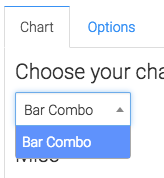
Below the chart type, we have the ability to show the total number and/or the percent of the unreached email addresses from the last 6 months by clicking these boxes.
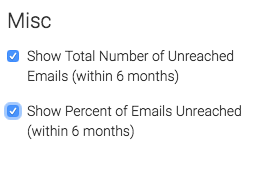
Options Tab
Now let’s go to the Options Tab, by default this report will only take into account email statuses that are considered ‘Marketable’ to generate this report including the results of all email statuses, check this box here.
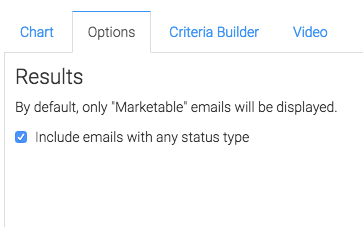
Criteria Builder Tab
For ultimate control and customization use the Criteria Builder.
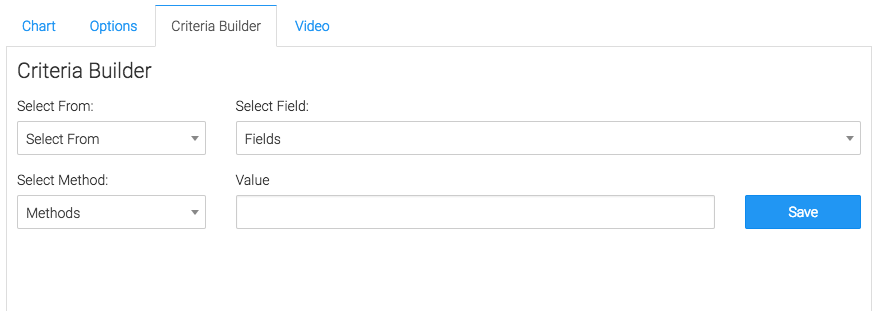
Relevant Articles
Create Your Free Graphly Dashboard
You don’t need to struggle to find the data you need from your Infusionsoft or Keap application. Create a free visual dashboard using the Graphly Lite plan. Using Graphly Lite, you get 1 user, 2 dashboards, and access to our 10 most widely used report templates. These templates include:
- Tags Applied
- Tags Applied Goal
- Leads
- Gross Revenue
- Appt | Note | Task Summary
- Email List Health
- Refunds
- Campaign Email Stats
- Text Widget Area
If you don’t already have a Graphly account, click here to get a Graphly Lite account so you can start making more informed decisions and grow your business.




