This template allows you to see a history of the number and revenue of active monthly subscriptions over a given time frame.
Setting Up the Active Monthly Subscriptions Report
To begin, click the “+” icon on the Dashboard and type “Active Subscriptions” into the search bar. Then select the “Active Monthly Subscriptions” template.
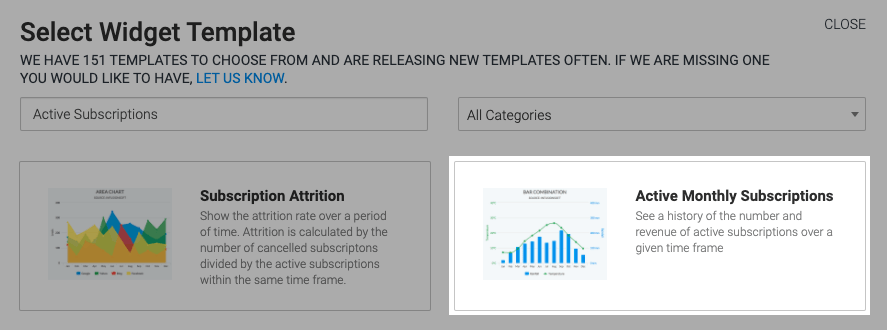
Under the Chart tab, you can select “Show Last Month Subscriptions” or “Show Last Month Revenue“, doing so will display the number of subscriptions and revenue in the top right-hand corner of the graph.
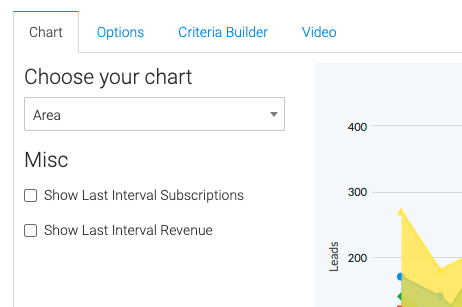
Now navigate to the “Options” tab and select the results and subscriptions you would like to show.
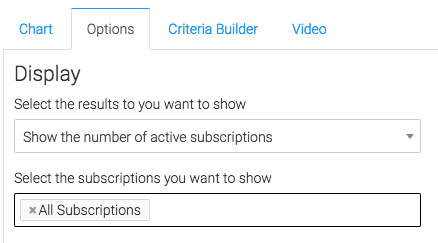
Next select the date that you would like to use when a subscription is canceled.
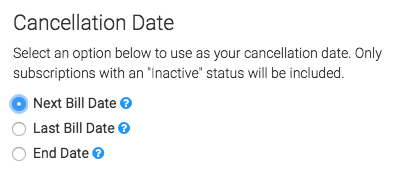
Then you can choose your date range for the active subscriptions.
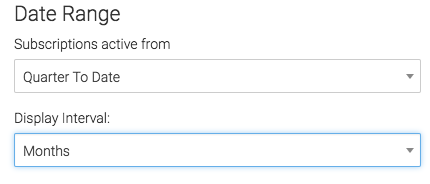
For ultimate control and customization click the “Criteria Builder” tab. Here you can filter your data by almost any field on the contact record.
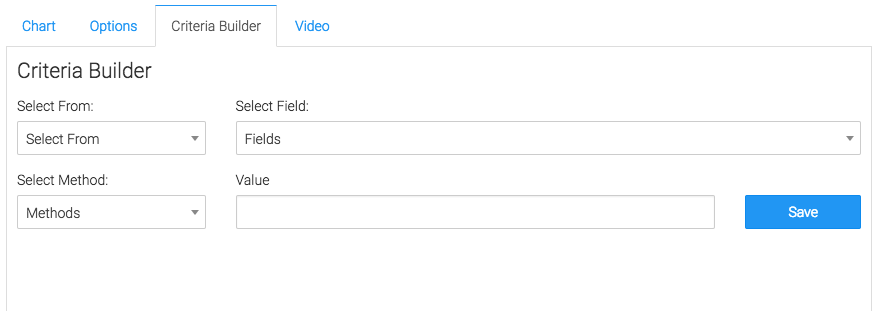
Once you have everything set, click “Save Preferences” on This Widget.
Relevent Articles
- Subscription Stick Rate
- Subscription Tenure
- How to Configure the Subscription Stick Rate by Age Report
Create Your Free Graphly Dashboard
You don’t need to struggle to find the data you need from your Infusionsoft or Keap application. Create a free visual dashboard using the Graphly Lite plan. Using Graphly Lite, you get 1 user, 2 dashboards, and access to our 10 most widely used report templates. These templates include:
- Tags Applied
- Tags Applied Goal
- Leads
- Gross Revenue
- Appt | Note | Task Summary
- Email List Health
- Refunds
- Campaign Email Stats
- Text Widget Area
If you don’t already have a Graphly account, click here to get a Graphly Lite account so you can start making more informed decisions and grow your business.




