This article will cover how to copy a Graphly Report. This is helpful if you want the same report, but just want tweak a setting or two without starting over from scratch or if you want to send a copy of an existing report to a different dashboard.
Step 1: Open the Settings of a Report
Start by hovering the mouse over the desired report. You will see a gear icon appear in the top right corner of the widget. Click the gear icon.
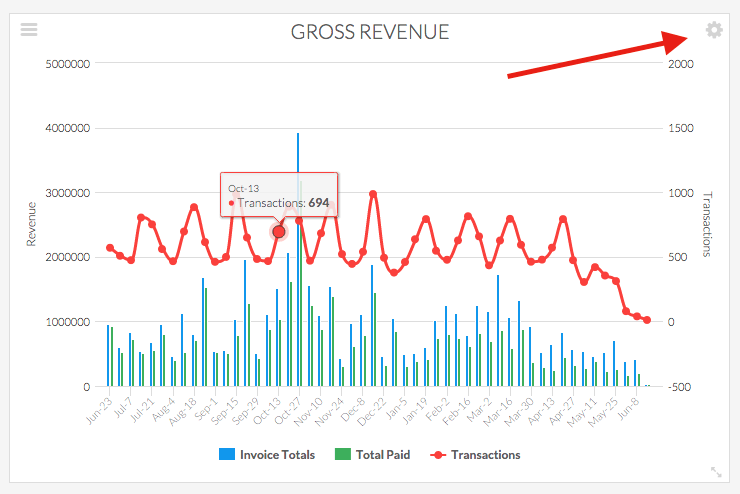
Step 2: Copy Settings
In the middle of the widget settings screen you will see a blue button that has two overlapping papers. Click this button.
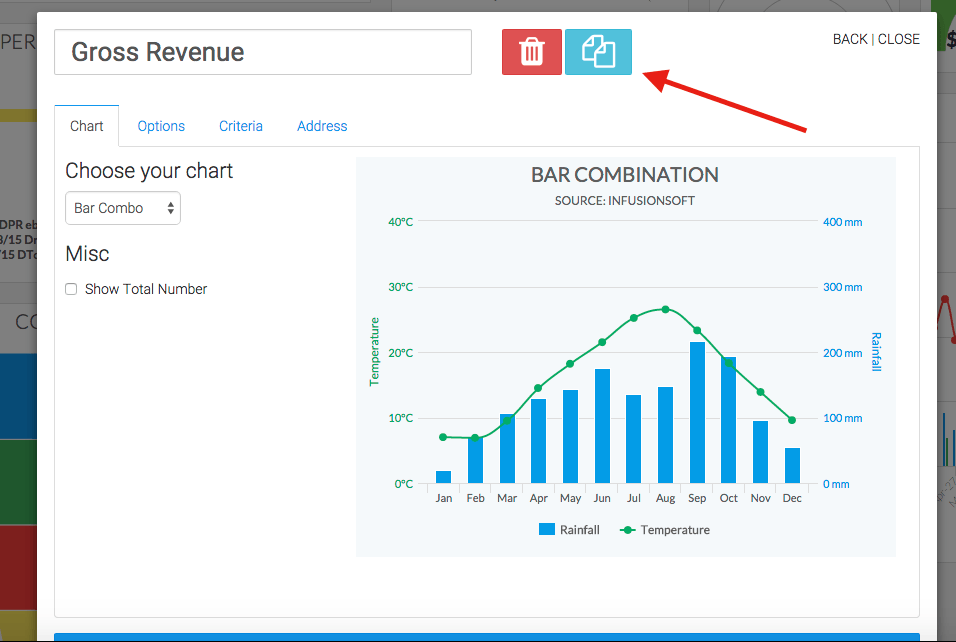
Click the dropdown menu below to see a list of your existing dashboards.
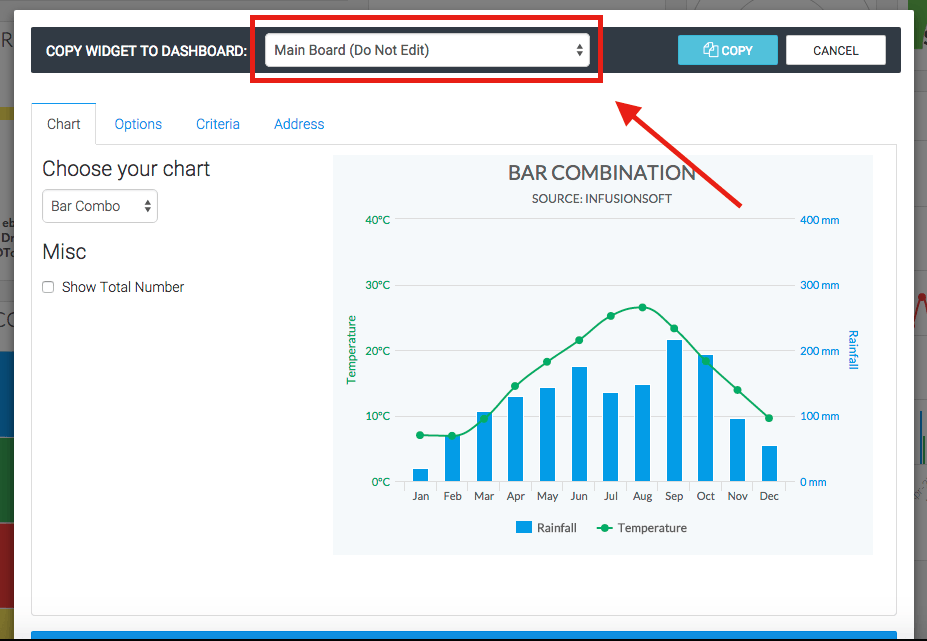
Select the dashboard you wish to have the widget copied to.
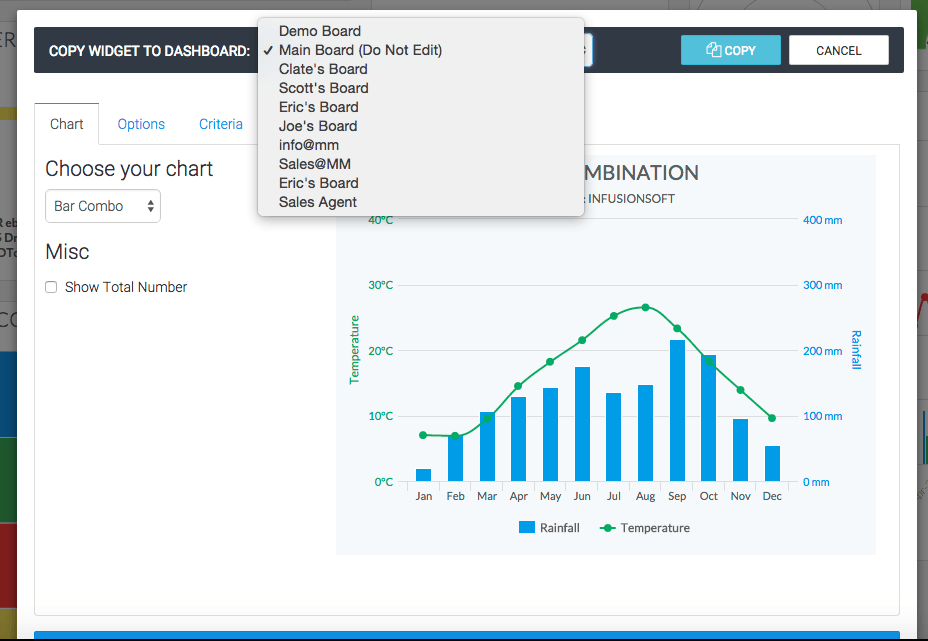
If the desired dashboard is correct click Copy.
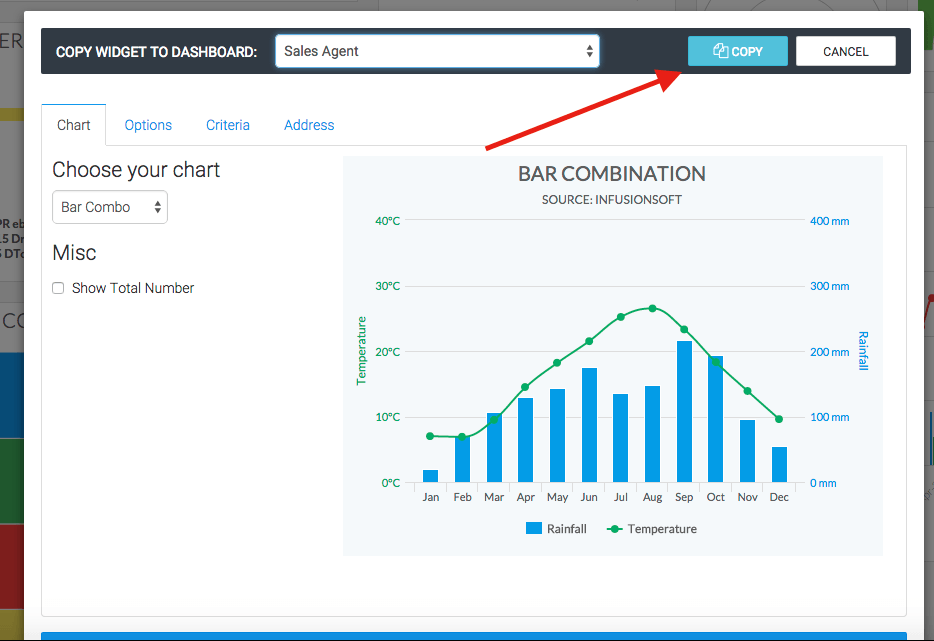
If done correctly, a successful message will appear below your report title.
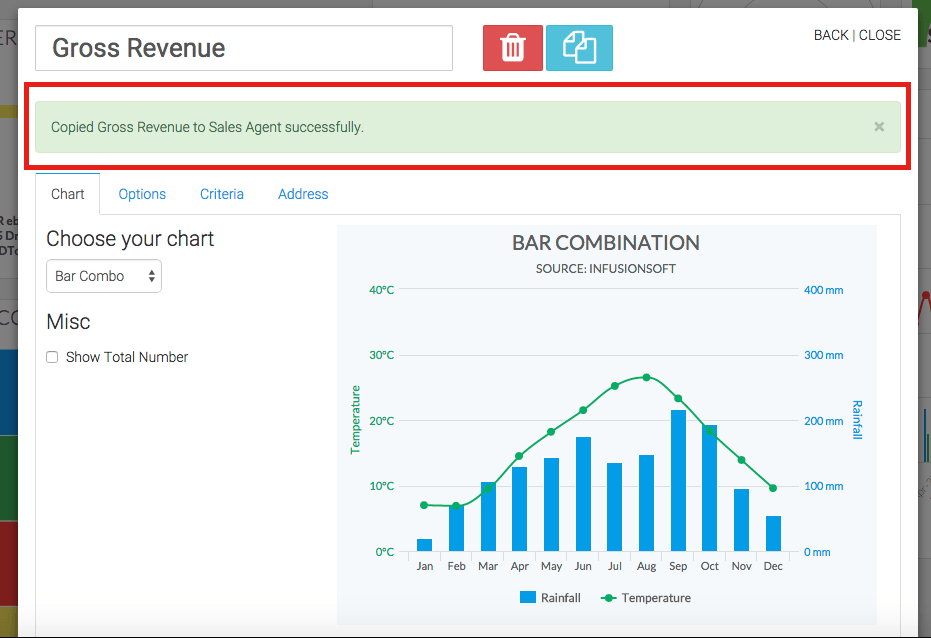
Relevant Articles
- How to Create a Public Dashboard for Non-Graphly Users
- How to Copy an Existing Graphly Dashboard
- Editing a Widget After it has been Created
If you don’t already have a Graphly account, you can sign up for free here to get powerful Infusionsoft reporting.




