Follow these steps to implement Infusionsoft’s ‘Track Product Unit Cost’ feature:
Track Unit Cost
1. First, you’ll want to log into your Infusionsoft account. After you’ve logged in, hover into Infusionsoft’s top menu, and select E-commerce “Settings“.
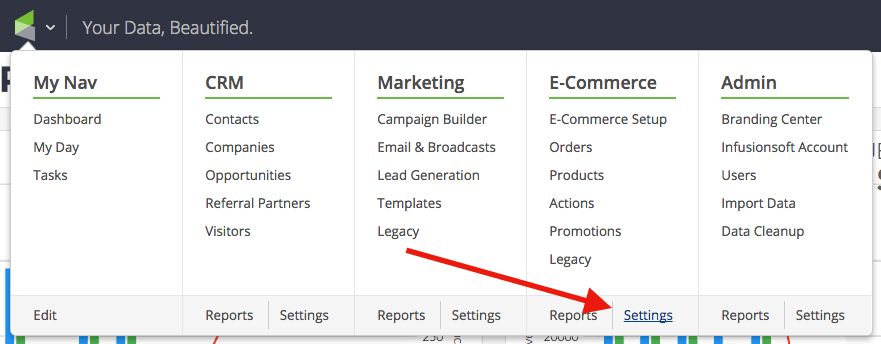
2. Look to make sure that you’re in the Product section of the settings screen for E-commerce. Under this section, you will want to select “Yes” for the “Track Product Unit Cost” option.
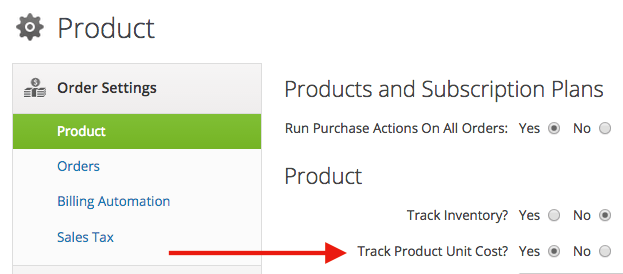
3. Make sure that you have set a value for the “Cost” field in each of your products because you will not be able to track the cost unless you’ve set it. You can find it under Product Information when you manage your products.
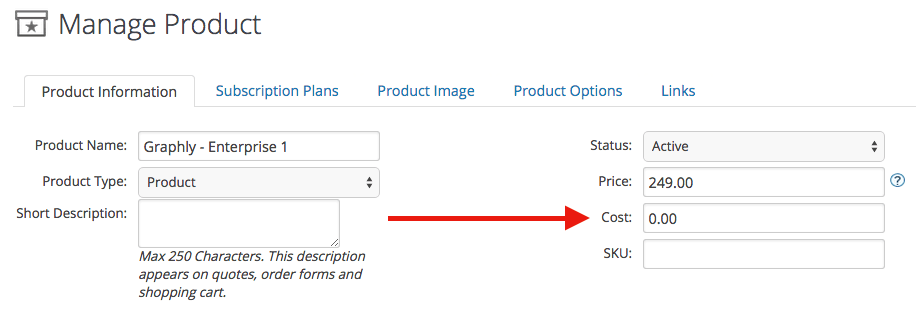
*PLEASE NOTE: Infusionsoft will only begin to track the cost from the time you configured this feature, moving forward. Previous orders that have already been placed will not have a value recorded for the ‘Product Unit Cost’.
Now that you’ve set that up, go ahead and start setting up a few reports. Make sure to let us know if you like Graphly by leaving us a great review on the Infusionsoft store!




