In this article, you will learn how to obtain a Public URL and build a looping campaign in Infusionsoft that will email you once a day with a link to your dashboard.
Getting Graphly Dashboards by Email with Infusionsoft
Graphly Set Up
To begin, open up Graphly and navigate to the board you would like to be emailed. Click the “Gear” icon and select “Board“.
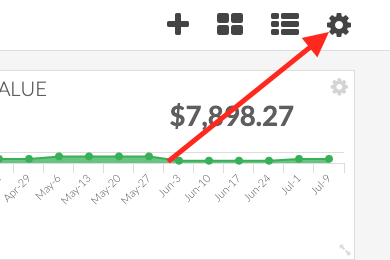
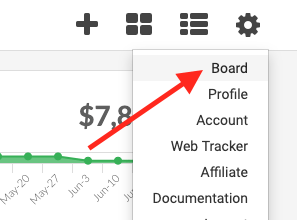
Click the “Public” tab and then click the “+” button to create a new public URL. This URL can be given to anyone who you would like to have see a dashboard. Anyone using the public URL can’t change or see specific contacts in the data. It will be sent as a link in an email later so that you can get your dashboard emails.
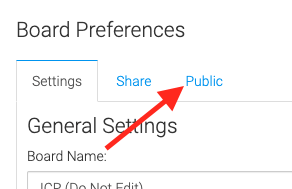
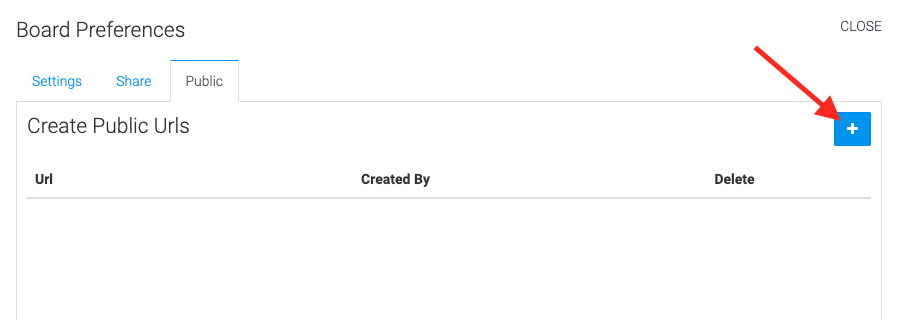
You can now copy the URL that was just created. Note: You can also use the direct URL for the board instead of the public dashboard if you are wanting to send the email to existing Graphly Users.
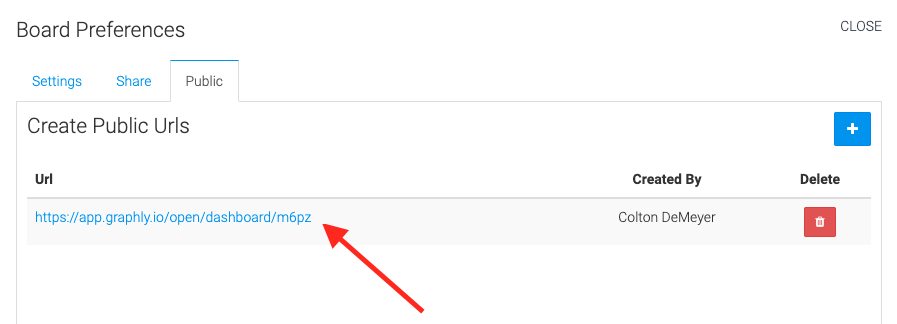
Infusionsoft Set Up for Sending Dashboard Emails
Log into Infusionsoft and navigate to the Campaign Builder section. Then click “Create my own Campaign“.
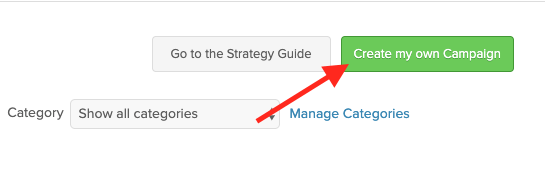
Name your campaign and click “Save“.
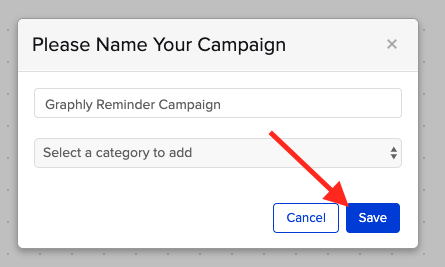
Drag a “Tag Applied” goal onto the canvas.
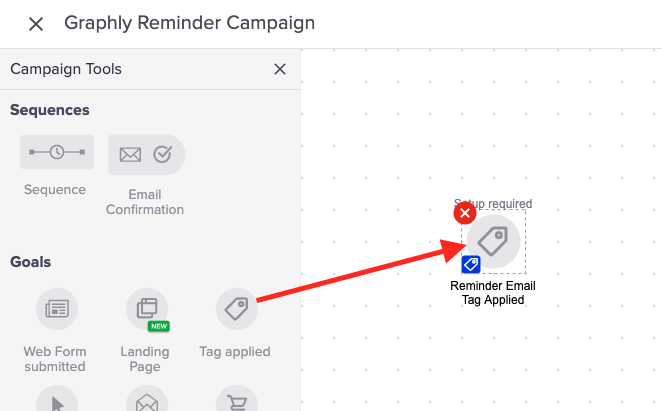
Create a new tag called “Graphly Daily Reminder” and click “Save“.
Note: You can also use Weekly or Monthly.
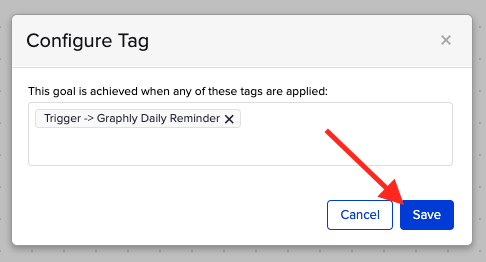
Then drag a “Sequence” onto the canvas and connect it to your Tag Applied goal.
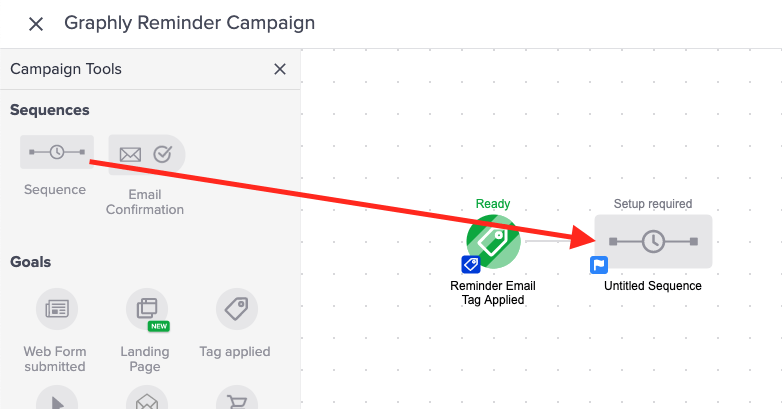
Inside the sequence, drag a “Delay Timer” onto the canvas.
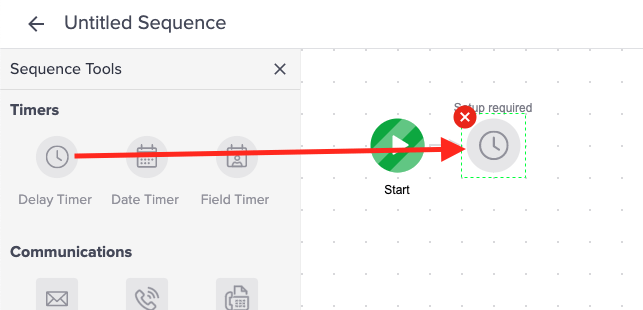
Configure the delay you desire.
1. Set how long you want to delay between when the tag is applied and this sequence runs.
2. Choose what days you want this email to send.
3. Choose the time frame that you would like the email to be sent at. It’s also best to check the box next to “Use contact’s time zone“.
Click “Save“.
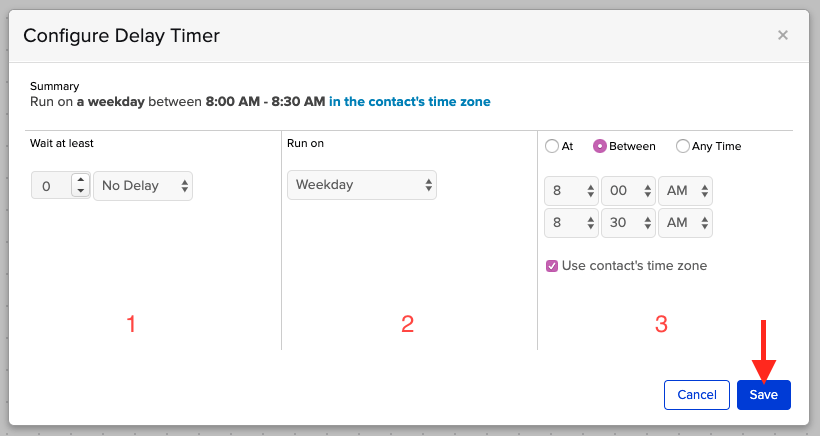
Next to the Delay Timer, drag either an “Email” or “Email (Legacy)” widget onto the canvas.
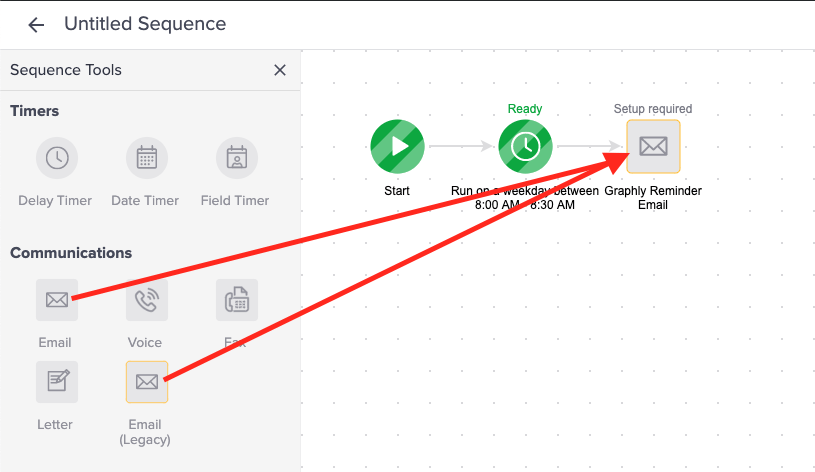
Compose your message to the recipient of the email. You can make this as pretty and detailed as you like.

Highlight the word(s) you would like to hyperlink to their Graphly Dashboard and click “Link“.
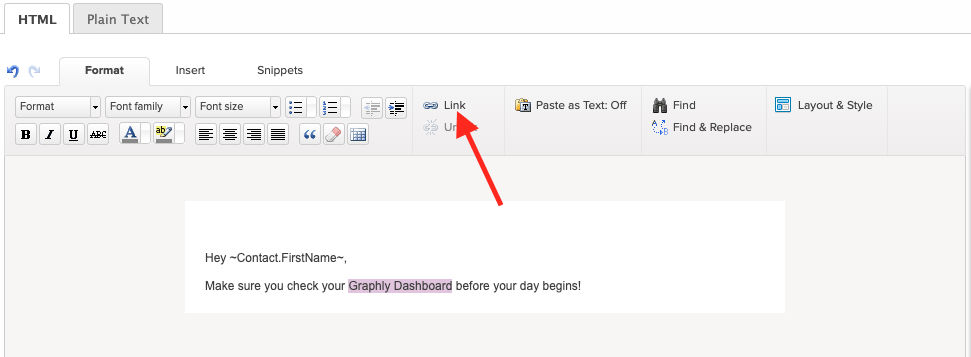
Paste the public URL into the link box in Infusionsoft and click “Save“.
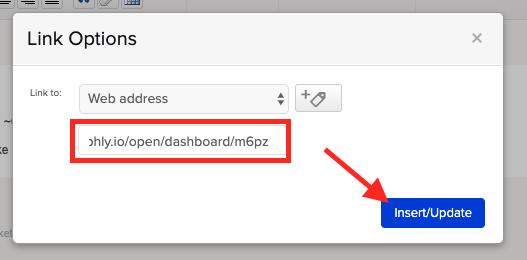
Change your email from Draft to Ready.
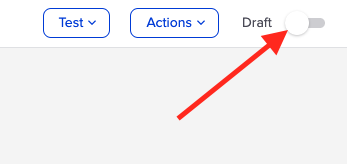
Drag a “Apply/Remove Tag” widget onto the canvas.
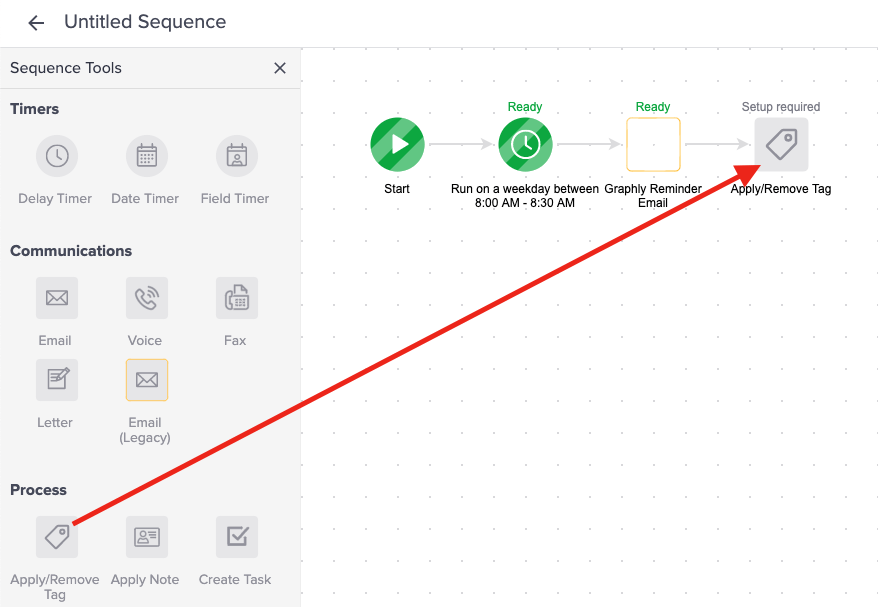
Set this to remove the tag that triggers this campaign.
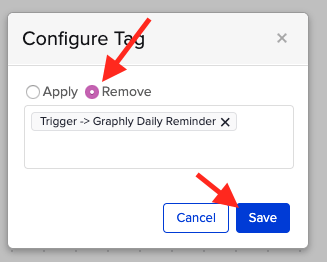
Drag a “Delay Timer” widget onto the canvas, and configure it to run after 1 hour on any day, at any time.
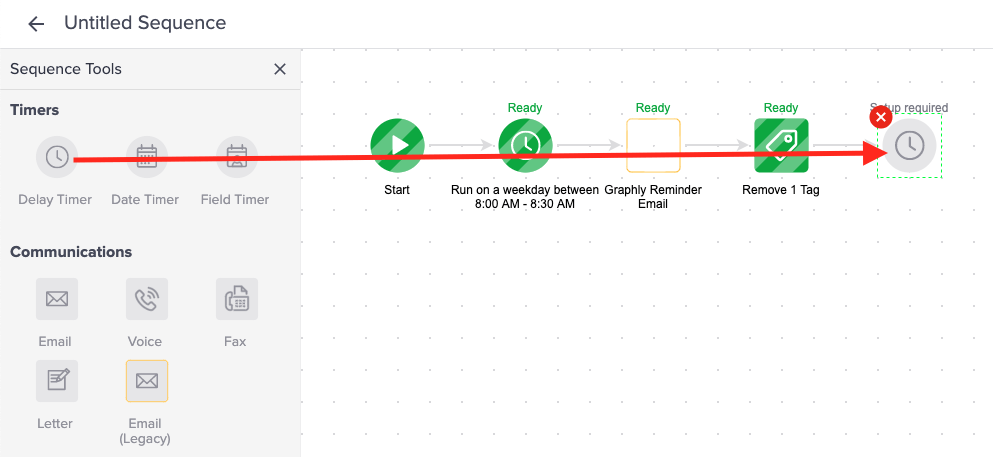
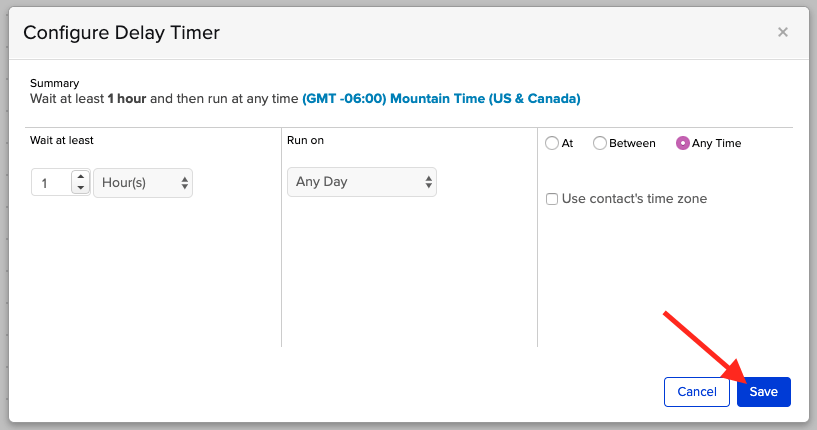
Drag another “Apply/Remove Tag” widget onto the canvas. This time, set it to apply the tag that triggers this campaign. Doing this creates a loop and as a result, allows the email to be sent to the recipient repeatedly.
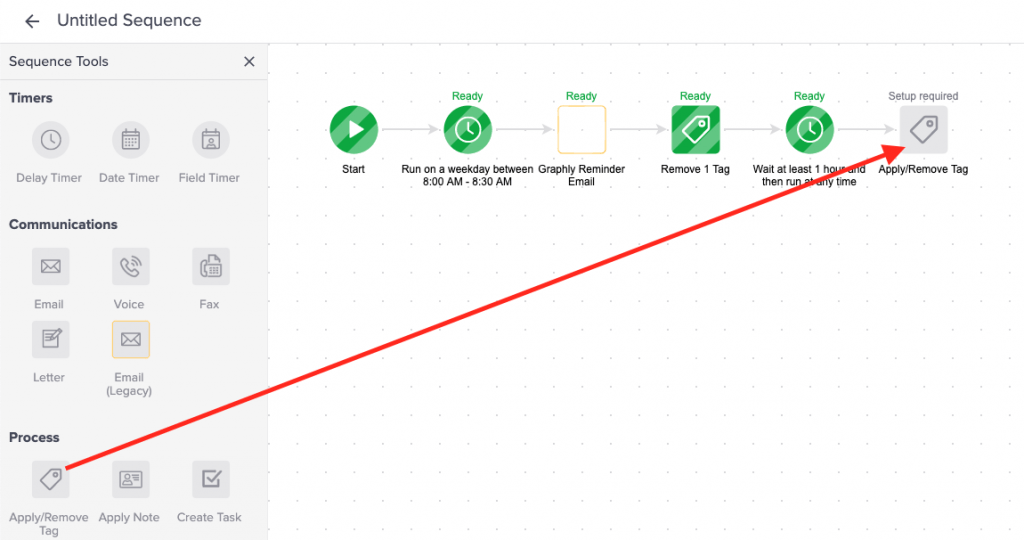

Set the sequence from Draft to Ready.
Now just publish the campaign, and you’re all done! You can now receive dashboard emails.
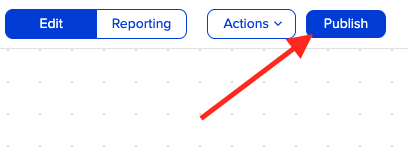
Apply the tag to anyone that you want to have the dashboard reminder email sent to on a daily basis.




